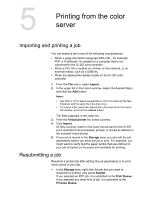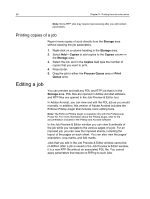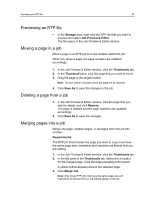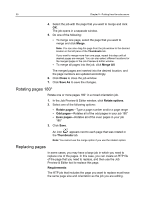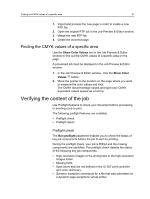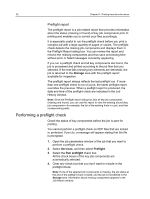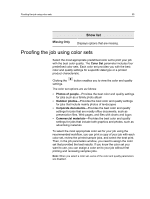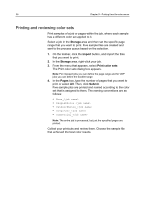Konica Minolta bizhub PRESS C6000 IC-307 User Guide - Page 40
Performing a preflight check, Preflight report - reviews
 |
View all Konica Minolta bizhub PRESS C6000 manuals
Add to My Manuals
Save this manual to your list of manuals |
Page 40 highlights
32 Chapter 5-Printing from the color server Preflight report The preflight report is a job-related report that provides information about the status (missing or found) of key job components prior to printing and enables you to correct your files accordingly. It is especially useful to run the preflight check before you print a complex job with a large quantity of pages or copies. The preflight check detects the missing job components and displays them in the Preflight Report dialog box. You can review the report and resolve the missing components and thus save processing time without error or failed messages constantly appearing. If you run a preflight check and all key components are found, the job is processed and printed according to the job flow that you selected. If the test fails (missing key elements are detected), the job is returned to the Storage area with the preflight report available for inspection. The preflight report always reflects the last preflight run. If more than one preflight check is run on a job, the latest preflight report overrides the previous. When a preflight report is produced, the date and time of the preflight check are indicated in the Job History window. Note: Since the Preflight report dialog box lists all key job components (missing and found), you can use this report to view the existing (found) key job components-for example, the list of the existing fonts in a job, and their corresponding paths. Performing a preflight check Check the status of key components before the job is sent for printing. You cannot perform a preflight check on PDF files that are locked or protected. If you do, a message will appear stating that the file is encrypted. 1. Open the job parameters window of the job that you want to perform a preflight check. 2. Select Services, and then select Preflight. 3. Select the Run preflight check box. All the check boxes of the key job components are automatically selected. 4. Clear any check box that you don't want to include in the preflight check. Note: If one of the selected job components is missing, the job status at the end of the preflight check is failed, and the job is transferred to the Storage area. Information about missing components appears in the Job History window.