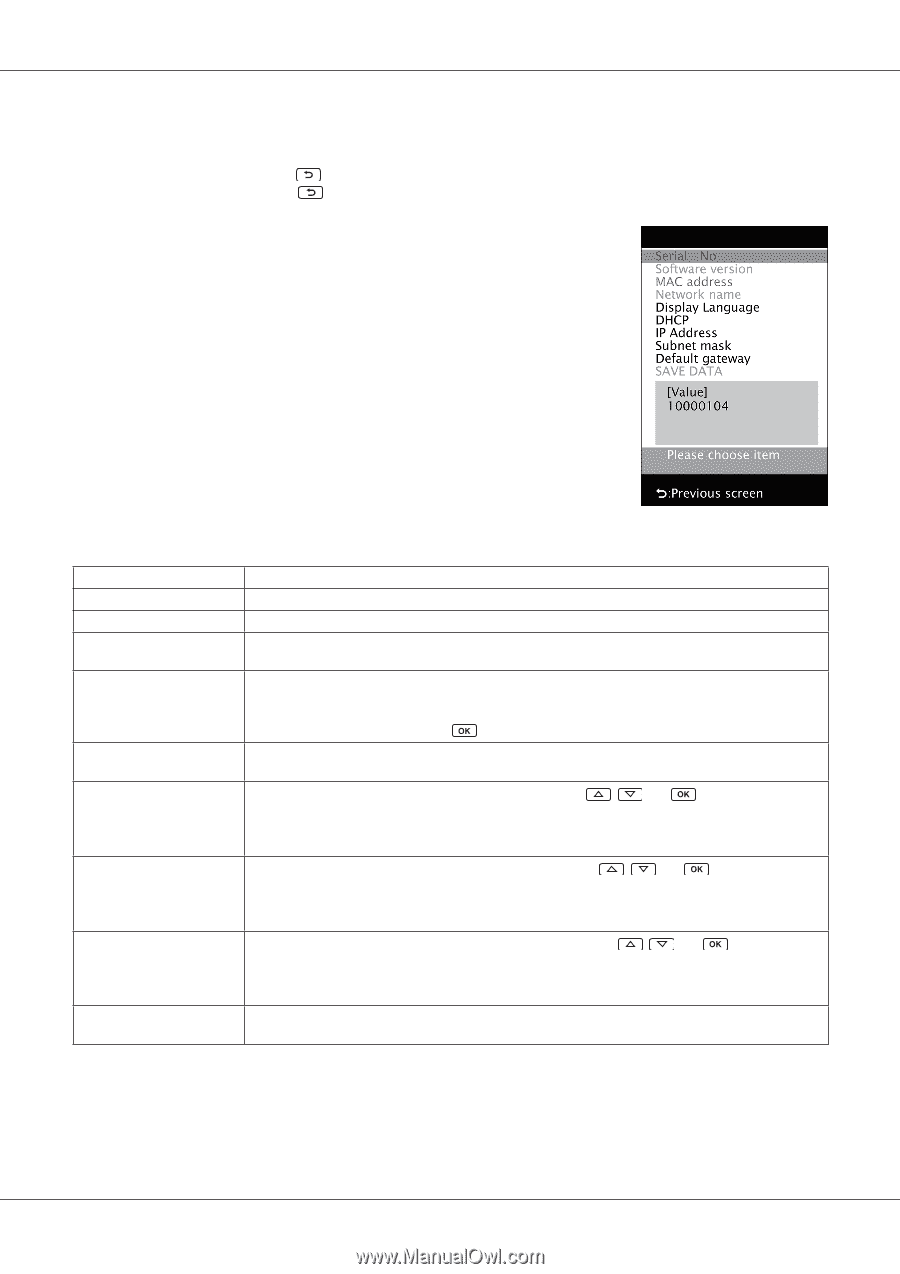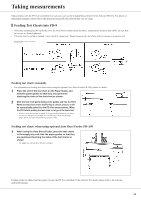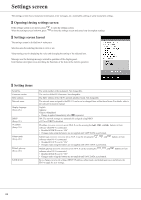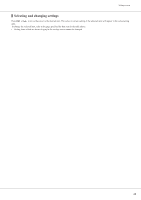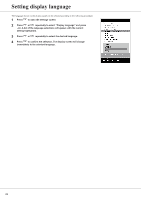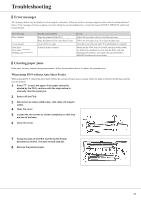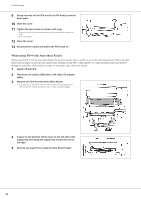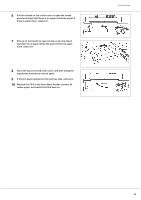Konica Minolta bizhub PRO C754e FD-9 Auto Scan Spectrophotometer User Guide - Page 26
Settings screen, Opening/closing settings screen, Settings screen layout, Setting items
 |
View all Konica Minolta bizhub PRO C754e manuals
Add to My Manuals
Save this manual to your list of manuals |
Page 26 highlights
Settings screen The settings screen shows instrument information, error messages, etc. and enables setting of some instrument settings. ❙❙Opening/closing settings screen If the settings screen is not shown, press When the settings screen is shown, press to open the settings screen. to close the settings screen and cancel any incomplete settings. ❙❙Settings screen layout The settings screen is divided into 4 main parts. Selection area for selecting the item to view or set. Value/setting area for displaying the value and changing the setting of the selected item. Message area for showing messages related to operation of the display panel. Key function description area describing the functions of the keys in the current operation. ❙❙Setting items Serial No. Firmware version MAC address Network name Display language (See p. 26.) DHCP (See p. 22.) IP address (See p. 20.) Subnet mask (See p. 20.) Default gateway (See p. 20.) SAVE DATA The serial number of the instrument. Not changeable. The version of the FD-9 firmware. Not changeable. The MAC address of the FD-9's network interface board. Not changeable. The network name assigned to the FD-9. It can be set or changed from within the software. For details, refer to the software instruction manual. English Japanese Chinese (Simplified) • Change is applied immediately after is pressed. ON: The network settings are automatically assigned using DHCP off: Use of DHCP is disabled IP address (xxx.xxx.xxx.xxx) set on FD-9. It can be set using the , , and software when FD-9 is connected. • Disabled if DHCP is set to "ON" • Changes made using the buttons are not applied until SAVE DATA is performed. buttons or from Subnet mask (xxx.xxx.xxx.xxx) set on FD-9. It can be set using the , , and software when FD-9 is connected. • Disabled if DHCP is set to "ON" • Changes made using the buttons are not applied until SAVE DATA is performed. buttons or from Default gateway (xxx.xxx.xxx.xxx) set on FD-9. It can be set using the , , and software when FD-9 is connected. • Disabled if DHCP is set to "ON" • Changes made using the buttons are not applied until SAVE DATA is performed. buttons or from Saves changes to network settings (DHCP, IP address, subnet mask, and default gateway), and reboots the FD-9 to apply the new settings. 24