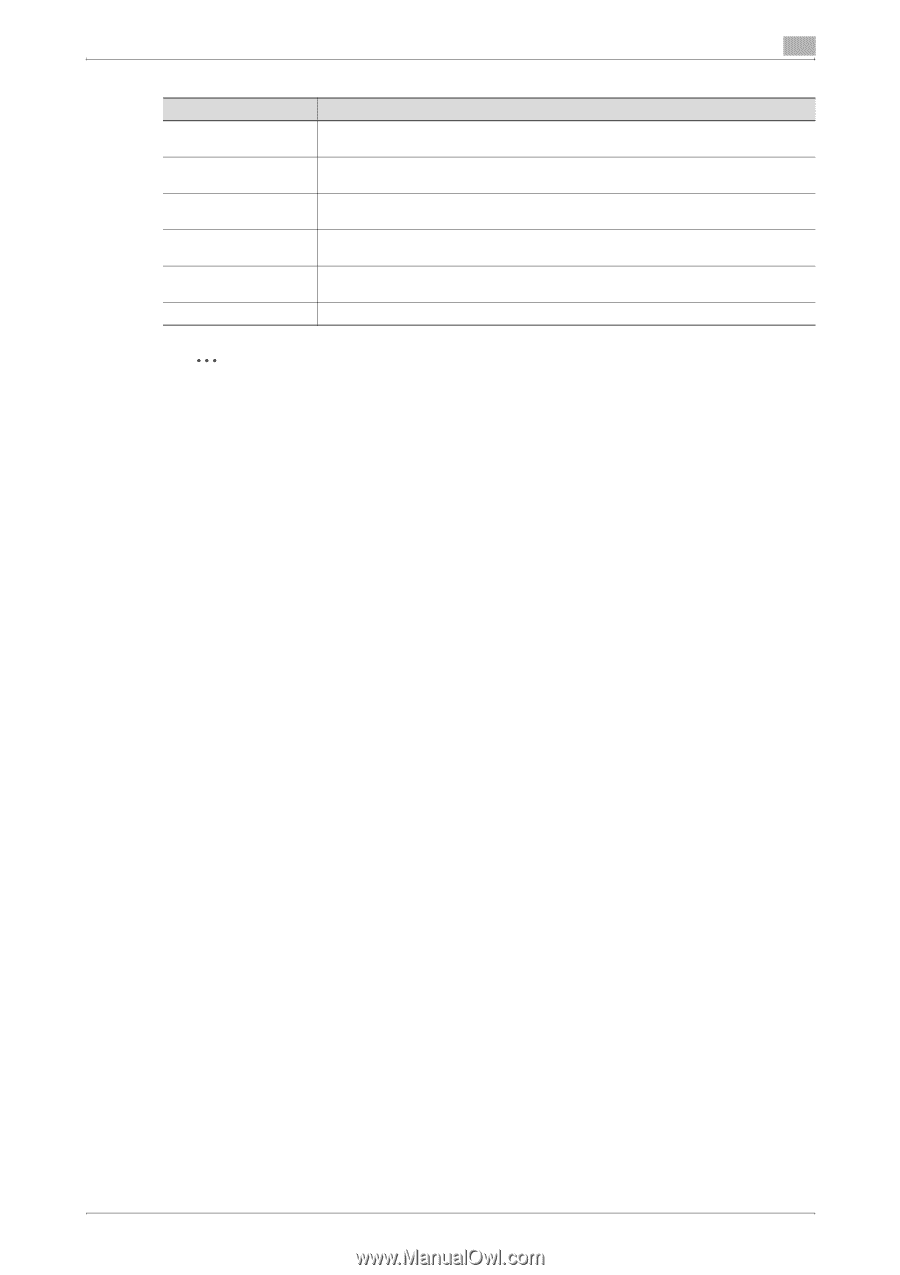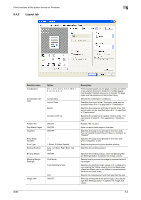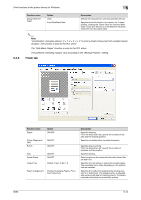Konica Minolta magicolor 8650DN User Guide - Page 162
Registration of the default settings
 |
View all Konica Minolta magicolor 8650DN manuals
Add to My Manuals
Save this manual to your list of manuals |
Page 162 highlights
Print functions of the printer drivers for Windows 5 5.2.4 Item EMF Spool Display Constraint Message Display paper set in Print Server Properties Verify Authentication settings before printing Popup Authentication Dialog when printing Save Custom Size Description Select this check box when meta file (EMF) spool is required for use in its own system environment. Displays a message when functions that cannot be specified at the same time were enabled from the printer driver. Uses the paper that was added in [Server Properties] of the printer folder. Verifies the authentication settings for this machine before printing and displays a message if the settings are not compatible. Displays the User Authentication/Account Track dialog box when a print job is specified to enter a user name or a department name. Saves the custom paper sizes. 2 Note "EMF Spool" and "Save Custom Size" are functions only for the PCL driver. To display "Server Properties", in Windows Vista/Server 2008, right-click on the area that has nothing displayed in the "Printers" window, and click "Run as administrator" - "Server Properties". In Windows 7/Server 2008 R2, select the desired printer, and click "Print Server Properties" on the toolbar. In Windows 2000 NT4.0/XP/Server 2003, click the "File" menu, then "Server Properties". The paper set in Print Server Properties for the printer driver is allowable in the following ranges.Custom sizes available in printer driver: Width: 3-1/2 to 12-1/4 inches (9.00 to 31.11 cm) Length: 5-1/2 to 47-1/4 inches (13.97 to 120.0 cm) The paper size registered in the range of the above custom sizes or banner sizes are available in both of [Original Size] and [Paper Size] of the printer driver. Registration of the default settings The settings specified for the functions of this machine when printing can only be applied while using the application. When the application is quit, the settings return to their default settings. When registering the settings, change the printer driver basic settings (default settings). 1 Open the "Printers", "Devices and Printers", or "Printers and Faxes" window. - In Windows Vista/Server 2008, click [Start], open "Control Panel", and then click "Printer" in "Hardware and Sound". When "Control Panel" is displayed in Classic View, double-click "Printer". - In Windows 7/Server 2008 R2, click [Start], then [Devices and Printers]. - In Windows 7/Server 2008 R2, if [Devices and Printers] is not displayed in the [Start] menu, open [Control Panel] from the [Start] menu, and select "View devices and printers" under "Hardware and Sound". - In Windows XP/Server 2003, click [Start], then "Printers and Faxes". - In Windows XP/Server 2003, if "Printers and Faxes" is not displayed in the [Start] menu, open "Control Panel" from the [Start] menu, select "Printers and Other Hardware", then "Printers and Faxes". When "Control Panel" is displayed in Classic View, double-click "Printer". - In Windows 2000/NT 4.0, click [Start], and then select "Settings", then "Printers". 2 Right-click the icon of the installed printer, and then click "Printing Preferences". - For Windows NT 4.0, right-click the icon of the installed printer, and then click "Document Defaults". The Printer Driver Preference dialog box appears. 3 Change the settings of the function, and then click the [OK] button to exit from the function. The changed settings are applicable when the printer is used by all of the application software. ! Detail For the function and settings of the printer driver, refer to "Parameter details for the PCL/PS drivers" on page 5-7. The printer driver has the function to save the setting as "Favorite Setting". For details, refer to "Common settings for the PCL/PS drivers" on page 5-6. 8650 5-5