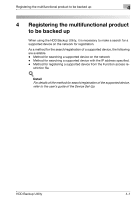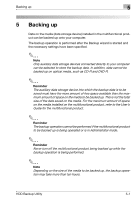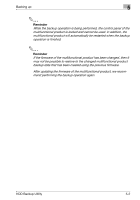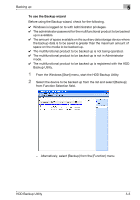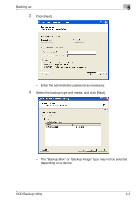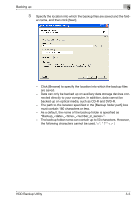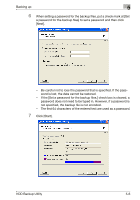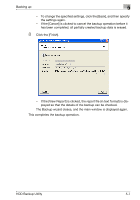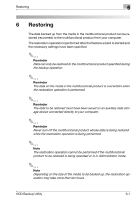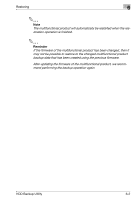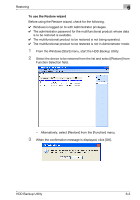Konica Minolta magicolor 8650DN HDD Backup Utility User Guide - Page 18
The path to the location specified in the [Backup folder path] box
 |
View all Konica Minolta magicolor 8650DN manuals
Add to My Manuals
Save this manual to your list of manuals |
Page 18 highlights
Backing up 5 5 Specify the location into which the backup files are saved and the fold- er name, and then click [Next]. - Click [Browse] to specify the location into which the backup files are saved. - Data can only be backed up on auxiliary data storage devices connected directly to your computer. In addition, data cannot be backed up on optical media, such as CD-R and DVD-R. - The path to the location specified in the [Backup folder path] box must contain 180 characters or less. - As a default, the name of the backup folder is specified as "Backup___". - The backup folder name can contain up to 50 characters. However, the following characters cannot be used HDD Backup Utility 5-5

Backing up
5
HDD Backup Utility
5-5
5
Specify the location into which the backup files are saved and the fold-
er name, and then click [Next].
–
Click [Browse] to specify the location into which the backup files
are saved.
–
Data can only be backed up on auxiliary data storage devices con-
nected directly to your computer. In addition, data cannot be
backed up on optical media, such as CD-R and DVD-R.
–
The path to the location specified in the [Backup folder path] box
must contain 180 characters or less.
–
As a default, the name of the backup folder is specified as
“Backup_<date>_<time>_<number_in_series>”.
–
The backup folder name can contain up to 50 characters. However,
the following characters cannot be used. \ / : * ? “ < > |