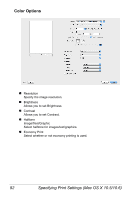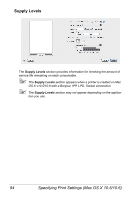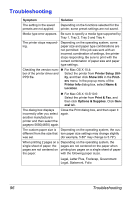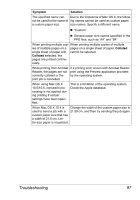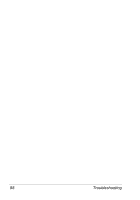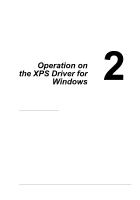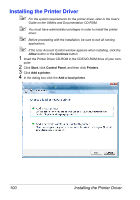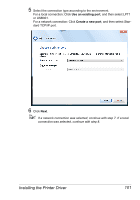Konica Minolta pagepro 4650EN pagepro 4650EN/5650EN Reference Guide - Page 114
Troubleshooting
 |
View all Konica Minolta pagepro 4650EN manuals
Add to My Manuals
Save this manual to your list of manuals |
Page 114 highlights
Troubleshooting Symptom The setting in the saved presets are not applied. Solution Depending on the functions selected for the printer, some preset settings are not saved. Media type error appears. Be sure to specify a media type supported by Tray 1, Tray 2, Tray 3 and Tray 4. The printer stops responding. Depending on the operating system, some paper size and paper type combinations are not permitted. If the job was sent with an incorrect combination of settings, the printer stops responding. Be sure to print with the correct combination of paper size and paper type settings. Checking the version num- „ For Mac OS X 10.4: ber of the printer driver and Select the printer from Printer Setup Util- PPD file. ity, and then click Show Info in the Print- ers menu. In the pop-up menu of the Printer Info dialog box, select Name & Location. „ For Mac OS X 10.5/10.6: Select the printer from Print & Fax, and then click Options & Supplies. Click General tab. The dialog box displays Close the Print dialog box, and then open it incorrectly after you select again. another manufacture's printer and then select the pagepro 5650(4650) again. The custom paper size is Depending on the operating system, the cus- different from the size that tom paper size settings may change slightly was set. (for example, 5.80" may change to 5.79"). When printing 2 pages on a Depending on the operating system, the single sheet of paper, the pages are not centered on the paper when pages are not centered on printing two pages on a single sheet of paper the paper. with the following paper sizes. Legal, Letter Plus, Foolscap, Government Legal, Statement, Folio 96 Troubleshooting