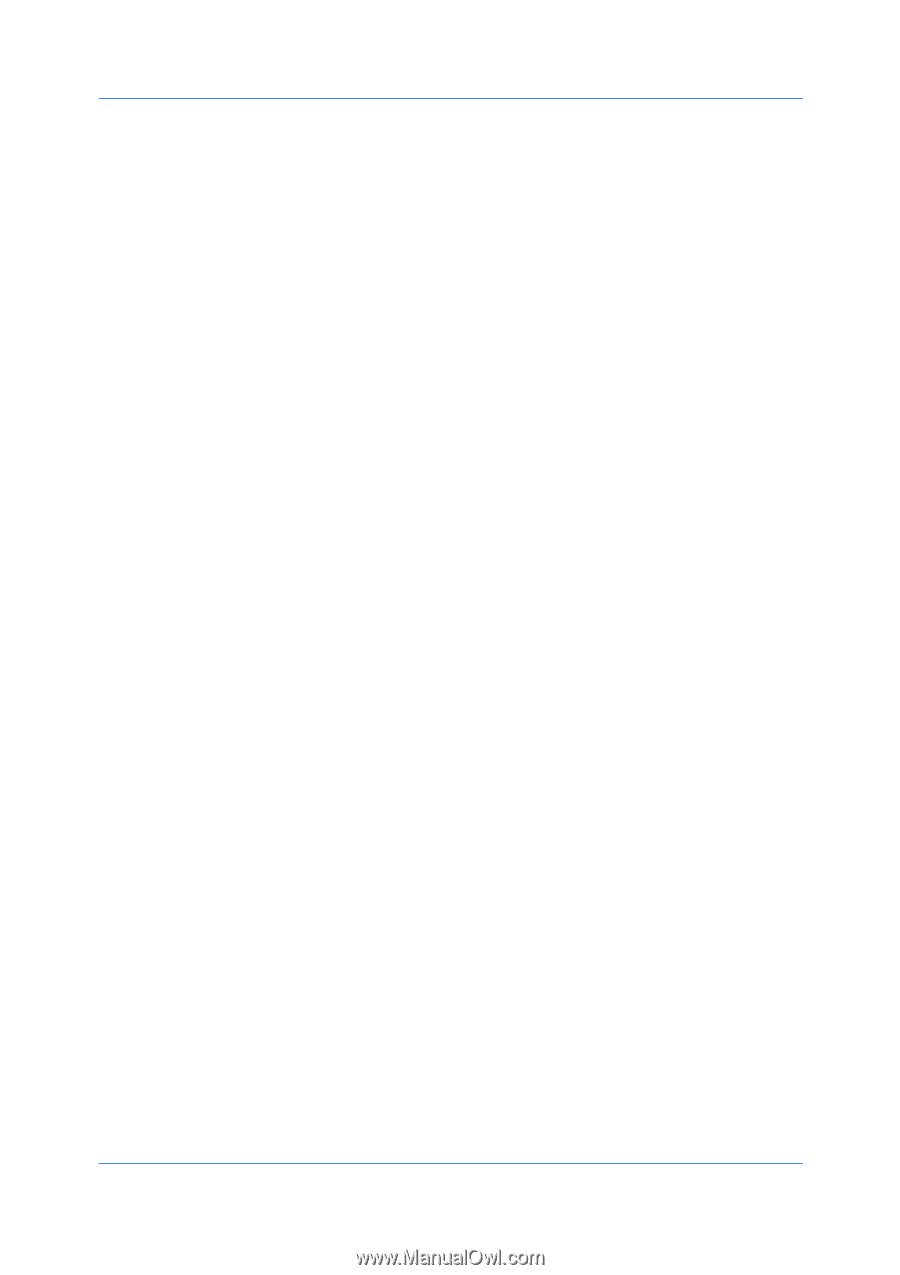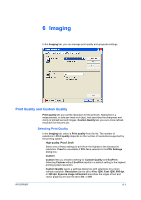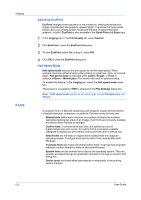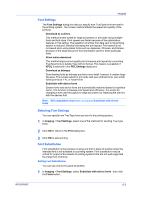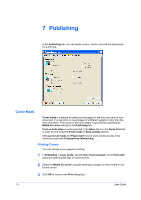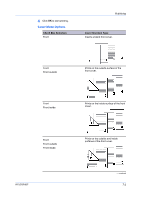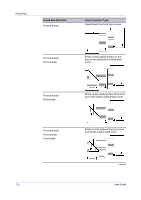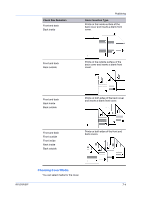Kyocera ECOSYS FS-1370DN FS-1370DN Printer Driver User Guide Rev-12.8 - Page 50
Halftone Screen, Setting the Halftone Screen, Device Settings > PDL > Select PDL
 |
View all Kyocera ECOSYS FS-1370DN manuals
Add to My Manuals
Save this manual to your list of manuals |
Page 50 highlights
Imaging 6-6 CIE data. CIE optimization should be selected for speed not accuracy, so printed output may be different from appearance on the screen. In the Imaging tab, click Graphics to open the Graphics settings dialog box and access the CIE optimization check box. CIE optimization is available when KPDL is selected in Device Settings > PDL > Select PDL. Halftone Screen Halftone Screen lets an experienced user print different shades of gray as are found in photographs. Shades are produced by printing dots of various sizes and shapes, and by spacing them closer or farther apart. Shading can also be adjusted by the number of rows of data, the angle of the rows, and the shape of the data. Halftone Screen is available if KPDL is selected in the PDL Settings dialog box. It is unavailable if GDI compatible mode is selected in the PDL Settings dialog box. Setting the Halftone Screen Halftone Screen provides a means to apply shades of gray to black and white printed output. 1 In Imaging > Graphics Settings, click Halftone Screen. 2 Clear the Use printer's default screens check box. 3 Set the available options to the desired values: Ink Lists the halftone screens available. For black and white printers, this option appears unavailable and is permanently set to Black. Frequency Displays the number of rows of dots per inch or centimeter. Set the range from 2.0 to 999.9, and select lines/inch or lines/cm. Angle Sets the angle at which rows are aligned. Set the range from -180 to 180 degrees. Shape Select the shape of the halftone dot: Ellipse Resists optical jump. An optical jump occurs when an area of an image suddenly become darker. An ellipse shape provides a smooth gradation of tones. Select Ellipse for images with dark areas. Round Resists moiré formation and dot gain. Moiré formation is an unintended pattern that occurs when two or more colors are printed at the wrong angles. The correct angles depend on the number of colors being printed. Dot gain is when the halftone dots increase when printed, causing a moiré pattern. Select Round for images with light tints and highlighted areas. Line Used for special effect. Select Line to change the effect by selecting a different angle. User Guide