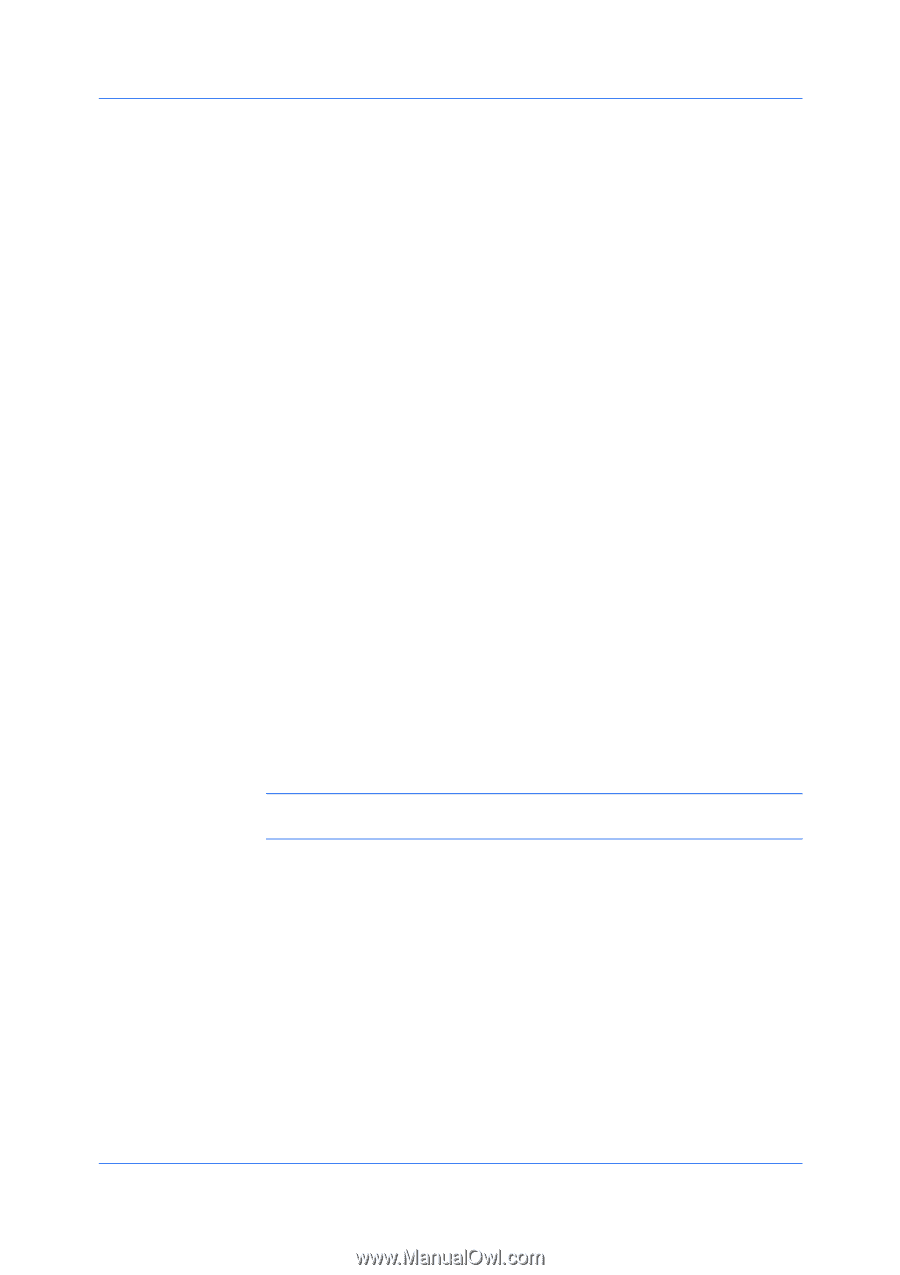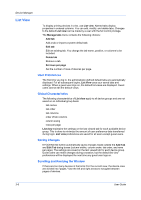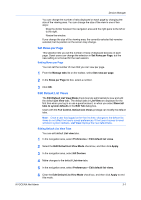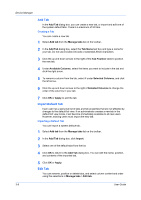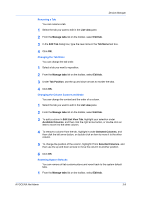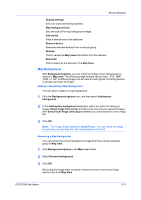Kyocera ECOSYS M2640idw Kyocera NET ADMIN Operation Guide for Ver 3.2.2016.3 - Page 33
Map Background, Adding or Replacing a Map Background, Removing a Map Background, Auto Fit
 |
View all Kyocera ECOSYS M2640idw manuals
Add to My Manuals
Save this manual to your list of manuals |
Page 33 highlights
Device Manager Display settings Sets icon sizes and label properties. Map background size Sets the size of the map background image. Add device Adds a new device to the database. Remove device Removes selected devices from a manual group. Refresh Click to renew the Map View information from the network. Select All Click to select all the devices in the Map View. Map Background With Background options, you can import an image of your office layout to display in Map view. The following image formats can be used: .JPG, .BMP, .PNG, or .GIF. A different image can be used for each group of printing devices, or groups can share an image. Adding or Replacing a Map Background You can add or replace a map background. 1 Click the Background options icon, and then select Add/replace background. 2 In the Add/replace background dialog box, select an option for finding an image. Select image from server provides a list of previously selected images. With Select local image (and copy to server) you can browse for a new image file. 3 Click OK. Note: The image initially appears in Auto Fit size. You can resize the image by selecting a percentage from the map background size list. Removing a Map Background You can remove the current background image from the currently selected group in Map view. 1 Click Background options in the Map view toolbar. 2 Select Remove background. 3 Click OK. Removing the image does not delete it from the server or remove printing device icons from Map View. KYOCERA Net Admin 3-11