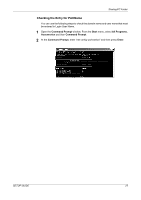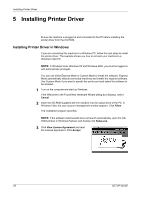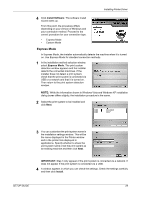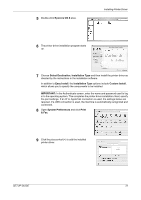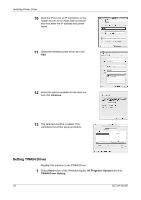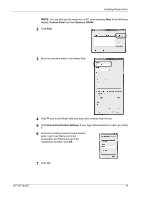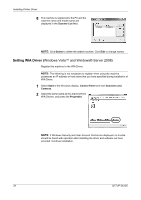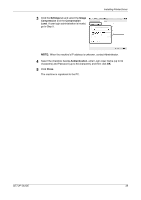Kyocera FS-1028MFP FS-1028MFP/1128MFP Setup Guide Rev-1 - Page 32
Setting TWAIN Driver, Continue, Start, All Programs, Kyocera, TWAIN Driver Setting
 |
View all Kyocera FS-1028MFP manuals
Add to My Manuals
Save this manual to your list of manuals |
Page 32 highlights
Installing Printer Driver 10 Click the IP icon for an IP connection or the AppleTalk icon for an AppleTalk connection and then enter the IP address and printer name. 11 Select the installed printer driver and click Add. 12 Select the options available for the machine and click Continue. 13 The selected machine is added. This completes the printer setup procedure. Setting TWAIN Driver Register this machine to the TWAIN Driver. 1 Select Start button of the Windows display, All Programs, Kyocera and then TWAIN Driver Setting. 32 SETUP GUIDE

Installing Printer Driver
32
SETUP GUIDE
10
Click the IP icon for an IP connection or the
AppleTalk icon for an AppleTalk connection
and then enter the IP address and printer
name.
11
Select the installed printer driver and click
Add
.
12
Select the options available for the machine
and click
Continue
.
13
The selected machine is added. This
completes the printer setup procedure.
Setting TWAIN Driver
Register this machine to the TWAIN Driver.
1
Select
Start
button of the Windows display,
All Programs
,
Kyocera
and then
TWAIN Driver Setting
.