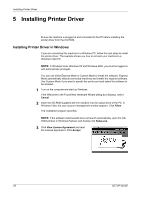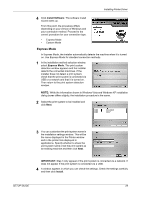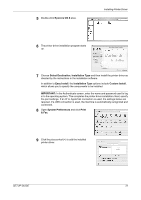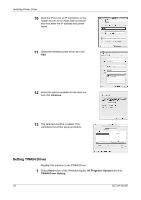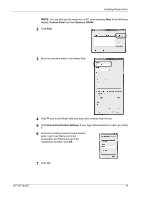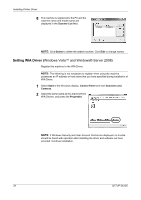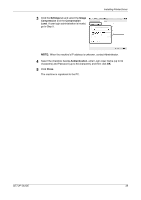Kyocera FS-1028MFP FS-1028MFP/1128MFP Setup Guide Rev-1 - Page 33
Start, Control Panel, Kyocera TWAIN, User Authentication Settings
 |
View all Kyocera FS-1028MFP manuals
Add to My Manuals
Save this manual to your list of manuals |
Page 33 highlights
Installing Printer Driver NOTE: You can also add the machine to a PC when selecting Start of the Windows display, Control Panel and then Kyocera TWAIN. 2 Click Add. 3 Enter the machine name in the Name field. 4 Click T next to the Model field and select this machine from the list. 5 Click User Authentication Settings. If user login administration is invalid, go to Step 7. 6 Select the checkbox beside Authentication, enter Login User Name (up to 64 characters) and Password (up to 64 characters) and then click OK. 7 Click OK. SETUP GUIDE 33

Installing Printer Driver
SETUP GUIDE
33
NOTE:
You can also add the machine to a PC when selecting
Start
of the Windows
display,
Control Panel
and then
Kyocera TWAIN
.
2
Click
Add
.
3
Enter the machine name in the Name field.
4
Click
T
next to the Model field and select this machine from the list.
5
Click
User Authentication Settings
. If user login administration is invalid, go to Step
7.
6
Select the checkbox beside Authentication,
enter Login User Name (up to 64
characters) and Password (up to 64
characters) and then click
OK
.
7
Click OK.