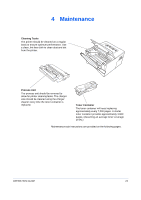Kyocera FS 1030D FS-1030D Operation Guide Rev-1.3 - Page 37
Loading Software, OPERATION GUIDE, Power Switch, Welcome to the Found New Hardware Wizard, Cancel
 |
View all Kyocera FS 1030D manuals
Add to My Manuals
Save this manual to your list of manuals |
Page 37 highlights
3 Press the Power Switch to On ( | ). The printer begins to warm up. IMPORTANT: If you install the toner container and switch on the power, after a moment the indicators light in sequence from top to bottom. When the printer is first switched on after toner installation, there will be a delay of approximately 15 minutes before the printer gets ready to print. Once the indicator lights, printer installation is complete. Loading Software Ensure the printer is plugged in and connected to the computer's parallel or USB port before installing software from the CD-ROM. 1 Switch on the PC and activate Windows. NOTE: If the Welcome to the Found New Hardware Wizard dialog box displays, select Cancel. 2 Insert the CD-ROM (Software Library) into the CD-ROM drive. 3 The installation program launches and the License Agreement displays. Select View License Agreement to read the information and select Accept to proceed. NOTE: If the installation program fails to launch, use Windows Explorer to access the CD-ROM and select Setup.exe. OPERATION GUIDE 13