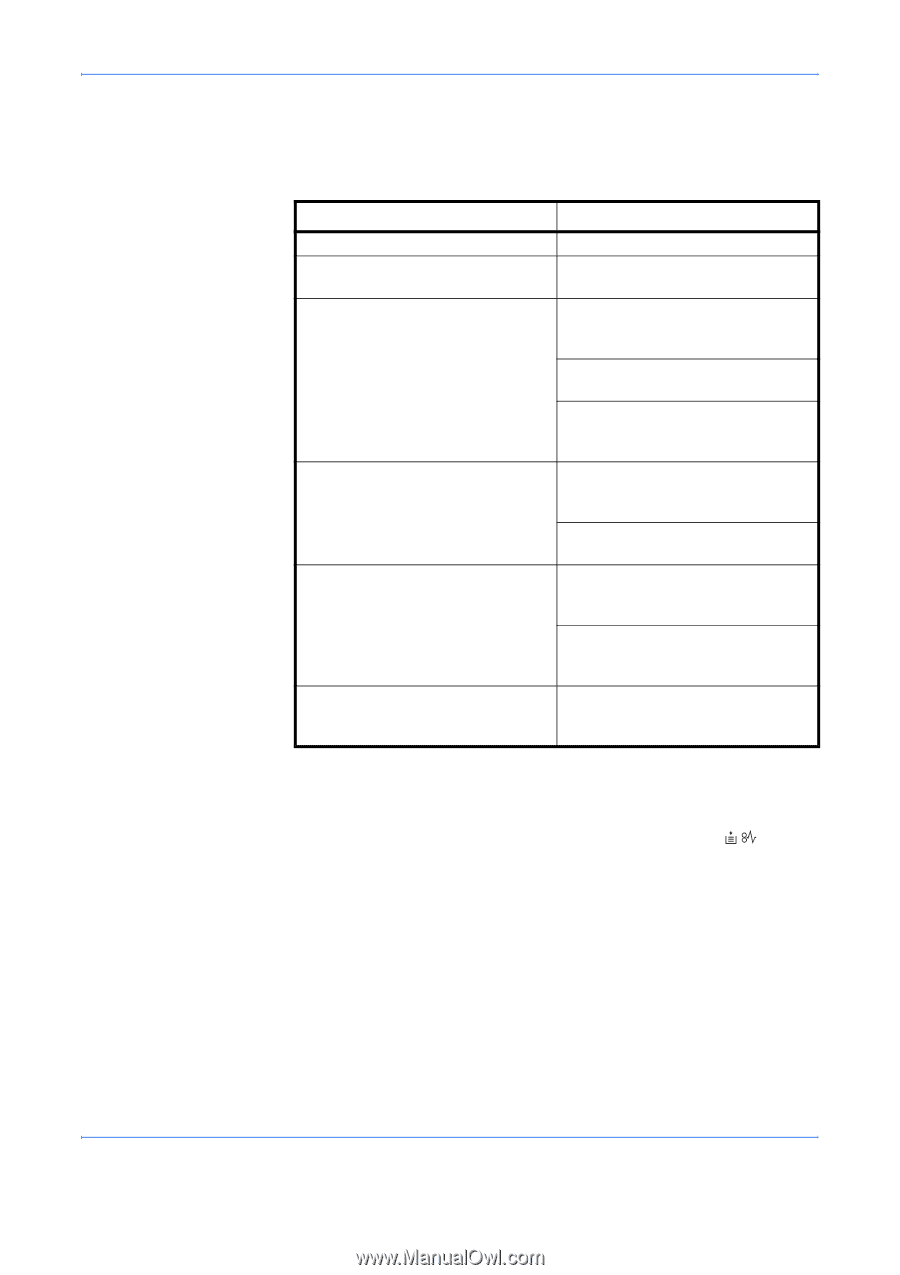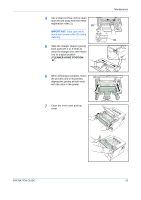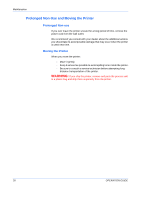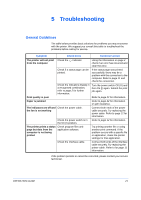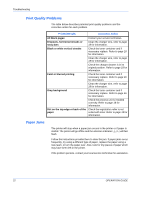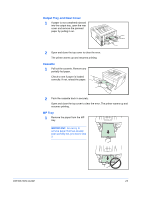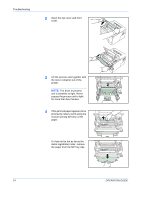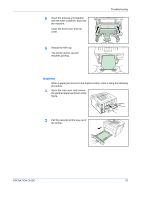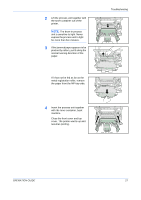Kyocera FS 1030D FS-1030D Operation Guide Rev-1.3 - Page 46
Print Quality Problems, Paper Jams, Printed Results, Corrective Action - troubleshoot
 |
View all Kyocera FS 1030D manuals
Add to My Manuals
Save this manual to your list of manuals |
Page 46 highlights
Troubleshooting Print Quality Problems The table below describes potential print quality problems and the corrective action for each problem. Printed Results Corrective Action All black pages Dropouts, horizontal streaks or stray dots Black or white vertical streaks Faint or blurred printing Contact your service technician. Clean the charger wire, refer to page 18 for information. Check the toner container and if necessary replace. Refer to page 18 for information. Clean the charger wire, refer to page 18 for information. Check the charger cleaner is in its original position. Refer to page 18 for information. Check the toner container and if necessary replace. Refer to page 16 for information. Clean the charger wire, refer to page 18 for information. Gray background Check the toner container and if necessary replace. Refer to page 16 for information. Check the process unit is installed correctly. Refer to page 18 for information. Dirt on the top edge or back of the Check the registration roller is not paper soiled with toner. Refer to page 18 for information. Paper Jams The printer will stop when a paper jam occurs in the printer or if paper is misfed. The printer will go offline and the attention indicator ( ) will fast flash. Follow the instructions provided here to clear the jam. If paper jams occur frequently, try using a different type of paper, replace the paper using a new ream, or turn the paper over. Also, look for tiny pieces of paper which may have been left in the printer. If the problem persists, contact your local service technician for assistance. 22 OPERATION GUIDE