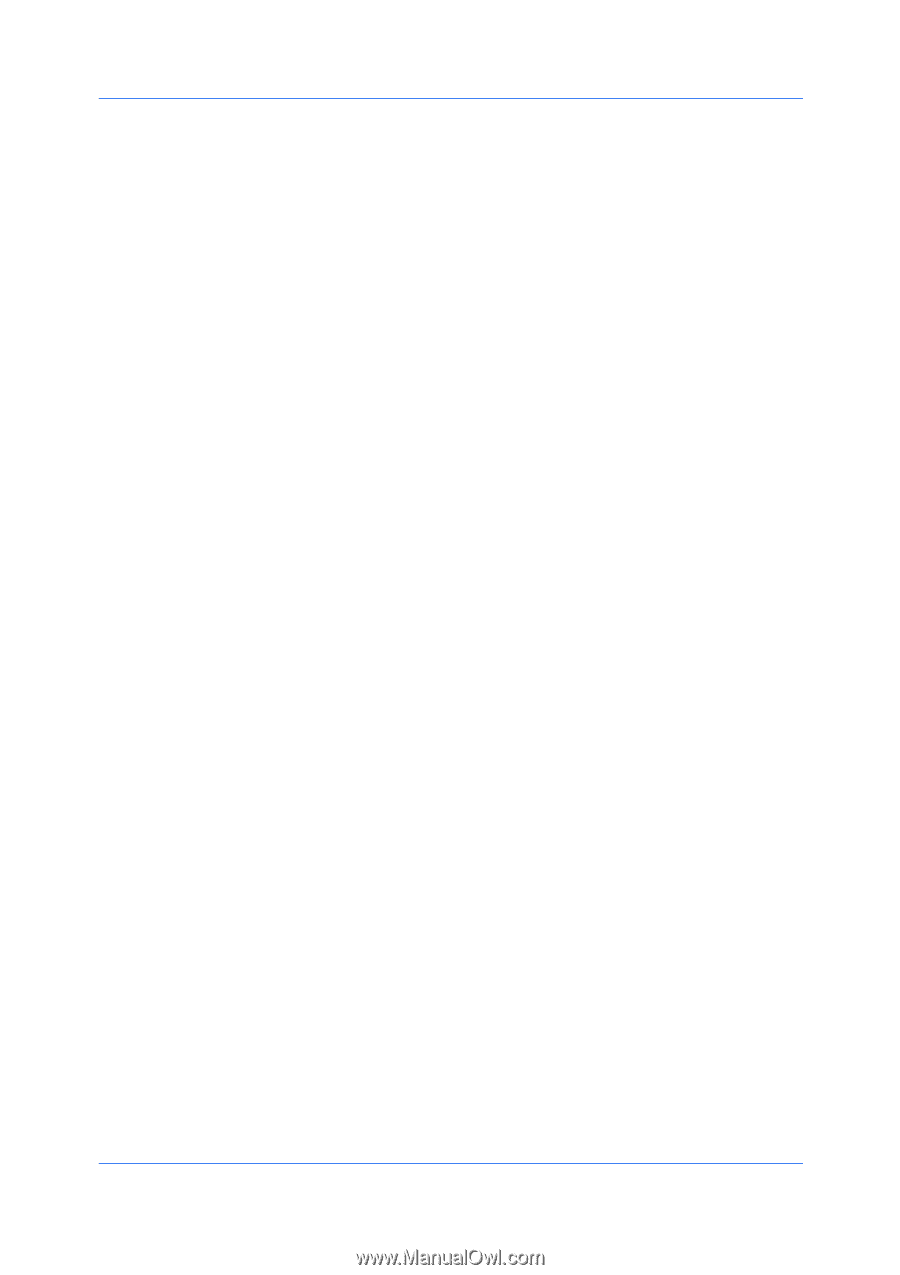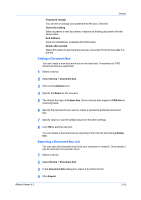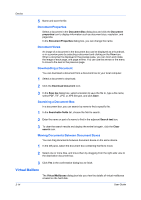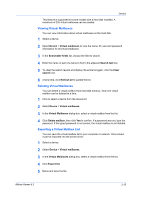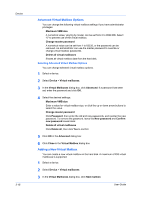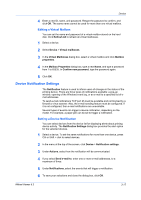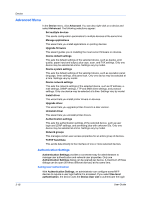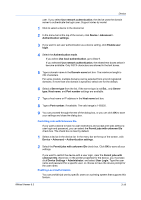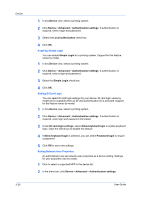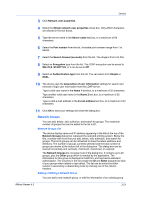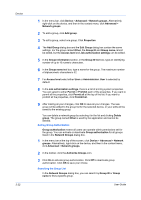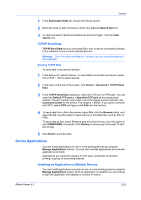Kyocera FS-1135MFP KM-NET Viewer Operation Guide Rev-5.3 2011.7 - Page 40
Advanced Menu, Authentication Settings, Setting User Authentication - scan to email
 |
View all Kyocera FS-1135MFP manuals
Add to My Manuals
Save this manual to your list of manuals |
Page 40 highlights
Device Advanced Menu In the Device menu, click Advanced. You can also right-click on a device and select Advanced. The following selections appear: Set multiple devices This sends configuration parameters to multiple devices at the same time. Manage applications This wizard lets you install applications on printing devices. Upgrade firmware This wizard guides you in installing the most current firmware on devices. Device default settings This sets the default settings of the selected device, such as duplex, print quality, paper input and output; plus copy, scan, and FAX settings. Only one device may be selected at a time. Settings vary by model. Device system settings This sets the default settings of the selected device, such as operation panel language, timer settings, and panel lock. Only one device may be selected at a time. Settings vary by model. Device network settings This sets the network settings of the selected device, such as IP address, email settings, SNMP settings, FTP and SMB client settings, and protocol settings. Only one device may be selected at a time. Settings vary by model. Install driver This wizard lets you install printer drivers on devices. Upgrade driver This wizard lets you upgrade printer drivers to a later version. Uninstall driver This wizard lets you uninstall printer drivers. Authentication settings This sets the authentication settings of the selected device, such as user login and LDAP settings, and permitting jobs with unknown IDs. Only one device may be selected at a time. Settings vary by model. Network groups This manages certain user access properties for an entire group of devices. TCP/IP Send Data This sends data directly to the interface of one or more selected devices. Authentication Settings Authentication Settings provides a convenient way for administrators to manage user authentication and network user properties. Only one Authentication Settings dialog can be opened per device. A maximum of three dialogs can be open (for three different devices) at the same time. Setting User Authentication With Authentication Settings, an administrator can configure some MFP devices to require a user login before it is accessed. If you select Use local authentication, the device uses the Device User List to authenticate the login 3-18 User Guide