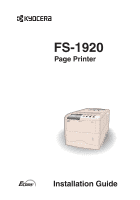Kyocera FS 1920 FS-1920 Installation Guide Rev 1.1 - Page 2
Table of Contents - mita
 |
View all Kyocera FS 1920 manuals
Add to My Manuals
Save this manual to your list of manuals |
Page 2 highlights
Caution No liability is assumed for any damage caused by improper installation. Notice on Software Software used with this printer must support the printer's emulation mode. The printer is factory-set to emulate the HP PCL 6. The emulation mode can be changed by following the procedures described in the Operation Guide contained as an electronic file in the CD-ROM supplied with the printer. Notice The information in this manual is subject to change without notification. Additional pages may be inserted in future editions. The user is asked to excuse any technical inaccuracies or typographical errors in the present edition. No responsibility is assumed if accidents occur while the user is following the instructions in this manual. No responsibility is assumed for defects in the printer's firmware (contents of its read-only memory). This manual, any copyrightable subject matter sold or provided with or in connection with the sale of the page printer, are protected by copyright. All rights are reserved. Copying or other reproduction of all or part of this manual, any copyrightable subject matter without the prior written consent of Kyocera Mita Corporation is prohibited. Any copies made of all or part of this manual, any copyrightable subject must contain the same copyright notice as the material from which the copying is done. Table of Contents STEP 1 Unpacking 1 STEP 2 Positioning the Printer 2 STEP 3 Installing the Toner Container 3 STEP 4 Installing the Waste Toner Box 5 STEP 5 Connecting the Printer to the Computer 7 STEP 6 Connecting the Power Cord 9 STEP 7 Adding Paper to the Paper Cassette and MP Tray....... 10 STEP 8 Turning the Power Switch On 18 STEP 9 Printing a Status Page 19 ©2003, 2004 by KYOCERA MITA CORPORATION All rights reserved. Revision 1.1 January 2004