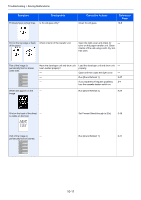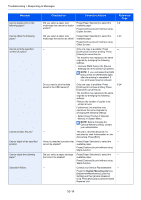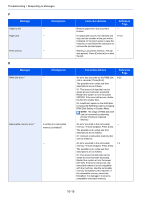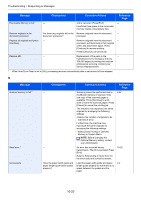Kyocera FS-6525MFP FS-6525MFP/6530MFP Operation Guide - Page 326
System Menu/Counter, Setting] and then [Reset Disable - fuser unit
 |
View all Kyocera FS-6525MFP manuals
Add to My Manuals
Save this manual to your list of manuals |
Page 326 highlights
Troubleshooting > Responding to Messages F Message Checkpoints Corrective Actions Reference Page Failed to send the file information. Is the machine and the PC to Check the network and SMB settings. 2-8 which the scanned image is to be - The network cable is connected. sent connected to the network? - The hub is not operating properly. - The server is not operating properly. - Host name and IP address - Port number Is the account information (user Check the following settings of the PC to - ID, password) used to access the which the scanned image is to be sent. shared folder to which the scanned image is to be sent incorrect? - Host name - Path - Login user name NOTE: If the sender is a domain user, specify the domain name. [Login User ID]@[Domain Name] Example: sa720XXXX@km - Login password - Folder share permissions of the recipient Failed to specify Job - Accounting.* Failed to specify Job Accounting when - processing the job externally. The job is canceled. Press [End]. Failed to store job retention data. - The job is canceled. Press [End]. - Insufficient free space in the Job Box. Try to perform the job again after printing or deleting data from the Job Box. Finisher failure. - Contact your Service Representative. - Press the System Menu/Counter key, [Adjustment/Maintenance], [Service Setting] and then [Reset Disable Function Mode]. Press [Execute] to perform Reset Disable Function Mode. Finisher is not connected to the - machine properly. Turn the main power switch off and then - check the attachment of the bridge unit and the power cable. Finisher tray is full of paper. Is the acceptable storage capacity exceeded for the document finisher tray? Remove paper from the document - finisher tray. Fuser unit is not installed. - Replace the fuser unit (h) to our - specified fuser unit. See the leaflet supplied with the fuser unit for details. * When Auto Error Clear is set to [On], processing resumes automatically after a set amount of time elapses. 10-16