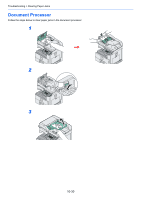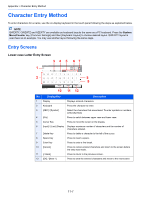Kyocera FS-6525MFP FS-6525MFP/6530MFP Operation Guide - Page 345
IB-50 Gigabit Ethernet Board, USB Keyboard, Optional Function, Overview of the Applications
 |
View all Kyocera FS-6525MFP manuals
Add to My Manuals
Save this manual to your list of manuals |
Page 345 highlights
Appendix > Optional Equipment IB-50 Gigabit Ethernet Board The Gigabit Ethernet Board provides a high-speed connection for the Gigabit-per-second interface. Since the kit was designed to work with TCP/IP and NetBEUI protocols, in the same way as the main unit, it fulfills the network printing demands on Windows, Macintosh, and UNIX environments. This expansion kit is also compatible with ThinPrint. USB Keyboard A USB keyboard can be used to enter information into the text fields on the operation panel. Please contact your dealer or service representative for information on keyboards that are compatible with your MFP before you purchase one. Optional Function You can use the optional applications installed on this machine. Overview of the Applications The applications listed below are installed on this machine. You can use these applications for a limited period on a trial basis. UG-33 (ThinPrint) (This application can only be activated in Europe.) This application allows print data to be printed directly without a print driver. NOTE Restrictions such as the number of times the application can be used during the trial period differ depending on the application. Starting Application Use Use the procedure below to start using an application. NOTE If user login administration is disabled, the user authentication screen appears. Enter your login user name and password and then press [Login]. For this, you need to login with administrator privileges. The factory default login user name and login password are set as shown below. Enter login user name and password. 10:10 Login User Name Login Password Menu Keyboard Keyboard Login Model Name Login User Name FS-6525MFP 2500 FS-6530MFP 3000 Login Password 2500 3000 GB0723_00 1 Display the screen. 1 GB0054_04 Use [ ] or [ ] to scroll up and down. System Menu/Counter. System Menu System 10:10 Date/Timer 2 5/5 Adjustment/Maintenance System Menu/Counter. System RAM Disk Setting 10:10 Optional Memory 3 Optional Function 2/2 < Back GB0511_01 11-5