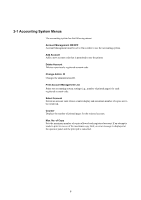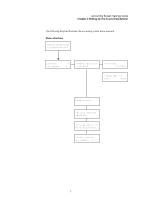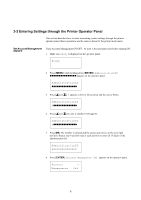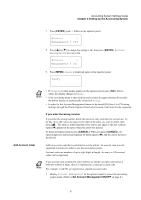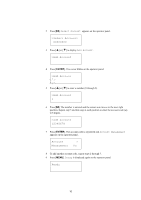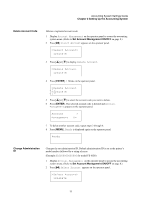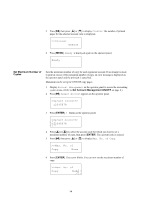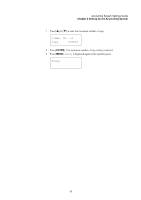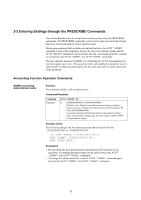Kyocera FS-9120DN Printer Accounting Systems Settings Guide - Page 11
Delete Account Code, Change Administration ID, Account Management, Account, Management, Ready - fs printer
 |
View all Kyocera FS-9120DN manuals
Add to My Manuals
Save this manual to your list of manuals |
Page 11 highlights
Accounting System Settings Guide Chapter 2 Setting Up the Accounting System Delete Account Code Deletes a registered account code. 1 Display Account Management on the operator panel to access the accounting system menu. (Refer to Set Account Management ON/OFF on page 8.) 2 Press [ ]. Select Account appears on the operator panel. >Select Account> 12345678 3 Press [ ] or [ ] to display Delete Account. >Delete Account 12345678 4 Press [ENTER]. ? blinks on the operator panel. >Delete Account ?12345678 5 Press [ ] or [ ] to select the account code you want to delete. 6 Press [ENTER]. The selected account code is deleted and Account Management appears on the operator panel. Account Management > On 7 To delete another account code, repeat steps 2 through 6. 8 Press [MENU]. Ready is displayed again on the operator panel. Ready Change Administration ID Changes the set administration ID. Default administration ID is set as the printer's model number followed by a string of zeros. (Example:602000000000000 for model FS-6020) 1 Display Account Management on the operator panel to access the accounting system menu. (Refer to Set Account Management ON/OFF on page 8.) 2 Press [ ]. Select Account appears on the operator panel. >Select Account> 12345678 11