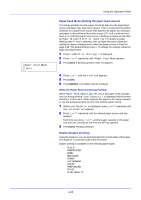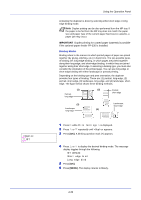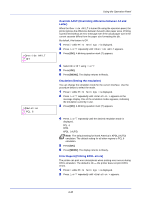Kyocera FS-C5250DN 120V FS-C5150DN/5250DN Operation Guide - Page 93
Paper Weight Setting the paper weight, Duplex Path Setting the duplex path
 |
View all Kyocera FS-C5250DN 120V manuals
Add to My Manuals
Save this manual to your list of manuals |
Page 93 highlights
>>Paper Weight ? Normal 2 Using the Operation Panel 4 Press U or V to display the desired paper type. The display changes as shown below. PLAIN TRANSPARENCY PREPRINTED LABELS BOND RECYCLED VELLUM ROUGH LETTERHEAD COLOR PREPUNCHED ENVELOPE CARDSTOCK COATED THICK HIGH QUALITY CUSTOM 1 (to 8) 5 Press [OK]. 6 Press Z and proceed to the next step Paper Weight (Setting the paper weight). Paper Weight (Setting the paper weight) You can set the paper thickness for your custom paper type to be customized.The default setting is Normal 2. 1 Display the custom paper type (refer to Type Adjust (Creating custom paper type) on page 4-34) and press Z. 2 Press U or V repeatedly until >>Paper Weight appears. 3 Press [OK]. A blinking question mark (?) appears. 4 Press U or V to display the desired paper thickness. The display changes as shown below. For details of the default setting for each paper type, refer to Paper Specifications on page 3-2. Light Normal 1 Normal 2 Normal 3 Heavy 1 Heavy 2 Heavy 3 Extra Heavy 5 Press [OK]. 6 Press [MENU]. The display returns to Ready. Duplex Path (Setting the duplex path) 1 Display the custom paper type (refer to Type Adjust (Creating custom paper type) on page 4-34) and press Z. 2 Press U or V repeatedly until >>Duplex Path appears. 4-35