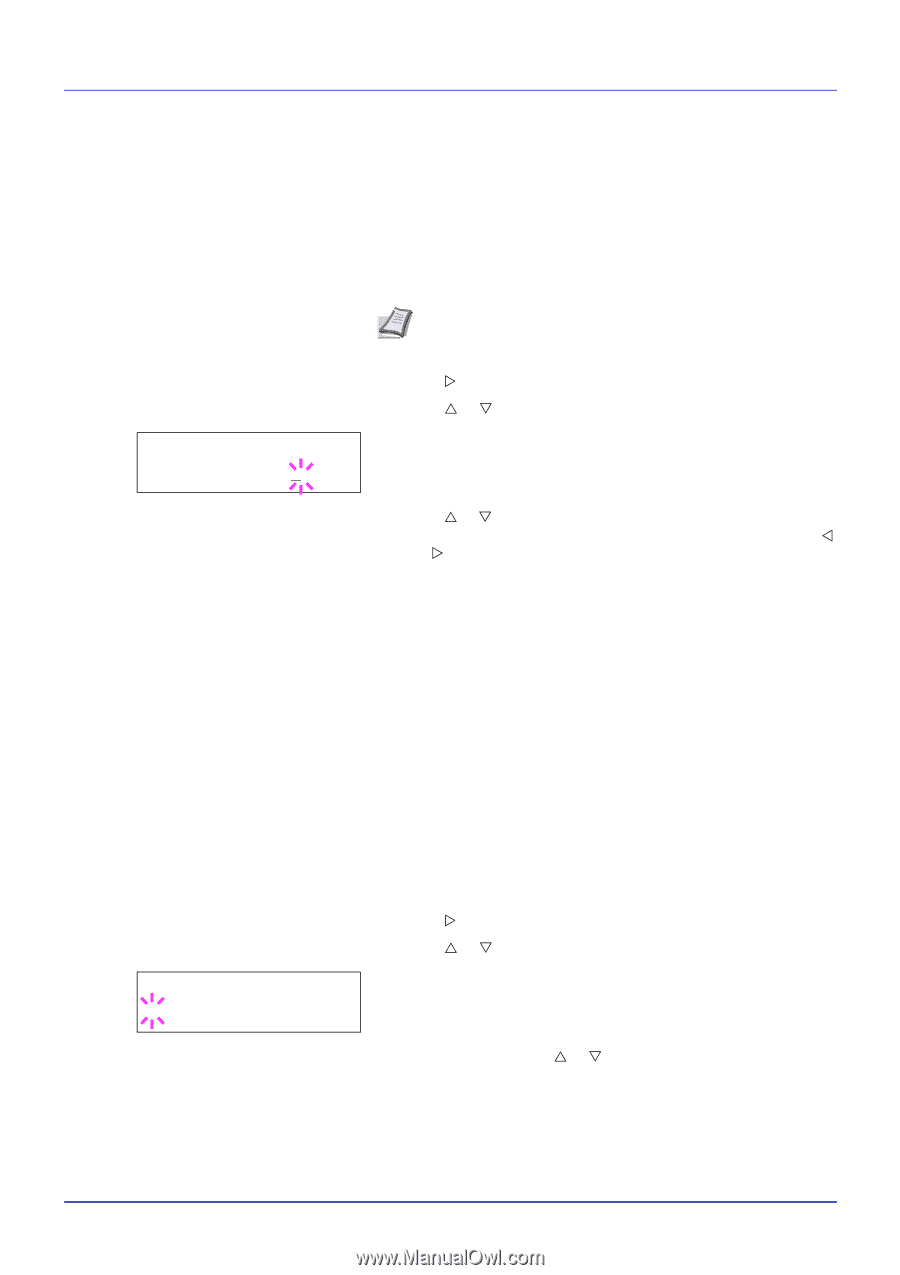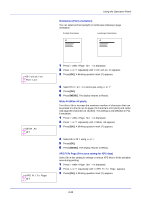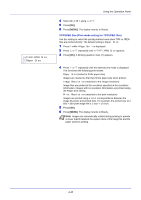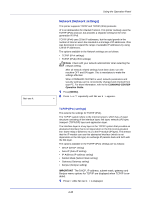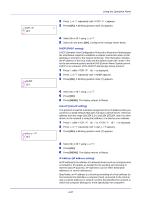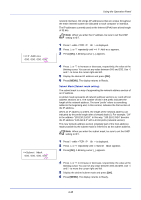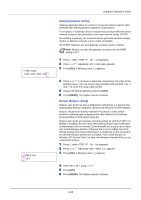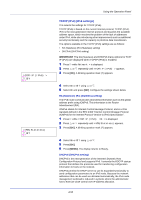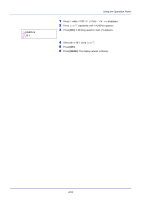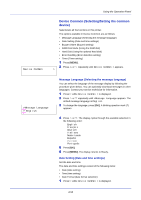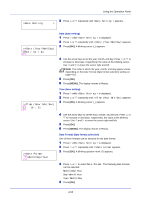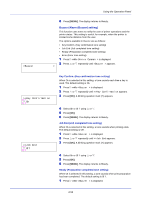Kyocera FS-C5250DN FS-C5150DN/5250DN Operation Guide - Page 107
Gateway Gateway setting, Bonjour Bonjour setting
 |
View all Kyocera FS-C5250DN manuals
Add to My Manuals
Save this manual to your list of manuals |
Page 107 highlights
>>Gateway 000.000.000.000 >>Bonjour ? Off Using the Operation Panel Gateway (Gateway setting) Gateway generally refers to a protocol conversion device used to allow networks with differing protocol systems to interconnect. For example, a "Gateway" device is required to connect a different closed network (using its own protocols) to the open Internet (using TCP/IP). By installing a gateway, the communications protocols and data display modes on different networks can be made compatible. On TCP/IP networks, the term gateway is used to refer to routers. Note Before you input the gateway, be sure to set the DHCP setting to Off. 1 Press Z while >TCP/IP On > is displayed. 2 Press U or V repeatedly until >>Gateway appears. 3 Press [OK]. A blinking cursor (_) appears. 4 Press U or V to increase or decrease, respectively, the value at the blinking cursor. You can set any value between 000 and 255. Use Y and Z to move the cursor right and left. 5 Display the desired gateway and press [OK]. 6 Press [MENU]. The display returns to Ready. Bonjour (Bonjour setting) Bonjour, also known as zero-configuration networking, is a service that automatically detects computers, devices and services on an IP network. Bonjour, because an industry-standard IP protocol is used, allows devices to automatically recognize each other without an IP address being specified or DNS server being set. Bonjour also sends and receives network packets by UDP port 5353. If a firewall is enabled, the user must check that UDP port 5353 is left open so that Bonjour will run correctly. Some firewalls are set up so as to reject only certain Bonjour packets. If Bonjour does not run stably, check the firewall settings and ensure that Bonjour is registered on the exceptions list and that Bonjour packets are accepted. If you install Bonjour on Windows XP Service Pack 2 or later, the Windows firewall will be set up correctly for Bonjour. 1 Press Z while >TCP/IP On > is displayed. 2 Press U or V repeatedly until >>Bonjour appears. 3 Press [OK]. A blinking cursor (_) appears. 4 Select On or Off using U or V. 5 Press [OK]. 6 Press [MENU]. The display returns to Ready. 4-49