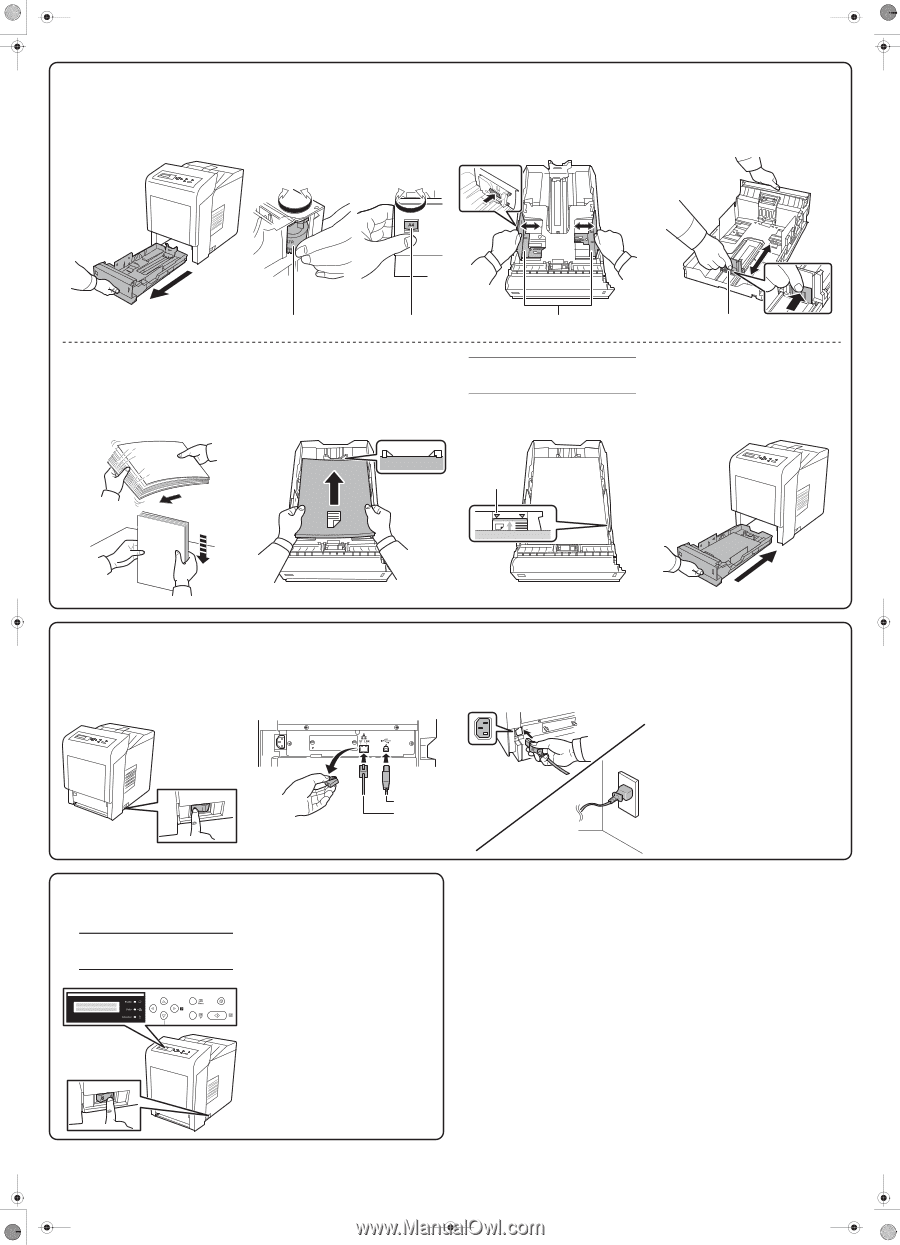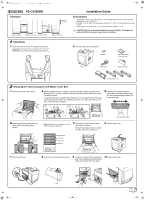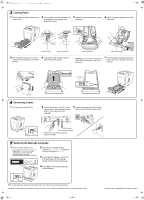Kyocera FS-C5350DN FS-C5350DN Installation Instructions - Page 2
Loading Paper, Connecting Cables, Selecting the Message Language - operation guide
 |
View all Kyocera FS-C5350DN manuals
Add to My Manuals
Save this manual to your list of manuals |
Page 2 highlights
FS-C5300DN_IG_EN.fm 2 3 Loading Paper 1 Pull the paper cassette all the way out of the printer. 2 Turn the paper size dial so that the size of the paper to use appears in the paper size window. 3 Adjust the paper width guides to fit the paper size. 4 Adjust the paper length guide to fit the paper size. Paper Size Dial Paper Size Window 5 Fan the paper, then tap it on a level surface to avoid media jams or skewed printing. 6 Load paper in the cassette, with the side to be printed upward. Paper Width Guides Paper Length Guide Important: Do not exceed the upper limit of the cassette. Otherwise, it may cause paper jams. 7 Insert the paper cassette into the slot in the printer. Push it straight in as far as it will go. Limit Mark 4 Connecting Cables 1 Turn the power switch off (O). 2 Connect the printer to the PC or your network device. Use shielded interface cables. These cables are sold separately. 3 Connect the power cord to the printer and the other end into a power outlet. USB Interface Network Interface Remove the cap, when using the network interface. 5 Selecting the Message Language 1 Turn the power switch on (|). Important: The printer will begin cleaning the LSU; this will take approximately 70 seconds. 2 Wait until the message display indicates MSG Language. The default message language is English. 3 To change the language, press [U] or [V] repeatedly until the message display shows the desired language. 4 Press [OK]. The message language will be changed. Refer to the Operation Guide to install the printer driver and to set network parameters. © 2009 by KYOCERA MITA Corporation All rights reserved. 2-28, 1-Chome, Tamatsukuri, Chuo-ku, Osaka 540-8585, Japan Printed in China 302K856020 First edition 2009.5