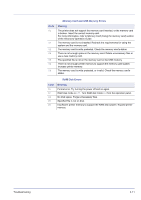Kyocera FS-C5350DN FS-C5350DN Operation Guide (Basic) - Page 63
Message, Corrective Action, Remove Device - error codes
 |
View all Kyocera FS-C5350DN manuals
Add to My Manuals
Save this manual to your list of manuals |
Page 63 highlights
Message Close top cover Device busy Duplex disabled Press GO Enter Account Envelope mode Corrective Action The top cover of the printer is open. Close the printer top cover. This message is displayed when Remove Device was selected while a USB memory was being used. The previous screen is displayed again 1 or 2 seconds. You attempted to print with a paper size and paper type that cannot be used for duplex printing. Press [GO] to print onto one-side of the paper only. An account code must be entered. This message is displayed if you try to print from the operation panel (e.g. printing a status page or using the Job Retention function) when the Job Accounting function is enabled. For more information, refer to Job Accounting (Job Accounting selection/setting) section of the Advanced Operation Guide. Displayed when the envelope switch is set to envelope mode. Error.Power off. F### Error.Power off. F000 Exceeded Max.out Press GO File not found Press GO Format error Hard disk Format error Memory card Hard disk err ## Press GO ID error Illegal Account Press GO Install MK Turn the power switch off and then back on again. If this message still remains, turn the power switch off, and contact your service representative or authorized service center. The printer controller and operation panel cannot exchange data. Turn the printer off and unplug it from the mains power supply. Then contact your service representative or authorized service center. See the back page of this manual for the relevant phone numbers. This message is displayed when the Job Accounting function is enabled and an attempt has been made to exceed the print limit set for each account. To return the printer to the printready status, press [GO]. For more information, refer to Job Accounting (Job Accounting selection/setting) section of the Advanced Operation Guide. The specified file was not found on the hard disk, RAM disk or memory card. For more information on the hard disk, RAM disk and memory cards, refer to Device Common (Selecting/Setting the common device) section of the Advanced Operation Guide. The hard disk installed in the printer is not formatted, and therefore cannot be read or written. The memory card inserted in the printer is not formatted, and therefore cannot be read or written. To format a memory card, follow the procedure in Memory Card (Using the memory card) section of the Advanced Operation Guide. A hard disk error has occurred. Look at the error code given in place of ## and refer to Storage Error Codes on page 4-10. To ignore the hard disk error, press [GO]. The user ID entered for a private job, or a stored job is not correct. Check the user ID that you specified on the printer driver. For more information, refer to Job Box section of the Advanced Operation Guide. This message is displayed when the Job Accounting function is enabled and no account is set for a transmitted print job or the specified account is not registered (the incorrect account is set). To return the printer to the print-ready status, press [GO]. For more information, refer to Job Accounting (Job Accounting selection/setting) section of the Advanced Operation Guide. Replace Maintenance Kit which is displayed on the message display. Replacement of the maintenance kit is necessary at every 200,000 images of printing and requires professional servicing. Contact your service technician. Troubleshooting 4-7