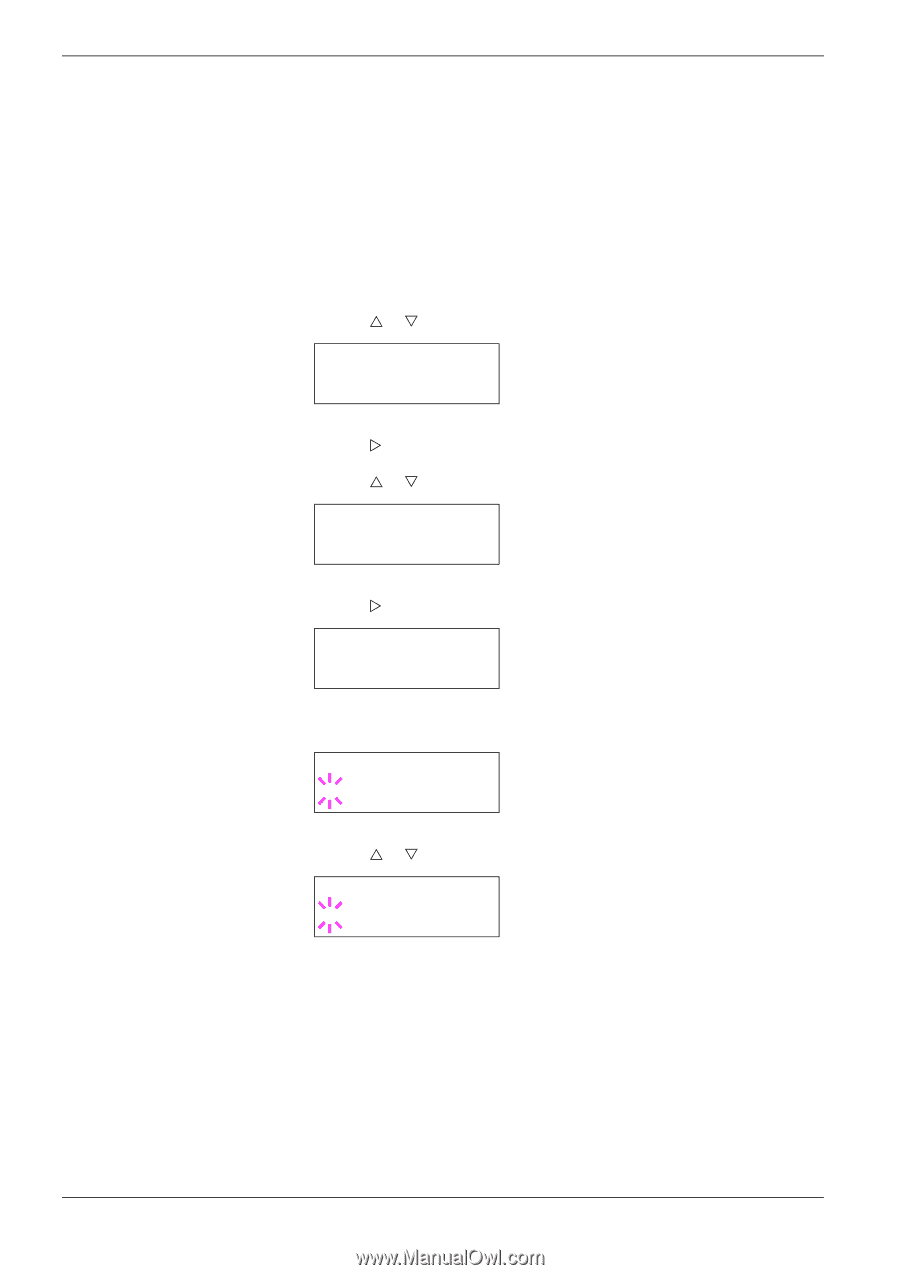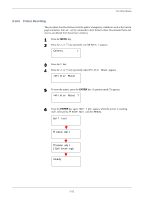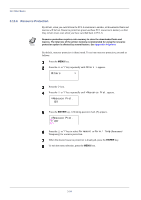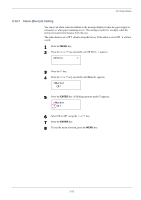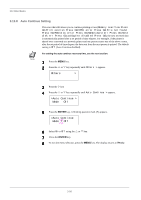Kyocera FS-C8008DN FS-C8008N/DN Operation Guide Rev-1.0 - Page 143
Duplex Printing Error Detection Setting, Others, >Finishing, Error, >>Duplex
 |
View all Kyocera FS-C8008DN manuals
Add to My Manuals
Save this manual to your list of manuals |
Page 143 highlights
3.13 Other Modes 3.13.10 Duplex Printing Error Detection Setting If the error detection setting for duplex printing has been turned On, and you attempt to print onto a paper size and paper type that cannot be used for duplex printing, the Duplex disabled Press GO error message will be displayed and printing will stop. To print onto one-side of the paper only when this message is displayed, press the GO key. The default setting is Off. 1 Press the MENU key. 2 Press the U or V key repeatedly until Others > appears. Others > 3 Press the Z key. 4 Press the U or V key repeatedly until >Finishing Error > appears. >Finishing > Error 5 Press the Z key and display >>Duplex. >>Duplex Off 6 Press the ENTER key. A blinking question mark (?) appears. >>Duplex ? Off 7 Press the U or V key to change Off to On. >>Duplex ? On 8 Press the ENTER key. 9 To exit the menu selection, press the MENU key. 3-98