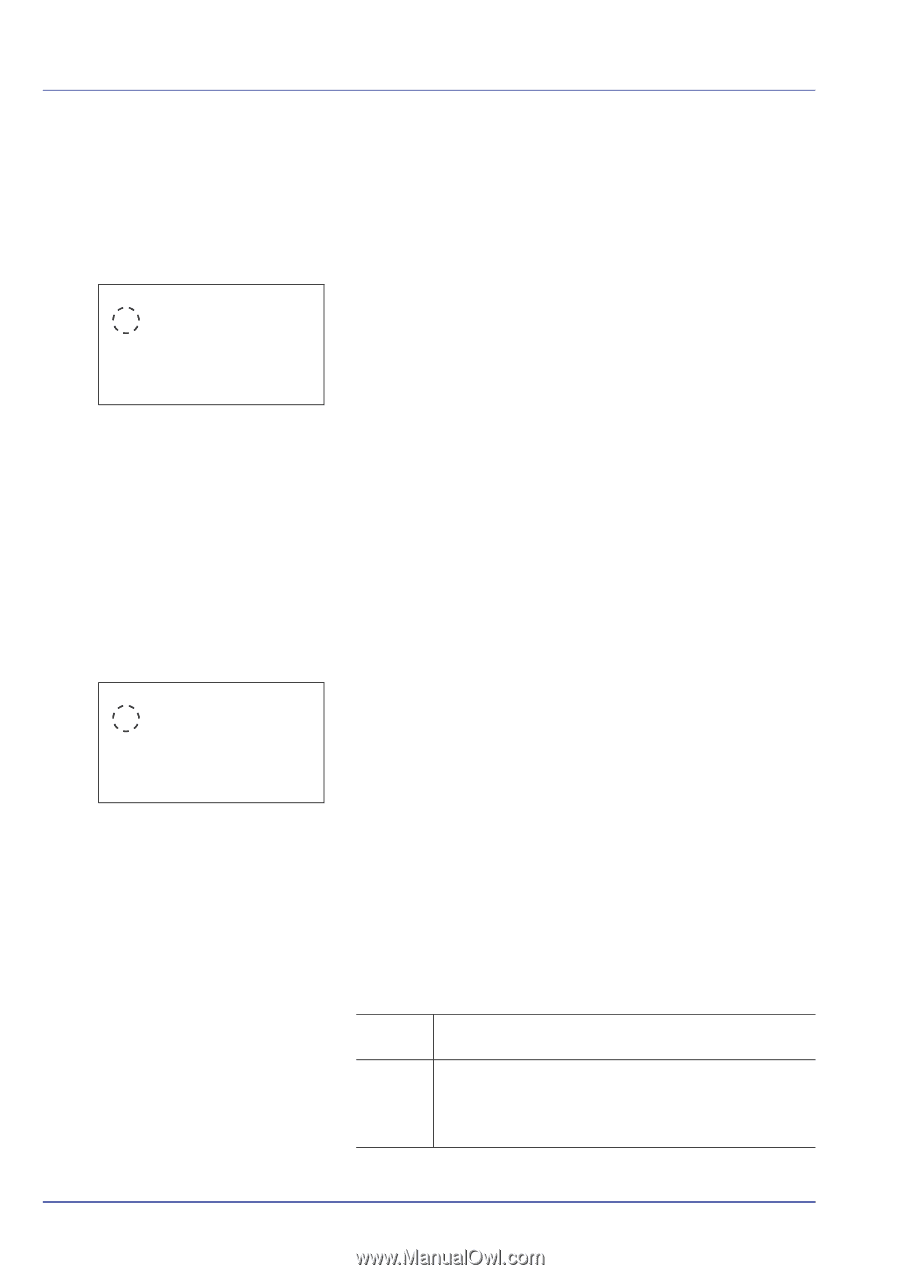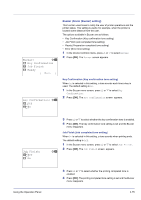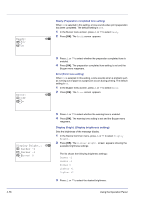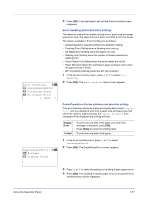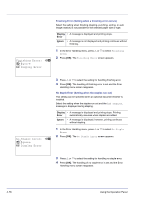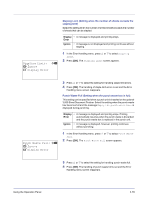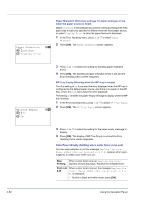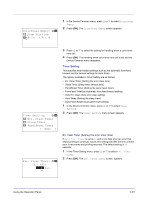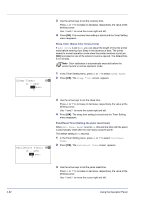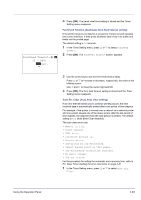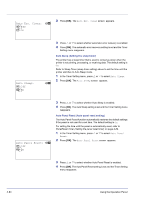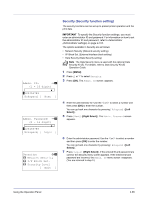Kyocera FS-C8500DN FS-C8500DN Operation Guide - Page 136
ColorToner Empty (Setting when color toner runs out), Paper Mismatch, Continue, Display Error
 |
View all Kyocera FS-C8500DN manuals
Add to My Manuals
Save this manual to your list of manuals |
Page 136 highlights
Paper Mismatch: a b 1 *Continue 2 Display Error Paper Mismatch (Detection settings for paper size/type errors when the paper source is fixed) Select Continue in this setting if you want to continue printing even if the paper size or type you specified is different from the fixed paper source, or select Display Error to have the paper feed error displayed. 1 In the Error Handling menu, press U or V to select Paper Mismatch. 2 Press [OK]. The Paper Mismatch screen appears. MP Tray Empty: a b 1 *Off 2 On 3 Press U or V to select the setting for handling paper mismatch errors. 4 Press [OK]. The handling of paper mismatch errors is set and the Error Handling menu screen reappears. MP Tray Empty (Warning when the MP tray is empty) Turn this setting to On if you want the error displayed when the MP tray is configured as the default paper source, and there is no paper in the MP tray, or turn it to Off not to have the error displayed. The setting On enables the paper-empty message to display when the MP tray is empty. 1 In the Error Handling menu, press U or V to select MP Tray Empty. 2 Press [OK]. The MP Tray Empty screen appears. 3 Press U or V to select the setting for the paper-empty message to display. 4 Press [OK]. The display of MP Tray Empty is set and the Error Handling menu screen reappears. ColorToner Empty (Setting when color toner runs out) You can select whether or not the message Replace the toner. Newly added jobs are printed in B & W. appears when cyan, magenta, or yellow color toner runs out. Stop When a color toner runs out, Replace the toner. Printing appears and printing stops. Replace the indicated toner. Print in B When a color toner runs out, the message Replace the & W toner. Newly added jobs are printed in B & W. is displayed. • To print in black and white mode, press [OK]. 4-80 Using the Operation Panel