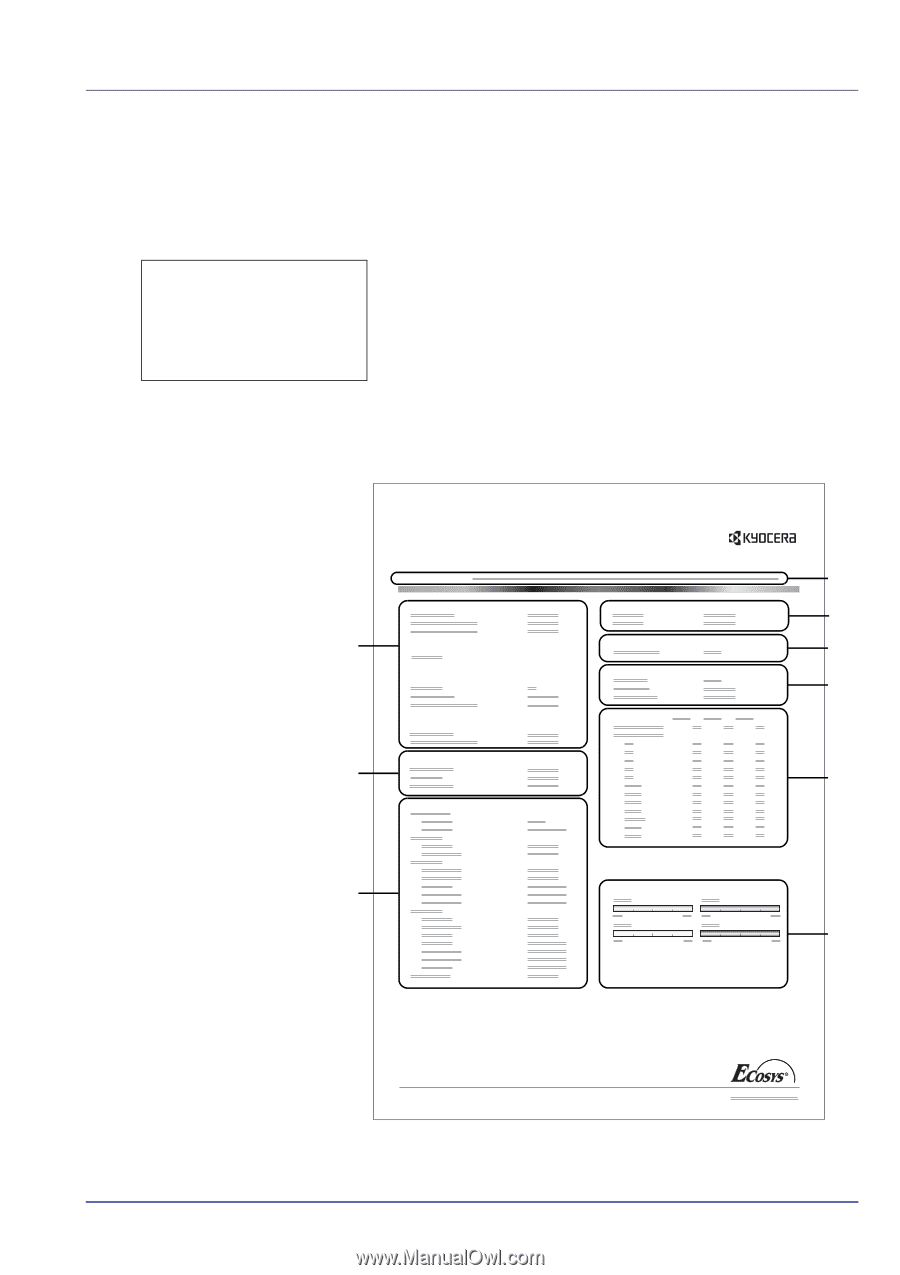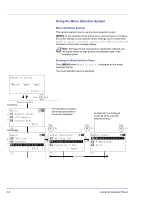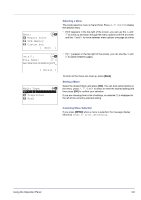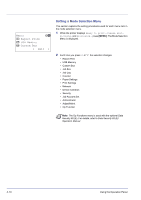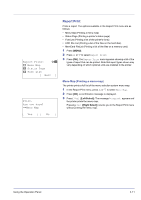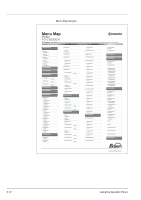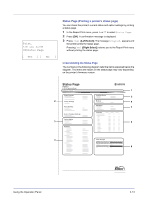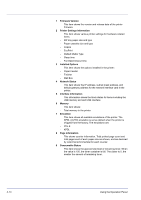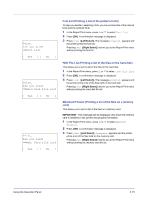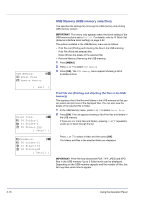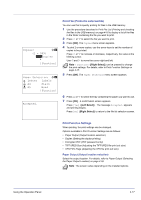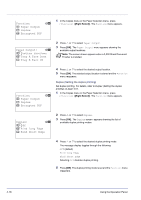Kyocera FS-C8500DN FS-C8500DN Operation Guide - Page 69
Status Printing a printer's status
 |
View all Kyocera FS-C8500DN manuals
Add to My Manuals
Save this manual to your list of manuals |
Page 69 highlights
Print. Are you sure? z Status Page Status Page (Printing a printer's status page) You can check the printer's current status and option settings by printing a status page. 1 In the Report Print menu, press U or V to select Status Page. 2 Press [OK]. A confirmation message is displayed. 3 Press [Yes] ([Left Select]). The message Accepted. appears and the printer prints the status page. Pressing [No] ([Right Select]) returns you to the Report Print menu without printing the status page. [ Yes ] [ No ] Understanding the Status Page The numbers in the following diagram refer the items explained below the diagram. The items and values on the status page may vary depending on the printer's firmware version. Status Page Printer FS-C8500DN Firmware version 1 Paper Settings Interface Block 5 2 Group Settings Memory 6 Emulation Print Settings 7 Device Common Settings Counters Option Status 3 8 Network 4 Toner Gauges 9 Using the Operation Panel 4-13