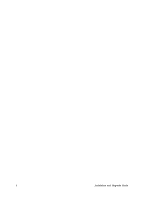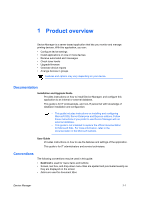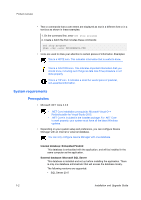Kyocera KM-2020 Installation Guide - Page 9
SQL database installation and setup, Installing SQL Server Express edition, Installing SQL Server
 |
View all Kyocera KM-2020 manuals
Add to My Manuals
Save this manual to your list of manuals |
Page 9 highlights
SQL database installation and setup 2 SQL database installation and setup Installing SQL Server Express edition This section describes how to install Microsoft SQL Server Express edition. For more information, refer to official Microsoft documentation. If you are installing Microsoft SQL Server Enterprise edition, then go to the next section. Steps and details may vary depending on the SQL Server version. 1 Run the installer. 2 Select the Basic option. 3 Read the license terms, and then select Accept. 4 Review or specify the installation location, and then select Install. 5 When the installation completes, select Install SSMS. Installing SQL Server Enterprise edition This section describes how to install Microsoft SQL Server Enterprise edition. For more information, refer to official Microsoft documentation. If you are installing Microsoft SQL Server Express edition, then go to the previous section. Make sure that your product key is available. Steps and details may vary depending on the SQL Server version. 1 Run the installer. 2 Select Installation > New SQL Server stand-alone installation or add features to an existing installation, and then follow the instructions. 3 When Install Rules completes, select Next. Ignore any warnings that may appear. 4 Select Enter the product key, provide the information, and then select Next. 5 Review the instance configuration details, and then select Next. • Accept the default instance. Device Manager 2-1