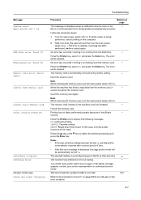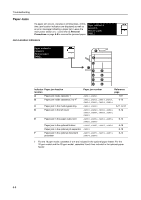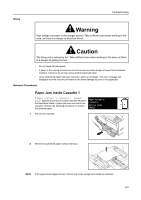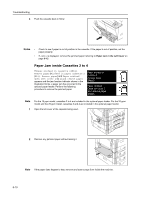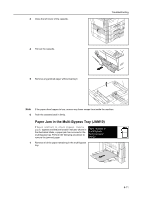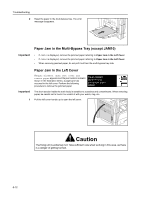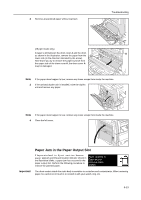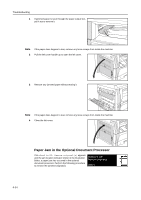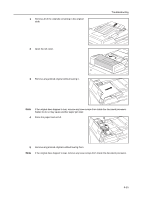Kyocera KM-2050 1650/2050/2550 Operation Guide Rev-4 (Basic) - Page 118
Paper Jam in the Multi-Bypass Tray except JAM10, Paper Jam in the Left Cover - drum unit
 |
View all Kyocera KM-2050 manuals
Add to My Manuals
Save this manual to your list of manuals |
Page 118 highlights
Troubleshooting 2 Reset the paper in the multi-bypass tray. The error message disappears. Paper Jam in the Multi-Bypass Tray (except JAM10) Important! • If JAM20 is displayed, remove the jammed paper referring to Paper Jam in the Left Cover. • If JAM40 is displayed, remove the jammed paper referring to Paper Jam in the Left Cover. • When removing jammed paper, do not pull it out from the multi-bypass tray side. Paper Jam in the Left Cover If Paper misfeed. Open left cover and remove paper appears and the jam location indicator shown in the illustration blinks, a paper jam has occurred in the left cover. Perform the following procedure to remove the jammed paper. Paper misfeed. Open left cover and remove paper. JAM30 Important! The drum section inside the main body is sensitive to scratches and contaminants. When removing paper, be careful not to touch it or scratch it with your watch, ring, etc. 1 Pull the left cover handle up to open the left cover. Caution The fixing unit is extremely hot. Take sufficient care when working in this area, as there is a danger of getting burned. 6-12