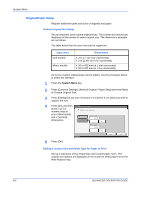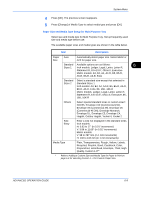Kyocera KM-2560 2560/3060 Operation Guide (Advanced Edition) - Page 180
Paper Weight, Press [Common Settings], [Next]
 |
View all Kyocera KM-2560 manuals
Add to My Manuals
Save this manual to your list of manuals |
Page 180 highlights
System Menu ** Refer to Paper Weight on page 6-10 for selecting Custom 1- 8 from Media Type. Use the procedure below to select the paper size and media type for manual paper feed. 1 Press the System Menu key. 2 Press [Common Settings], [Next] of Original / Paper Setup, [Next] of MP Tray Setting and then [Change] of Paper Size. 3 To detect paper size automatically, press [Auto] and select Metric or Inch for Paper Size. To select paper size, press [Standard Sizes 1], [Standard Sizes 2], [Others] or [Size Entry] for Paper Size. Common Settings - Paper Size Set the multi-purpose tray paper size. Auto Standard Sizes 1 Standard Sizes 2 Others Size Entry Ledger Statement Letter Executive Letter 8 .5x13 .5 " Legal OficioII Status Paper is remaining in Document Process.or Cancel OK 10/10/2007 10:10 If you select [Size Entry], press [+], [-] to enter X (horizontal) and Y (vertical) dimensions. Common Settings - Paper Size Set the multi-purpose tray paper size. Auto Standard Sizes 1 Standard Sizes 2 Others Size Entry X(5.83 - 17.00) " 17.00 # Keys Y(3.86 - 11.69) 11.69 " # Keys Status Paper is remaining in Document Process.or Cancel 4 Press [OK]. The previous screen reappears. OK 10/10/2007 10:10 5 Press [Change] of Media Type to select the media type and press [OK]. Paper Weight Select weight for each media type. The options for media type and weight of paper are as follows. 6-10 ADVANCED OPERATION GUIDE