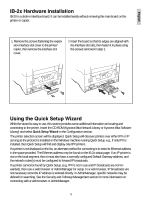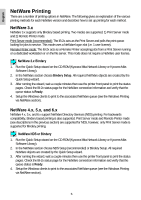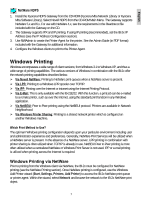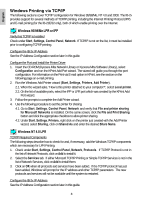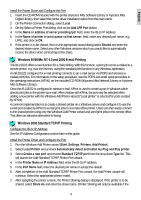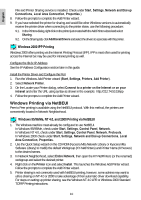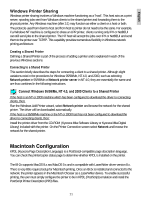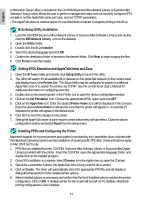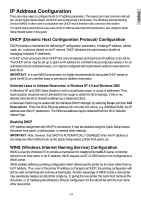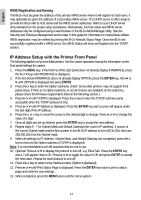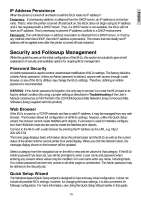Kyocera KM-3035 IB-2x Quick Configuration Guide Rev 2.2 - Page 9
Windows Printing via NetBEUI - driver download
 |
View all Kyocera KM-3035 manuals
Add to My Manuals
Save this manual to your list of manuals |
Page 9 highlights
English File and Printer Sharing service is installed. Check under Start, Settings, Network and Dial-up Connections, Local Area Connection, Properties.) 8. Follow the prompts to complete the Add Printer wizard. 9. If you have selected the printer for sharing and would like other Windows versions to automatically receive the printer driver when connecting to the printer share, use the following procedure: 9.1. In the Printers dialog, right click on the printer just created with the Add Printer wizard and select Sharing. 9.2. On the Sharing tab, click Additional Drivers and select the drivers to associate with this printer. Windows 2000 IPP Printing Windows 2000 offers printing via the Internet Printing Protocol (IPP). IPP is most often used for printing across the Internet but may be used for intranet printing as well. Configure the IB-2x IP Address See the IP Address Configuration section later in this guide. Install the Printer Driver and Configure the Port 1. Run the Windows Add Printer wizard (Start, Settings, Printers, Add Printer). 2. Select Network Printer. 3. On the Locate your Printer dialog, select Connect to a printer on the Internet or on your intranet and enter the URL using syntax as shown in the example: http://212.74.53.19/ipp 4. Follow the prompts to complete the Add Printer wizard. Windows Printing via NetBEUI Peer to Peer printing is available using the NetBEUI protocol. With this method, the printers are conveniently located in Network Neighborhood. Windows 95/98/Me, NT 4.0, and 2000 Printing via NetBEUI 1. The Windows machine must already be configured to use NetBEUI. In Windows 95/98/Me, check under Start, Settings, Control Panel, Network. In Windows NT 4.0, check under Start, Settings, Control Panel, Network, Protocols. In Windows 2000 check under Start, Settings, Network and Dial-up Connections, Local Area Connection, Properties. 2. Use the Quick Setup wizard on the CD-ROM (Kyocera Mita Network Library or Kyocera Mita Software Library) to modify the default Workgroup (KY-NetPrinters) and Printer Name (KYxxxxxx) to the desired names. 3. In Network Neighborhood, select Entire Network, then open the KY-NetPrinters (or the renamed) workgroup and select the desired printer. 4. Right click on the Printer icon and select Install. This launches the Windows Add Printer wizard. Follow the prompts to complete the Add Printer wizard. 5. Printer sharing is not commonly used with NetBEUI printing, however, some admins may want to utilize sharing on NT 4.0 or 2000 to take advantage of their automatic driver download capability. For steps on setting up printer sharing, see the Windows NT 4.0 LPR or Windows 2000 Standard TCP/IP Printing instructions. 10