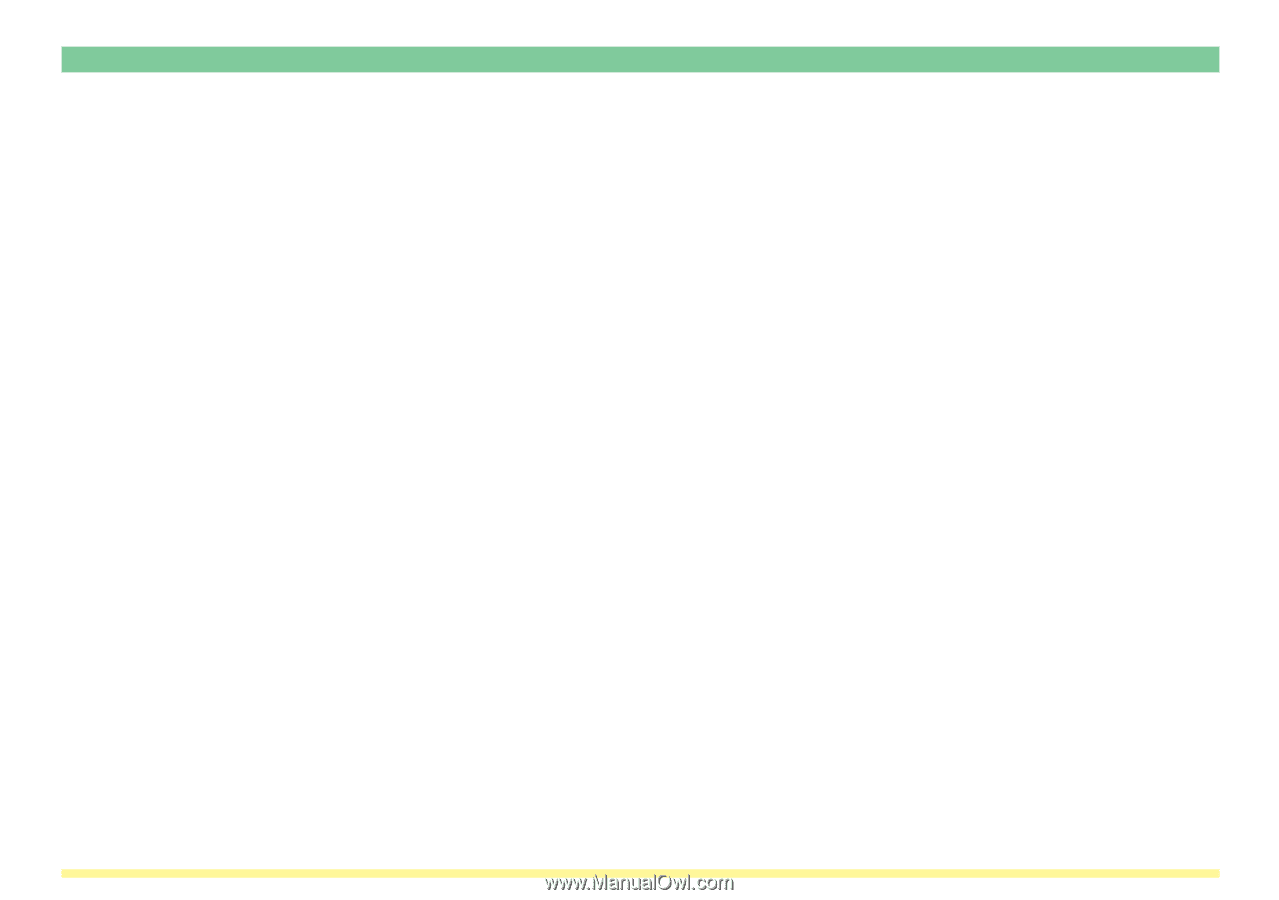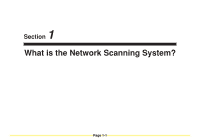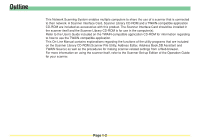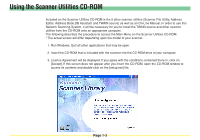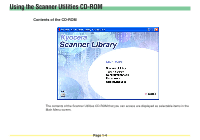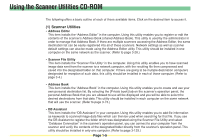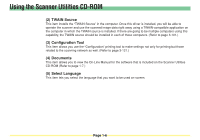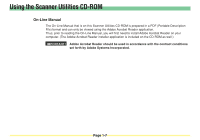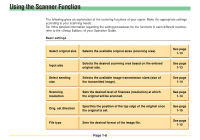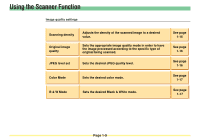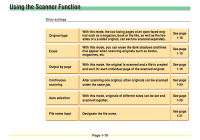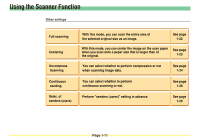Kyocera KM-3035 Scan System Operation Guide (Functions Edition) Rev-9 - Page 25
(2) TWAIN Source, (3) Configuration Tool, (4) Documents, (5) Select Language, - scanner driver
 |
View all Kyocera KM-3035 manuals
Add to My Manuals
Save this manual to your list of manuals |
Page 25 highlights
Using the Scanner Utilities CD-ROM (2) TWAIN Source This item installs the "TWAIN Source" in the computer. Once this driver is installed, you will be able to operate the scanner and use the scanned image data right away using a TWAIN-compatible application on the computer in which the TWAIN source is installed. If there are going to be multiple computers using this capability, the TWAIN source should be installed in each of those computers. (Refer to page 3-101.) (3) Configuration Tool This item allows you use the "Configuration" printing tool to make settings not only for printing but those related to the scanning network as well. (Refer to page 3-121.) (4) Documents This item allows you to view the On-Line Manual for the software that is included on the Scanner Utilities CD-ROM (Refer to page 1-7.) (5) Select Language This item lets you select the language that you want to be used on-screen. Page 1-6