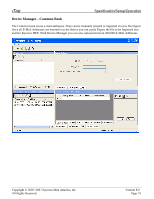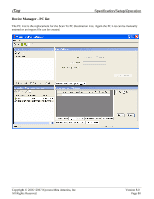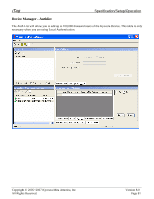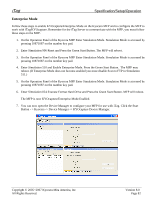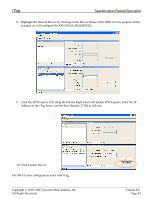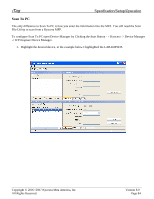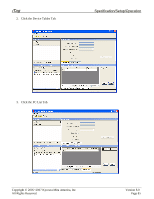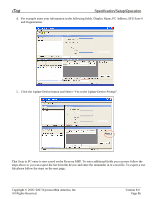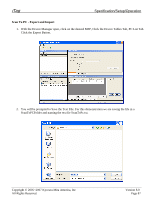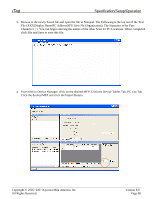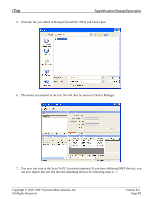Kyocera KM-3035 iTag Specification/Setup/Operation Guide Ver. 8.0 - Page 85
Scan To PC - file utility
 |
View all Kyocera KM-3035 manuals
Add to My Manuals
Save this manual to your list of manuals |
Page 85 highlights
iTag Specification/Setup/Operation Scan To PC The only difference to Scan To PC is how you enter the information into the MFP. You still need the Scan File Utility to scan from a Kyocera MFP. To configure Scan To PC open Device Manager by Clicking the Start Button - > Kyocera -> Device Manager -> KYOcapture Device Manager. 1. Highlight the desired device, in the example below I highlighted the LAB-KM5035. Copyright © 2005~2007 Kyocera Mita America, Inc All Rights Reserved. Version 8.0 Page 84
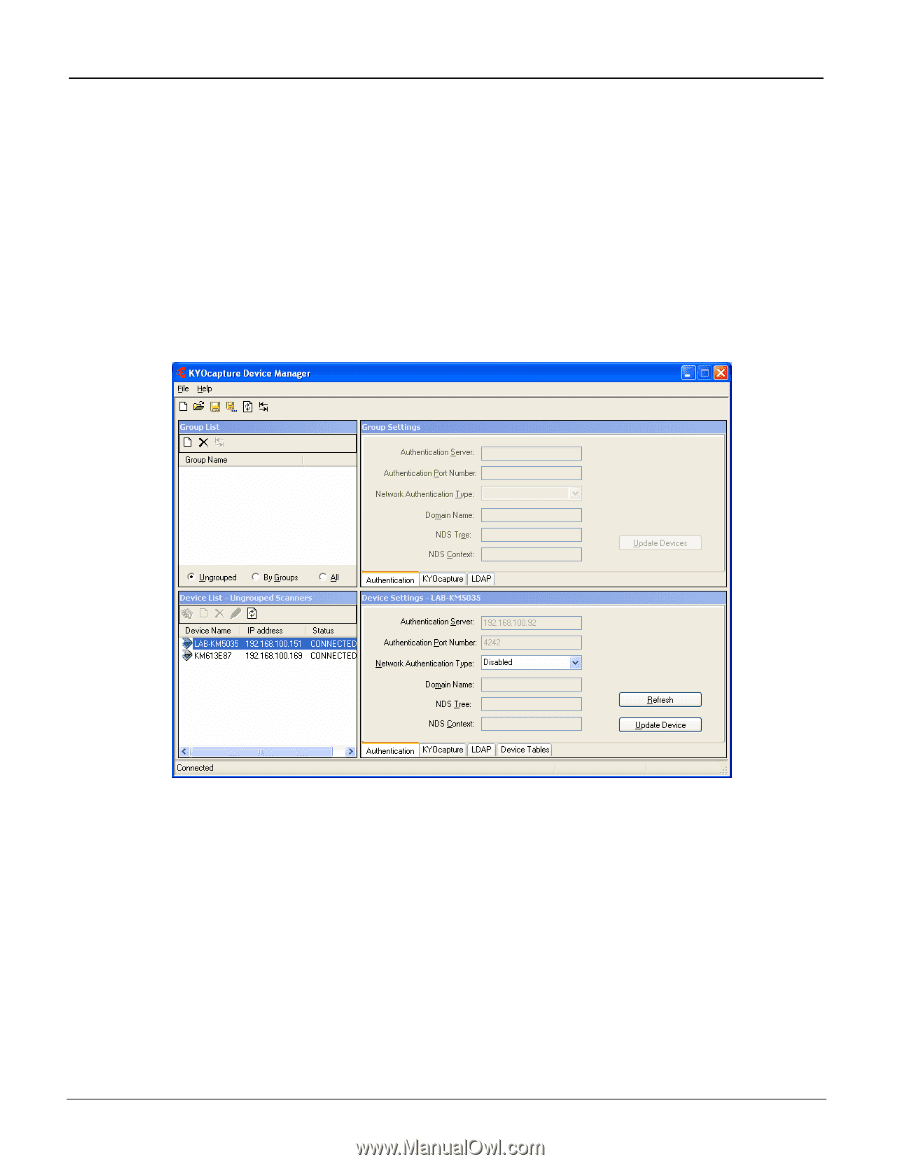
iTag
Specification/Setup/Operation
Copyright © 2005~2007 Kyocera Mita America, Inc
Version 8.0
Scan To PC
The only difference to Scan To PC is how you enter the information into the MFP. You still need the Scan
File Utility to scan from a Kyocera MFP.
To configure Scan To PC open Device Manager by Clicking the Start Button - > Kyocera -> Device Manager
-> KYOcapture Device Manager.
1.
Highlight the desired device, in the example below I highlighted the LAB-KM5035.
All Rights Reserved
.
Page 84