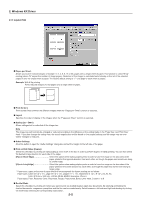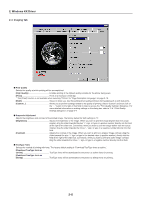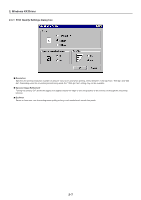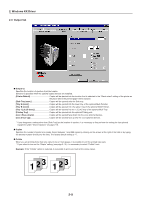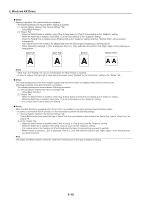Kyocera KM-6330 Printing System (R) Operation Guide (Functions Edition) - Page 85
Staple, Notes, Offset, Punch, When the Multi Finisher is installed
 |
View all Kyocera KM-6330 manuals
Add to My Manuals
Save this manual to your list of manuals |
Page 85 highlights
2. Windows KX Driver I Staple Stapling is possible if the optional finisher is installed. * The following settings are required before stapling is possible: (1) "Device Options" setting in the "Device Settings" Tab • Select [Multi Finisher]. (2) "Output" Tab • When the Multi Finisher is installed, select [Tray A (Face-down)] or [Tray B (Face-down)] as the "Output to" setting. • When the Multi Tray is installed, select [Tray 1,2,3,4,5 (Face-down)] as the "Output to" setting. • When the Folding Unit is installed, select [Folding Unit] as the "Output to" setting. And then, "Booklet Stitch" will be selected automatically. • Put a check mark in the checkbox for [Staple] and select the desired type of stapling you want to perform. • When [Booklet] is selected, [...] box is displayed. Click on [...] box and select the position (Left, Right, Upper) of the stapling you want perform. Upper Left Upper Right Booklet Booklet Stitch Notes • "Multi Tray" and "Folding Unit" can be selected when the Multi Finisher is installed. • In order to staple in the lower left or lower right of the paper, select "Rotated" as the "Orientation" setting in the "Media" Tab. I Offset This mode groups prints made from multiple originals and ejects them each one slightly shifted from the precious one. Offsetting is possible if the optional finisher is installed. * The following settings are required before Offsetting is possible: (1) "Device Options" setting in the "Device Settings" Tab • Select [Multi Finisher]. (2) "Output" Tab • When the Multi Finisher is installed, select [Tray A (Face-down)] or [Tray B (Face-down)] as the "Output to" setting. • When the Multi Tray is installed, select [Tray 1,2,3,4,5 (Face-down)] as the "Output to" setting. • Put a check mark in the checkbox for [Offset]. I Punch When the Multi Finisher is equipped with a Punch Unit, it is possible to have holes punched into the finished copies. * In order to use the Hole Punch function, it is first necessary to perform the following settings. (1) "Device Options" setting in the "Device Settings" Tab Select [Multi Finisher] and select the type of Punch Unit. For more details on how to select the Punch Unit, refer to "Punch Unit" on page 2-16. (2) In the "Output" Tab • When the Multi Finisher is installed, select [Tray A (xxxx)] or [Tray B (xxxx)] as the "Output to" setting. • When the Multi Tray is installed, select [Tray 1,2,3,4,5 (xxxx)] as the "Output to" setting. • Put a check mark in the checkbox for [Punch] and select the type of hole punching you want to perform. • When [Punch] is selected, [...]box is displayed. Click on [...] box and select the position (Left, Right, Upper) of the hole punching you want to perform. Note The Staple and Offset functions cannot be used when selected [xxxx (Face-up)] as [Output to] setting. 2-10