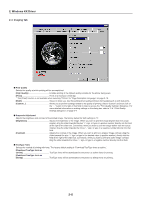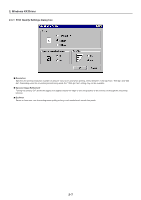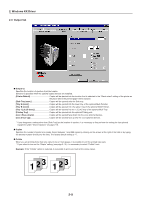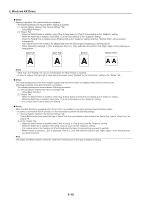Kyocera KM-6330 Printing System (R) Operation Guide (Functions Edition) - Page 86
Folding Unit, Multi Tray, When [Multi Tray] is installed
 |
View all Kyocera KM-6330 manuals
Add to My Manuals
Save this manual to your list of manuals |
Page 86 highlights
2. Windows KX Driver I Folding Unit When the optional Folding Unit is installed, you can eject the copies into the designated Folding tray. The following settings are required before you use the Folding unit. (1) "Device Options" setting in the "Device Settings" Tab Select [Multi Finisher] and then select the [Folding Unit]. (2) In the "Output" Tab Select [Folding Tray] as the "Output to" setting. Note When [Folding Tray] is selected as the "Output to" setting, "Booklet Stitch" is selected automatically. I Multi Tray When the optional Multi Tray is installed, you can eject the copies into the designated Multi tray. The following settings are required before you use the Multi tray. (1) "Device Options" setting in the "Device Settings" Tab Select [Multi Finisher] and then select the [Multi Tray]. (2) In the "Output" Tab Select [Tray 1,2,3,4,5 (Face-down)] or [Tray 1,2,3,4,5 (Face-up)] as the "Output to" setting. Note When [Multi Tray] is installed, [Tray B] of the optional Multi Finisher will be [Tray 5]. I Job Settings... Clicking on the [Job Settings...] button opens up the [Job Settings] dialog box from which you can print out using the e-MPS (Job Storage) function. For details, see "2-6-1 Printing using the e-MPS function" on page 2-12. 2-11