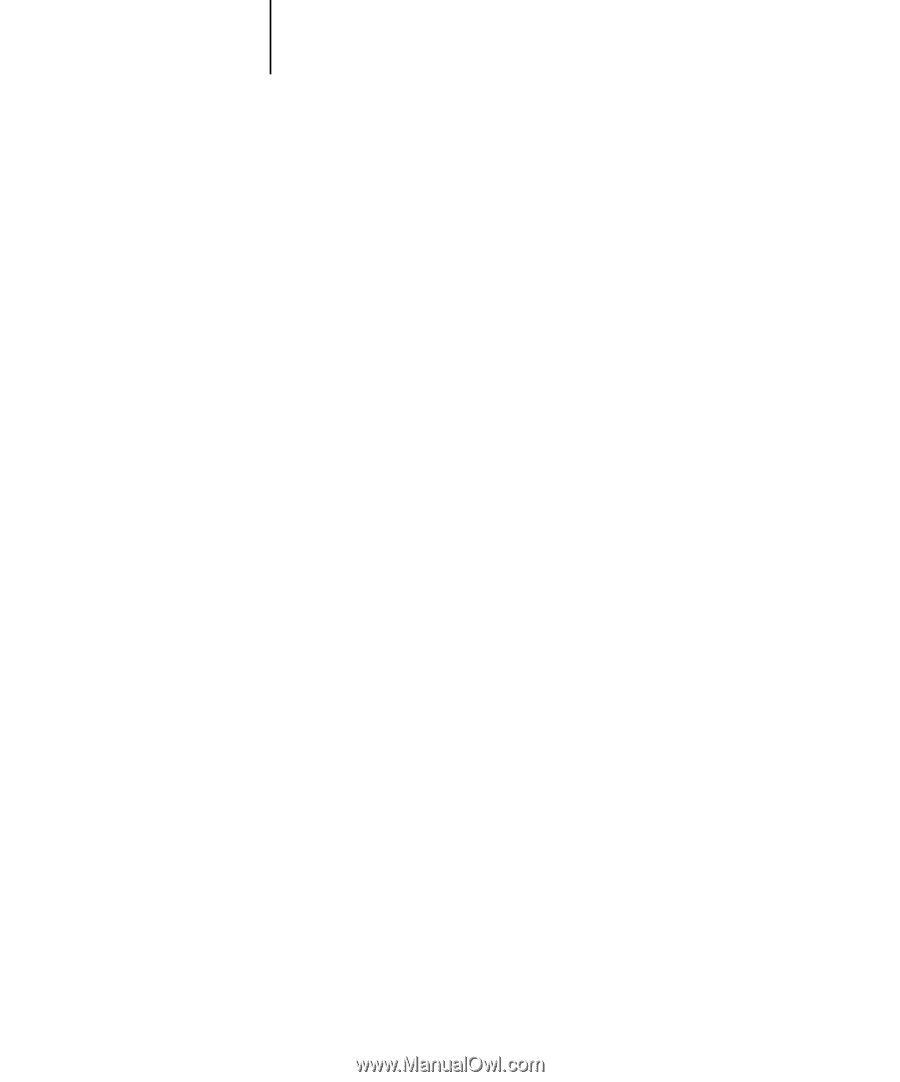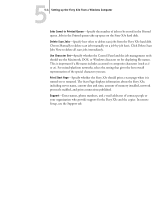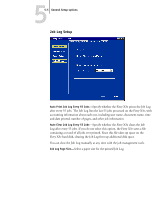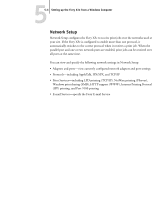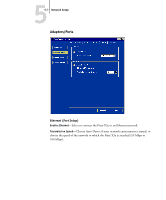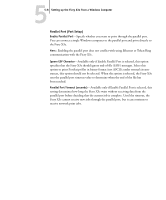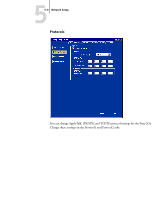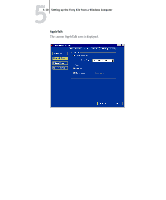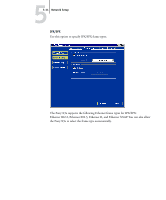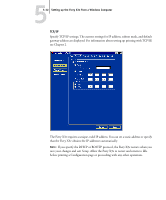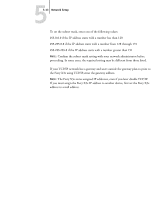Kyocera KM-C2030 Fiery X3e Configuration Guide for Ver 2.0 - Page 112
Parallel Port Port Setup, been reached.
 |
View all Kyocera KM-C2030 manuals
Add to My Manuals
Save this manual to your list of manuals |
Page 112 highlights
55-8 Setting up the Fiery X3e from a Windows Computer Parallel Port (Port Setup) Enable Parallel Port-Specify whether you want to print through the parallel port. You can connect a single Windows computer to the parallel port and print directly to the Fiery X3e. NOTE: Enabling the parallel port does not conflict with using Ethernet or Token Ring communication with the Fiery X3e. Ignore EOF Character-Available only if Enable Parallel Port is selected, this option specifies that the Fiery X3e should ignore end-of-file (EOF) messages. Select this option to print PostScript files in binary format (not ASCII); under normal circumstances, this option should not be selected. When this option is selected, the Fiery X3e uses the parallel port timeout value to determine when the end of the file has been reached. Parallel Port Timeout (seconds)-Available only if Enable Parallel Port is selected, this setting determines how long the Fiery X3e waits without receiving data from the parallel port before deciding that the current job is complete. Until the timeout, the Fiery X3e cannot receive new jobs through the parallel port, but it can continue to receive network print jobs.