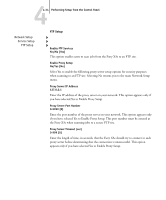Kyocera KM-C2030 Fiery X3e Configuration Guide for Ver 2.0 - Page 83
Web Services Setup, IPP Setup
 |
View all Kyocera KM-C2030 manuals
Add to My Manuals
Save this manual to your list of manuals |
Page 83 highlights
44-29 Network Setup options Set Domain Name Select from list/Enter manually [Select from list] This option provides two ways to specify the workgroup or domain in which you want the Fiery X3e to appear. If you selected Select from list: Choose Domain List of domains Select the workgroup or domain from the list. If you selected Enter manually: Workgroup or Domain Enter the name of the workgroup or domain. For more information about entering text and characters, see "Types of Setup screens" on page 4-4. Network Setup Service Setup Web Services Setup Web Services Setup Enable Web Services Yes/No [Yes] Select Yes to make the WebTools available to users (see page 6-1). TCP/IP must be enabled on the Fiery X3e and on user workstations. The WebTools include WebSpooler, Status, WebLink, WebScan, WebDownloader, WebSetup, and Installer. A Java-enabled Web browser and a valid IP address or DNS host name are required for each user. For details on browser choice and workstation requirements, see the User Software Installation Guide. Network Setup Service Setup IPP Setup IPP Setup Enable IPP Yes/No [Yes] Select Yes to enable printing with the Internet Printing Protocol (IPP). You must enable Web Services. For information on setting up user computers to use IPP printing, see the User Software Installation Guide.