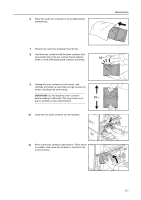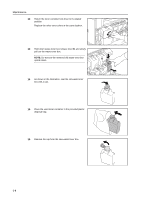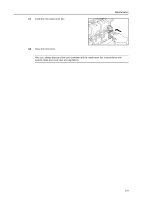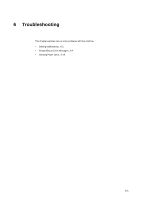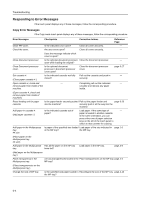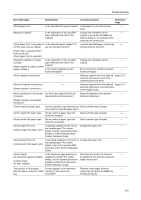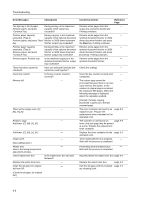Kyocera KM-C3232E C2525E/C3225E/C3232E/C4035E Operation Guide (Basic) - Page 138
Solving Malfunctions, Symptom, Checkpoints, Corrective Actions, Reference, Start
 |
View all Kyocera KM-C3232E manuals
Add to My Manuals
Save this manual to your list of manuals |
Page 138 highlights
Troubleshooting Solving Malfunctions The table below provides general guidelines for problem solving. If a problem occurs with your machine, check the checkpoints and perform procedures indicated on the following pages. If the problem persists, contact your Service Representative. Symptom Checkpoints Corrective Actions Reference Page The operation panel does Is the machine plugged in? not respond when the machine is turned on ( | position). Plug the power cord into an AC outlet. - Pressing the Start key Is a message displayed on the touch does not produce copies. panel? Determine the appropriate response to page 6-4 the message and take action accordingly. The original size is not Are the originals loaded correctly? detected properly. When placing originals on the platen, page 2-16 place them face-down and align them with the original size indicator plates. Place originals face-up in the optional page 2-18 document processor. Is the machine installed beneath Do not install this machine beneath - fluorescent lights? fluorescent lights. Blank sheets are output. Are the originals loaded correctly? When placing originals on the platen, page 2-16 place them face-down and align them with the original size indicator plates. Place originals face-up in the optional page 2-18 document processor. Is the machine installed beneath Do not install this machine beneath - fluorescent lights? fluorescent lights. Printing is too light. Is the machine set to Manual Exposure Use the exposure adjustment key to set page 3-6 mode? the correct exposure level. Is the toner distributed evenly within the Shake the toner container up and down page 5-5 toner container? approximately 10 times. Is there a message indicating the addition of toner? Replace the toner container. page 5-5 Is the copy paper damp? Replace the copy paper with new paper. page 2-2 Printing is too dark. Is the machine set to Manual Exposure Use the exposure adjustment key to set page 3-6 mode? the correct exposure level. Copies have a moire pattern (dots grouped together in patterns and not aligned uniformly). Is the original a printed photograph? Set the image quality to [Print]. page 3-5 Copies are not clear. Did you choose appropriate image quality for the original? Select an appropriate Image Quality mode. page 3-5 Is the copy paper damp? Replace the copy paper with new paper. page 2-2 Is special color copy paper being used? Use special color copy paper. - Copies are dirty. Are the original platen or platen dirty? Clean the original platen or platen glass. page 5-2 Printer output is fuzzy. Is the copy paper damp? Replace the copy paper with new paper. page 2-2 Is special color copy paper being used? Use special color copy paper. - 6-2