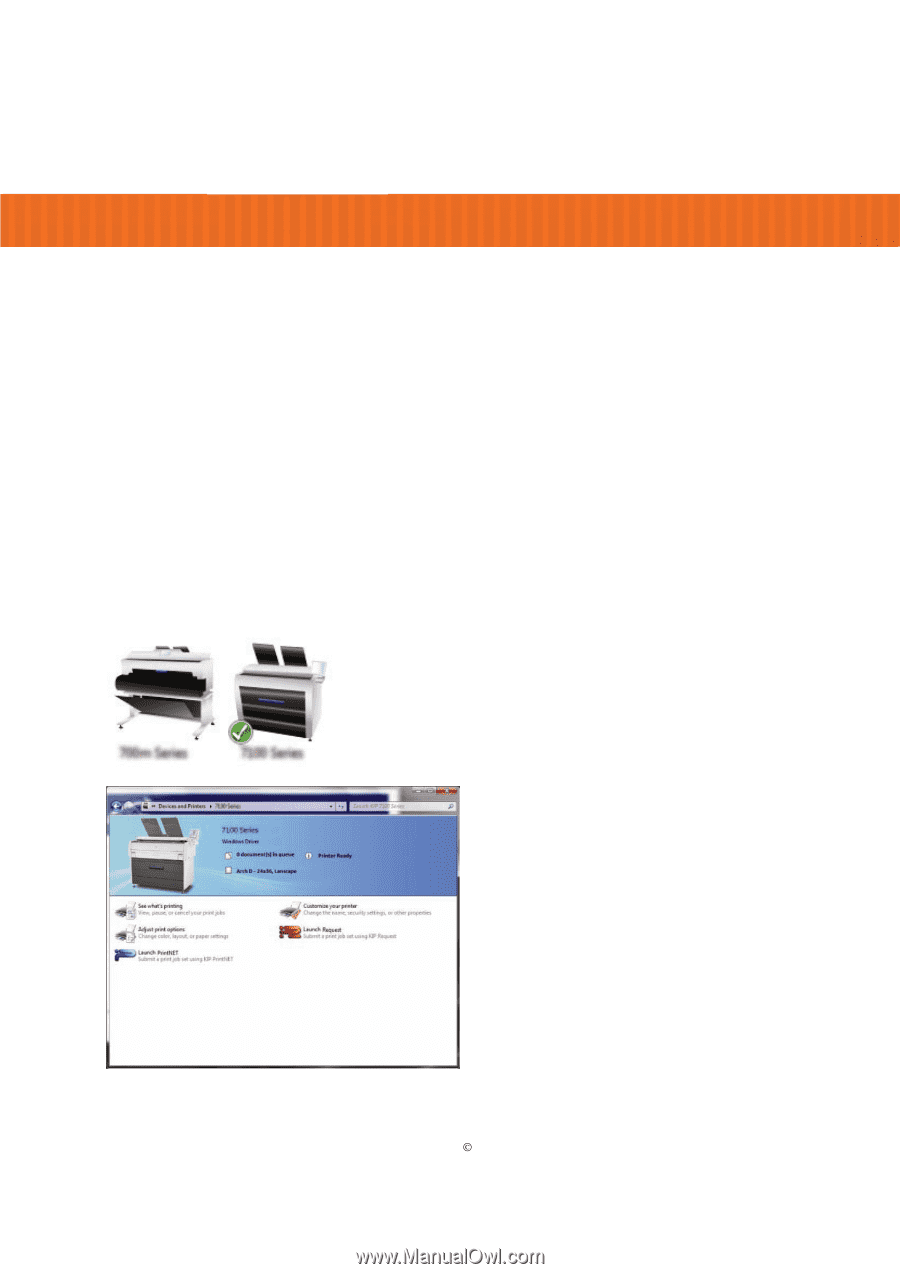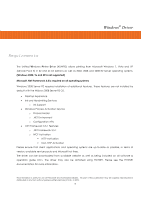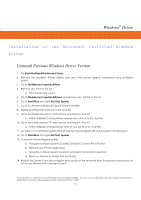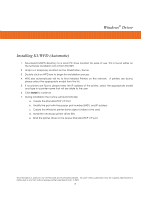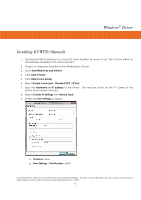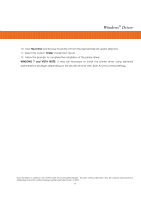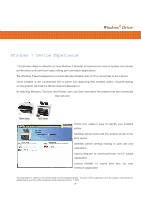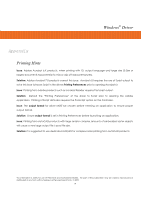Kyocera TASKalfa 2420w TASKalfa 2420w Windows Driver Operation Guide - Page 21
Windows 7 Device Experience
 |
View all Kyocera TASKalfa 2420w manuals
Add to My Manuals
Save this manual to your list of manuals |
Page 21 highlights
Windows® Driver Windows 7 Device Experience 7.2 software utilizes a collection of new Windows 7 features to improve how users of systems can access printer status and submit print jobs utilizing print submission applications. The Windows 7 Device Experience is automatically installed when a PC is connected to the internet. Once installed, a user is presented with a system icon depicting their installed system. Double-clicking on the graphic will load the Windows Device Experience. By selecting Windows 7 Devices and Printers users can view and select the systems that are connected their network. Printer icon makes it easy to identify your installed printer Identifies printer status and the number of jobs in the print queue Identifies printer settings relating to print size and orientation Launch Request to submit print jobs via PC based application Launch PrintNET to submit print jobs via web interface application This information is solely for use of Personnel and Authorized Dealers. No part of this publication may be copied, reproduced or distributed in any form without express written permission from. ” 2009. - 18 -