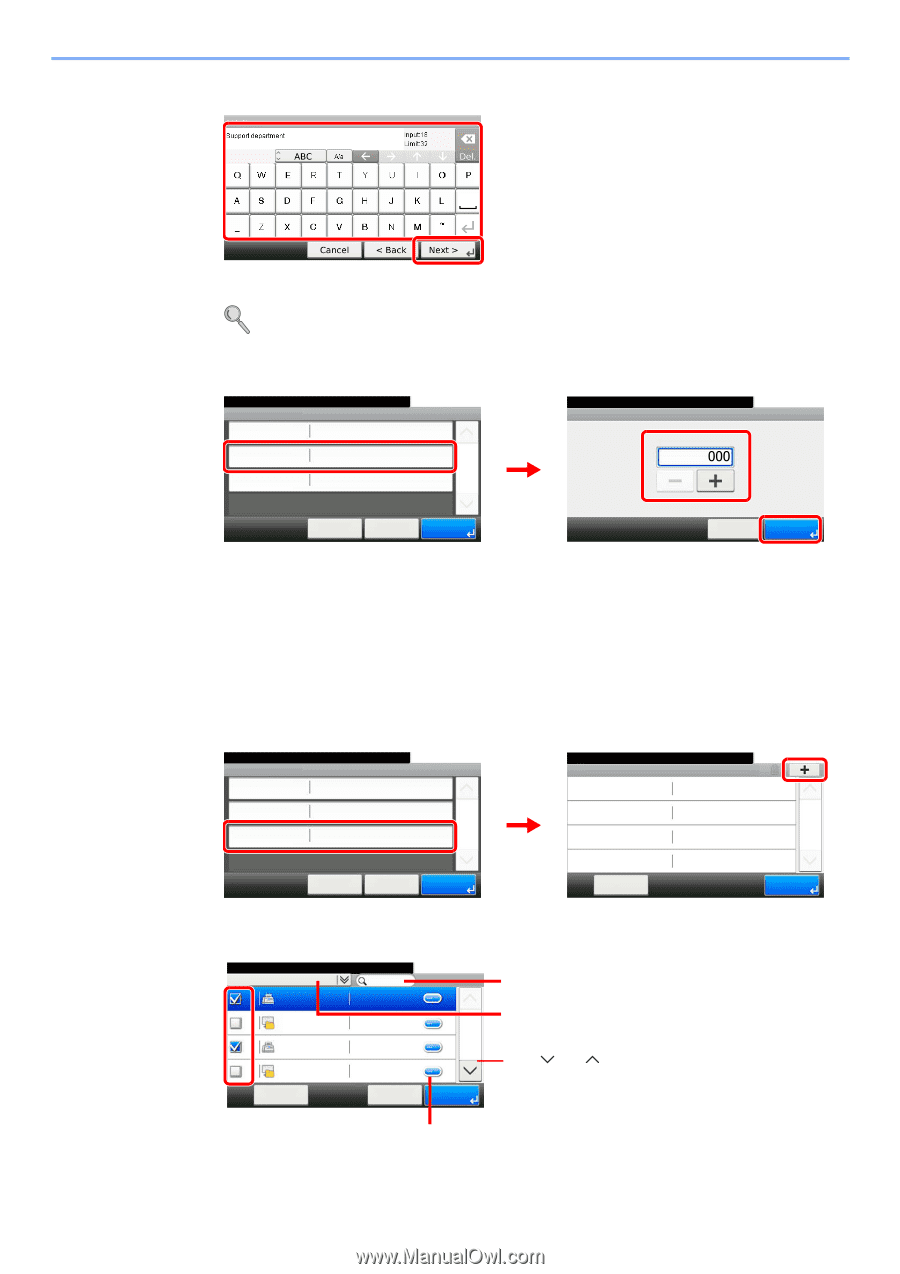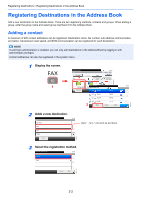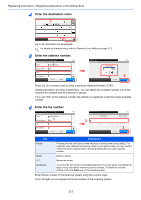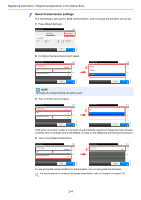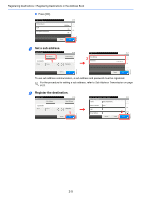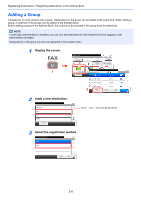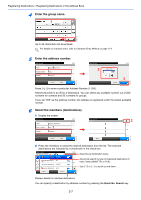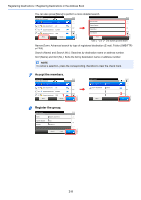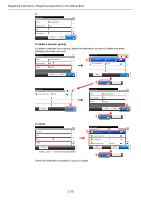Kyocera TASKalfa 255 Fax System (U) Operation Guide Rev-1 - Page 33
Kyocera TASKalfa 255 Manual
 |
View all Kyocera TASKalfa 255 manuals
Add to My Manuals
Save this manual to your list of manuals |
Page 33 highlights
Registering Destinations > Registering Destinations in the Address Book 4 Enter the group name. 1 GB0057_16 2 Up to 32 characters can be entered. For details on character entry, refer to Character Entry Method on page 11-2. 5 Enter the address number. Ready to send. Add - Confirmation Name 1 Support department 10:10 Address Number Auto 1/1 Member Member:0 ᎨᎽᎬ Ready to send. Address Number 2 (000 - 250) 10:10 3 ᎖᎒ GB0217_01 GB0420_02 Press [+], [-] to enter a particular Address Number (1-250). Address Number is an ID for a destination. You can select any available number out of 200 numbers for contacts and 50 numbers for groups. If you set "000" as the address number, the address is registered under the lowest available number. 6 Select the members (destinations). 1 Display the screen. Ready to send. Add - Confirmation Name Address Number Member Support department 1 Auto Member:0 10:10 1/1 Ready to send. Member 2 10:10 1/1 GB0114_03 GB0420_02 ᎨᎽᎬ ᎔ᎬᎵᎼ ᎌᎵᎫ 2 Press the checkbox to select the desired destination from the list. The selected destinations are indicated by a checkmark in the check box. Ready to send. Address Book (Contact) 001 Sales department 1 0123456 001 Sales department 1 abc 002 Support department 0234567 002 Support department .BOX 10:10 Searches by destination name. Advanced search by type of registered destination (E- 1/2 mail, Folder (SMB/FTP) or FAX). Use [ ] or [ ] to scroll up and down. ᎔ᎬᎵᎼ ᎖᎒ GB0428_01 Displays details for individual destinations. You can specify a destination by address number by pressing the Quick No. Search key. 2-7