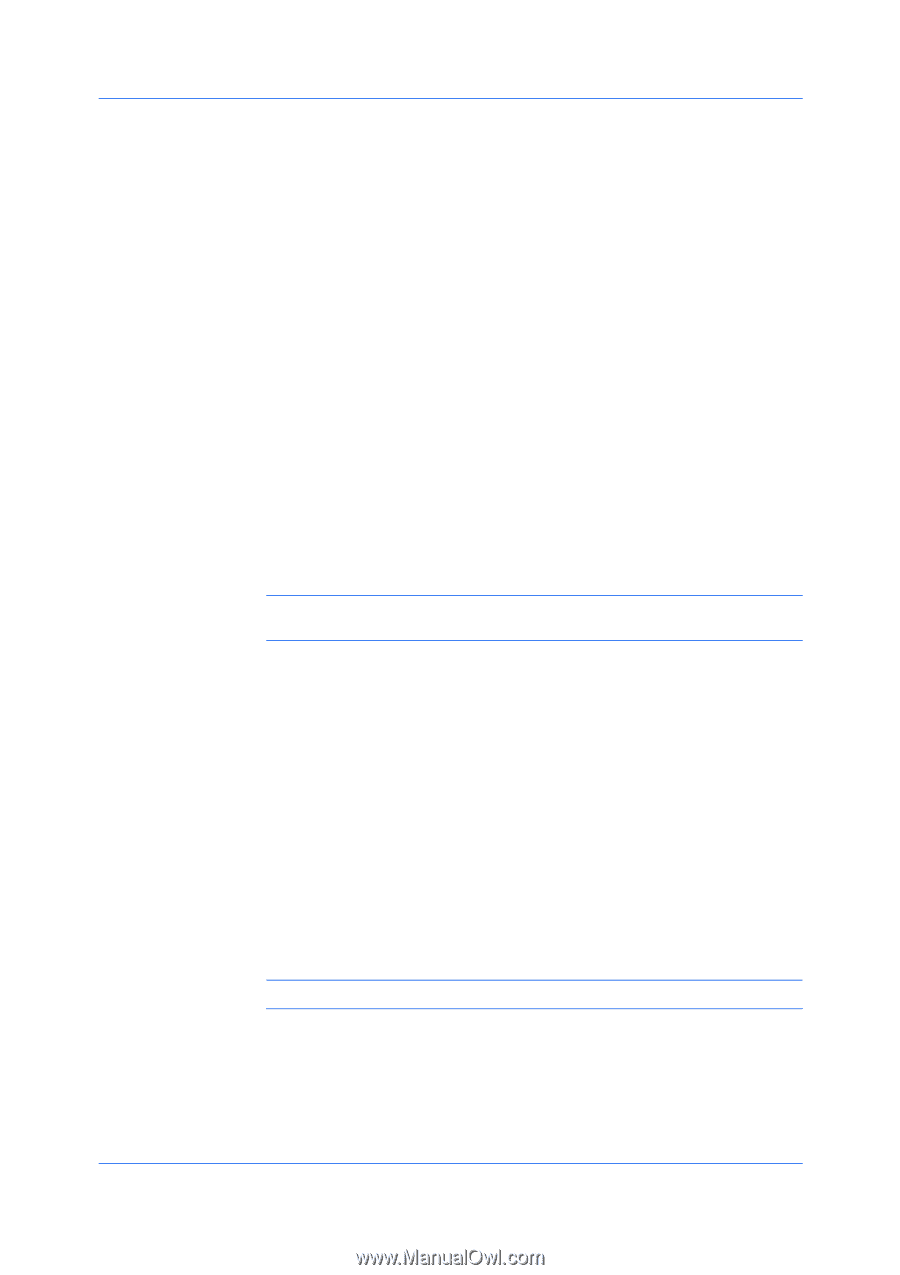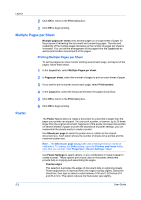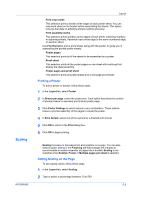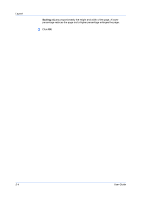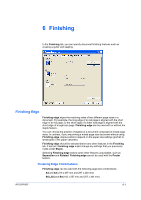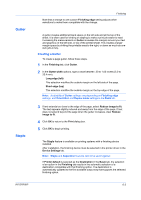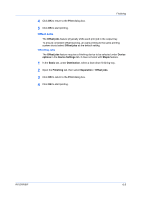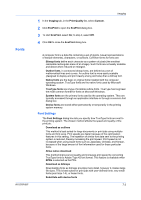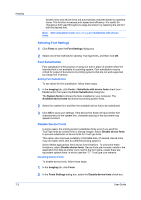Kyocera TASKalfa 300i 300i Printer Driver Operation Guide Rev 11.4 - Page 47
Gutter, Creating a Gutter, Staple
 |
View all Kyocera TASKalfa 300i manuals
Add to My Manuals
Save this manual to your list of manuals |
Page 47 highlights
Gutter Staple Finishing Note that a change to one custom Finishing edge setting adjusts other selections to make them compatible with the change. A gutter creates additional blank space on the left side and at the top of the sheet. It is often used for binding or stapling to make a print job easier to read. Increasing the measurements in Gutter increases the margins around your text and graphics on the left side, or top of the printed sheet. This creates a larger margin space by shifting the printable area to the right, or down as much as one inch (25.4 mm). Creating a Gutter To create a page gutter, follow these steps. 1 In the Finishing tab, click Gutter. 2 In the Gutter width options, type a value between .20 to 1.00 inches (5.0 to 25.4 mm). Long edge (left) This selection modifies the outside margin on the left-side of the page. Short edge (top) This selection modifies the outside margin on the top-edge of the page. Note: Availability of Gutter settings vary depending on Finishing edge settings, and Orientation and Duplex mode settings in the Basic tab. 3 If text extends too close to the edge of the page, select Reduce image to fit. The text appears slightly reduced and away from the edge of the page. If text does not extend beyond the page when the gutter increases, clear Reduce image to fit. 4 Click OK to return to the Print dialog box. 5 Click OK to begin printing. The Staple feature is available on printing systems with a finishing device installed. After installation, the finishing device must be selected in the printer driver in the Device Settings tab. Note: Staple and Separation features cannot be used together. If Printer default is selected as the Destination in the Basic tab, the selection of an option in the Finishing tab results in the automatic selection of a destination compatible with that finishing option. The destination is automatically updated to the first available output tray that supports the selected finishing option. KX DRIVER 6-3