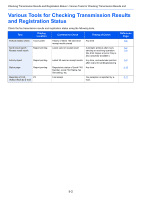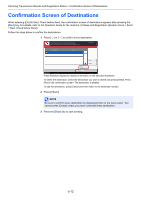Kyocera TASKalfa 3501i Fax System (W) Operation Guide Rev-2.2013.1 - Page 131
Printing Administrative Reports, Send Result Reports
 |
View all Kyocera TASKalfa 3501i manuals
Add to My Manuals
Save this manual to your list of manuals |
Page 131 highlights
Checking Transmission Results and Registration Status > Printing Administrative Reports Printing Administrative Reports You can print various administrative reports to check the results of fax transmission or the status of the functional setup. Send Result Reports Each time you send a fax, you can print a report to confirm whether the fax was sent successfully. You can also print the transmitted image in the send result report. 1 Press the [System Menu] key. 2 Press [Report], and [Next] of Result Report Setting. Then press [Next] of Send Result Report and [Change] of FAX. 3 Press [Off] (not to print), [On] (to print), [Error Only], or [Specify Each Job]. Report - FAX Print a report of FAX transmission results. * Results including E-mail/Folder in multiple destinations are also printed. Off Attach Image On Error Only Off Specify Each Job Partial Image Full Image Cancel OK Status 02/02/2013 10:10 If you selected [On], [Error Only], or [Specify Each Job], you should then indicate whether the transmitted image is to be attached by selecting [Off] (do not print transmitted image), [Partial Image] (print transmitted image at full size) or [Full Image] (print all of the transmitted image). 4 Press [OK]. With transmitted image Without transmitted image Send Result Report Completed Send Result Report Completed FAX TX Report When [Specify Each Job] is selected in the transmission result report settings, you can specify whether a transmission result report is printed when you perform a transmission job. To print a transmission result report, press [FAX TX Report] on the [Advanced Setup] tab when performing the transmission, and select [On] or [Error only]. 5-7