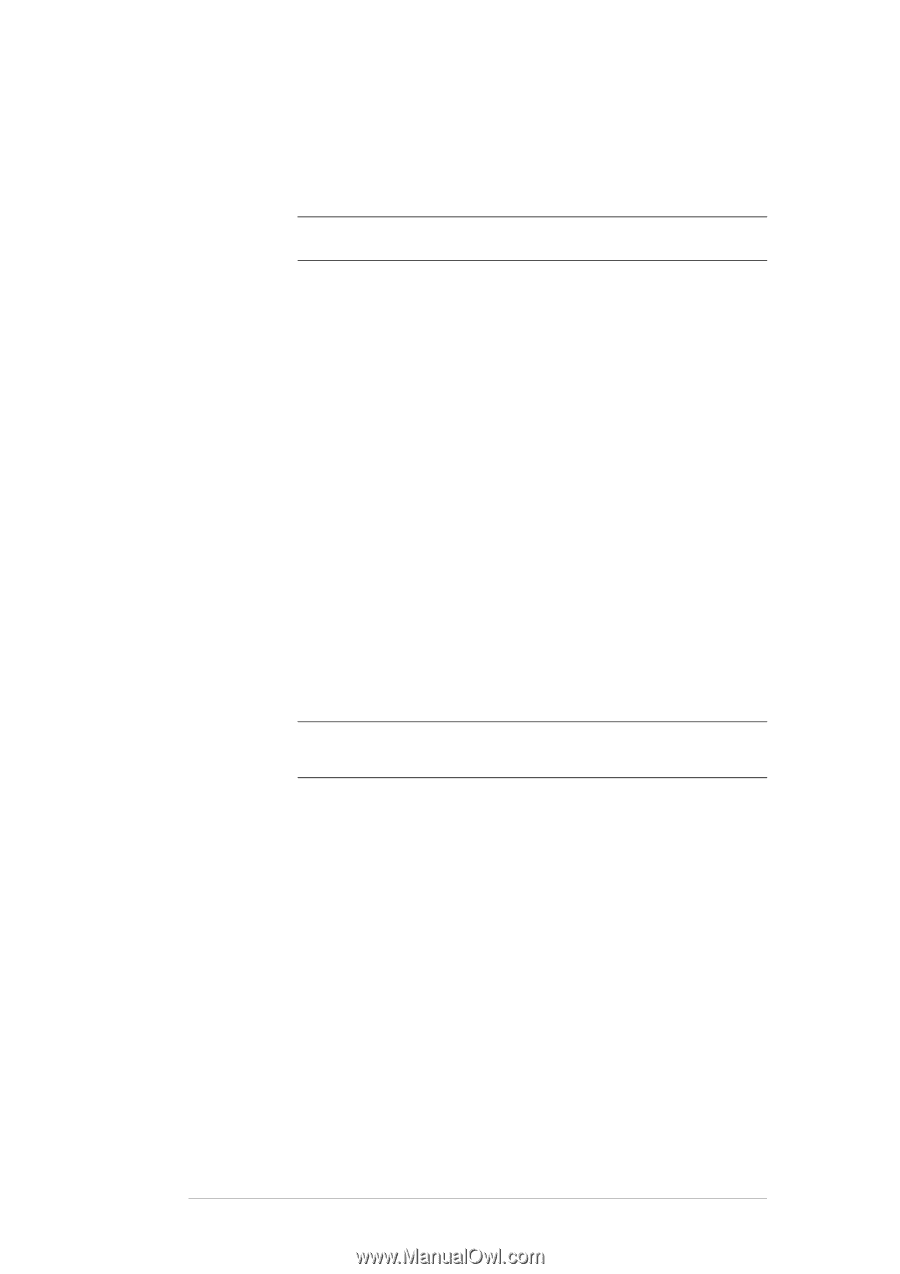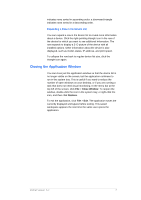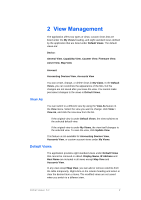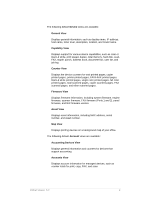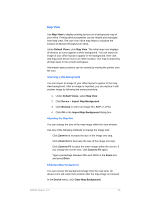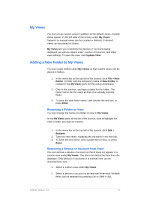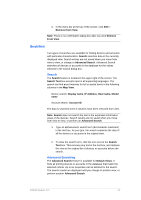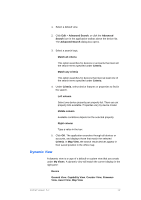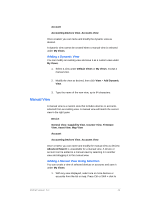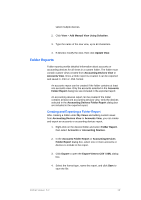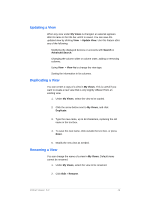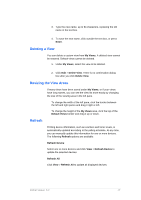Kyocera TASKalfa 4500i KM-NET Viewer Operation Guide Rev-5.2-2011-3 - Page 21
Searches, Advanced Searching
 |
View all Kyocera TASKalfa 4500i manuals
Add to My Manuals
Save this manual to your list of manuals |
Page 21 highlights
3. In the menu bar at the top of the screen, click Edit > Remove From View. Note: There is no confirmation dialog box after you click Remove From View. Searches Two types of searches are available for finding devices and accounts with particular characteristics. Search searches data in the currently displayed view. Search entries are not saved when you move from view to view, or change to Advanced Search. Advanced Search searches all devices or accounts in the database for the values selected in the search dialog box. Search The Search feature is located in the upper right of the screen. The Search Text box accepts input in all supporting languages. The search can find exact matches for full or partial terms in the following columns in the Map View. Device search: Display name, IP Address, Host name, Model name Account search: Account ID The data is searched even if columns have been removed from view. Note: Search does not search the text in the expanded information areas of the devices. Search results are not saved when you move from view to view, or perform an Advanced Search. 1. Type an alphanumeric search term (64 character maximum) in the text box. As you type, the search examines the data of all the devices or accounts in the original view. 2. To clear the search term, click the icon next to the Search Text box. This removes any text in the text box, and restores the view to the original list of devices or accounts before the search. Advanced Searching The Advanced Search feature is available for Default Views. It finds all printing devices or accounts in the database that match the selected criteria. Up to six properties can be defined for the search. The search results are displayed until you change to another view, or perform another Advanced Search. KMnet Viewer 5.2 12