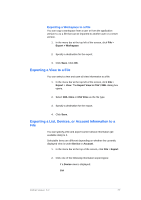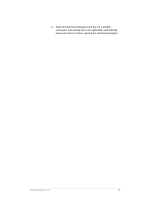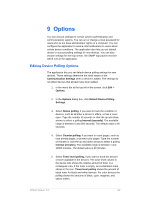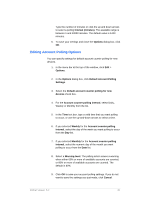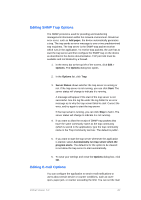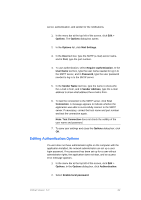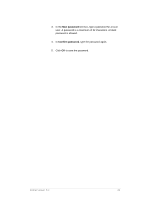Kyocera TASKalfa 4500i KM-NET Viewer Operation Guide Rev-5.2-2011-3 - Page 91
Editing SNMP Trap Options, Editing E-mail Options, paper, Options, Server Status, Start
 |
View all Kyocera TASKalfa 4500i manuals
Add to My Manuals
Save this manual to your list of manuals |
Page 91 highlights
Editing SNMP Trap Options The SNMP protocol is used for providing and transferring management information within the network environment. Should an error occur, such as Add paper, the device automatically generates a trap. The trap sends an error message to one or two predetermined trap recipients. The trap server is the SNMP trap packet receiver which runs in the application. To receive trap packets, the user has to start the trap server and then configure the SNMP trap on the device as described in the device documentation. TCP port 162 must be available and not blocked by a firewall. 1. In the menu bar at the top left of the screen, click Edit > Options. The Options dialog box opens. 2. In the Options list, click Trap. 3. Server Status shows whether the trap server is running or not. If the trap server is not running, you can click Start. The server status will change to indicate it is running. A message will appear if the start of the trap server is not successful. See the log file under the log folder for an error message as to why the trap server failed to start. Correct the error, and try again to start the trap server. If the trap server is running, you can click Stop to halt it. The server status will change to indicate it is not running. 4. If you want to allow the receipt of SNMP trap packets that have the same community name as the trap community (which is stored in the application), type the trap community name in the Trap Community text box. The default is public. 5. If you want to start the trap server whenever the application is started, select Automatically run trap server when the program starts. The default is for the option to be cleared: to not allow the trap server to start automatically. 6. To save your settings and close the Options dialog box, click OK. Editing E-mail Options You can configure the application to send e-mail notifications to users about certain device or counter conditions, such as cover open, paper jam, or counter exceeding the limit. You can set the mail KMnet Viewer 5.2 82