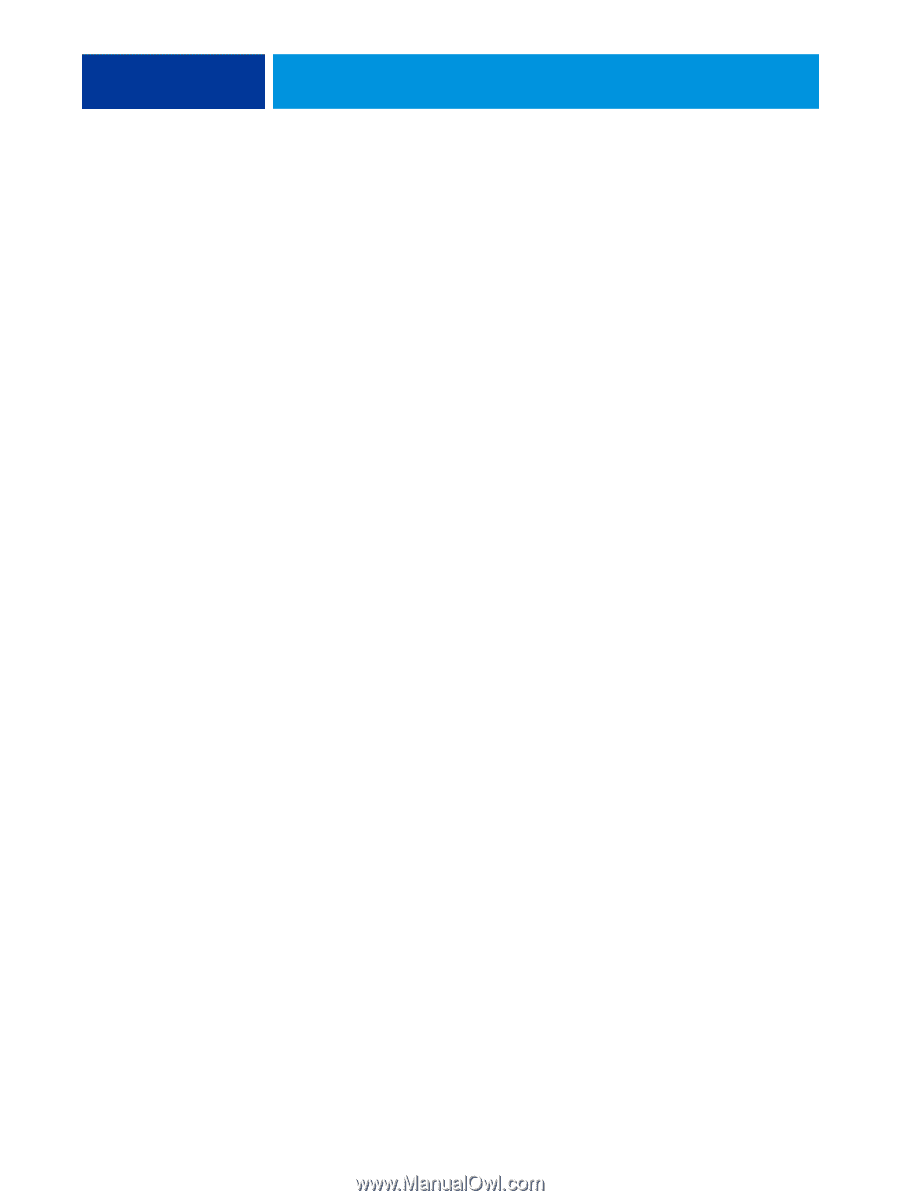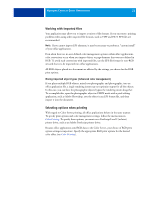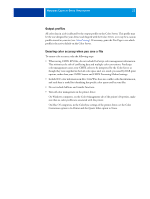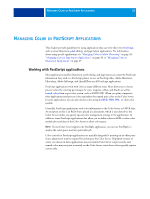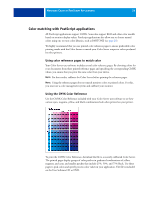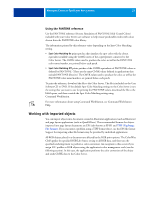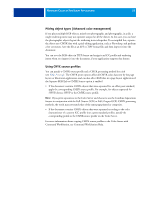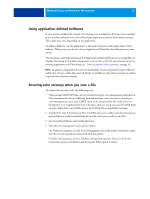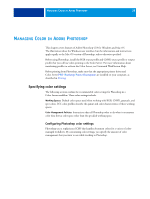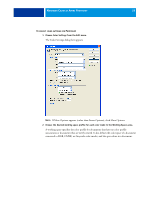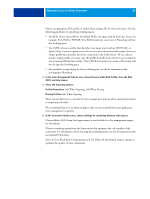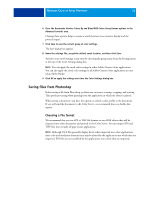Kyocera TASKalfa 4551ci Printing System (11),(12),(13),(14) Color Reference G - Page 26
Mixing object types (Advanced color management), Using CMYK source profiles, Command WorkStation
 |
View all Kyocera TASKalfa 4551ci manuals
Add to My Manuals
Save this manual to your list of manuals |
Page 26 highlights
MANAGING COLOR IN POSTSCRIPT APPLICATIONS 26 Mixing object types (Advanced color management) If you place multiple RGB objects, mixed non-photographic and photographic, in a file, a single rendering intent may not optimize output for all the objects. In this case, you can have the photographic objects bypass the rendering intent altogether. To accomplish this, separate the object into CMYK data with a pixel-editing application, such as Photoshop, and perform color correction. Save the file as an EPS or TIFF format file, and then import it into the document. You can save the RGB object in TIFF format and assign it an ICC profile and rendering intent when you import it into the document, if your application supports this feature. Using CMYK source profiles You can specify a CMYK source profile and a CMYK processing method for a job (see Color Printing). The CMYK print options affect all CMYK color data sent by the page layout or illustration application, and can also affect RGB data in a page layout application if the Separate RGB/Lab to CMYK Source option is enabled. • If the document contains CMYK objects that were separated for an offset press standard, apply the corresponding CMYK source profile. For example, for objects separated for SWOP, choose SWOP as the CMYK source profile. NOTE: If you print separations to the Color Server and choose to use the Combine Separations feature in conjunction with the Full (Source GCR) or Full (Output GCR) CMYK processing methods, the result may not match that of the same page printed as composite. • If the document contains CMYK objects that were separated according to the color characteristics of a custom ICC profile (not a press standard profile), specify the corresponding profile as the CMYK source profile on the Color Server. For more information about copying CMYK source profiles to the Color Server with Command WorkStation, see Command WorkStation Help.