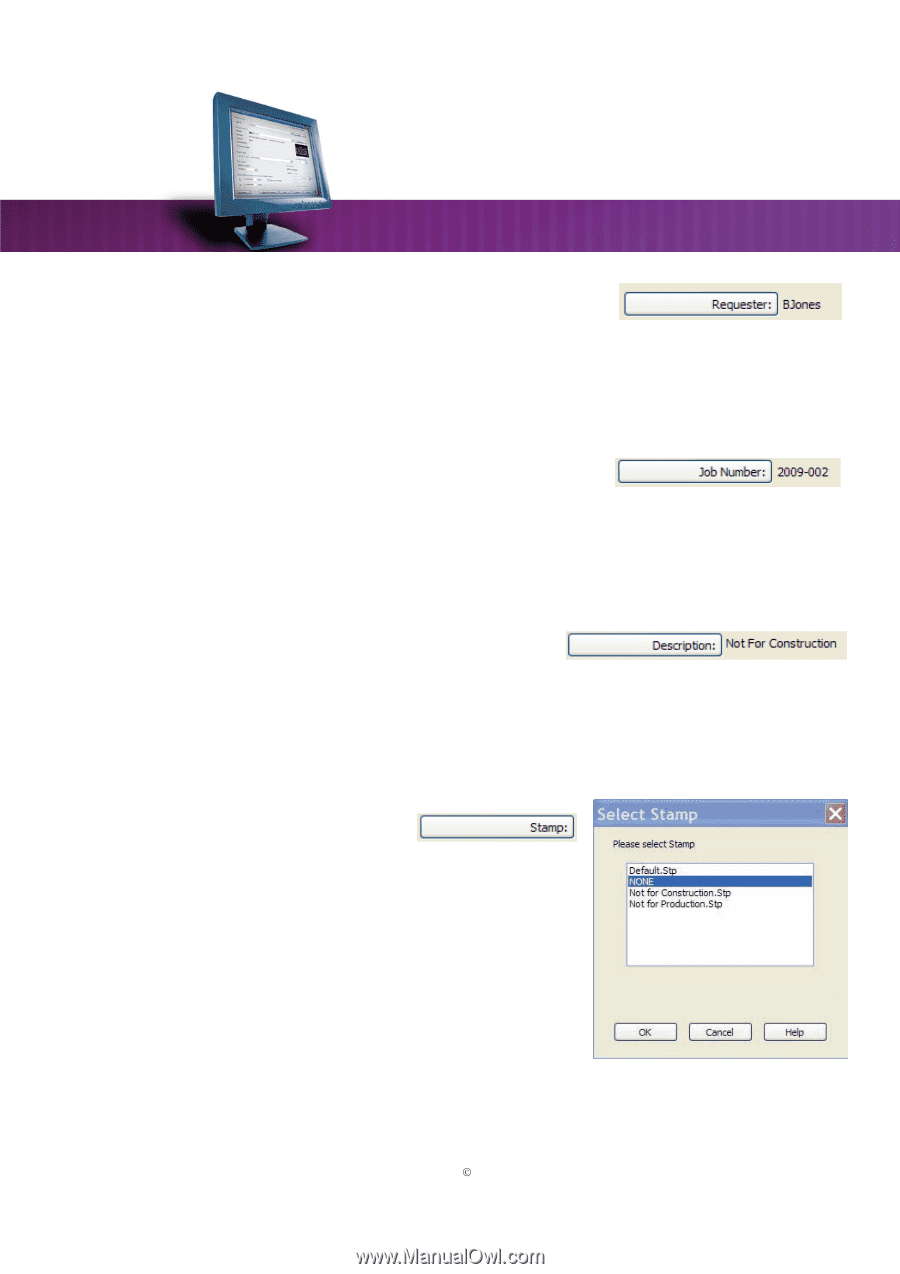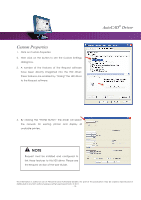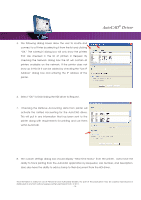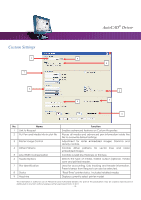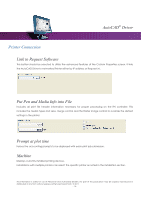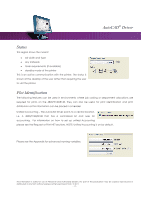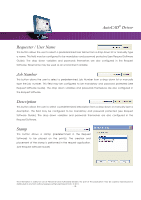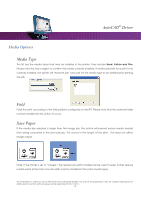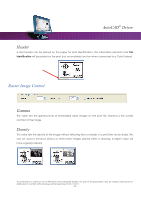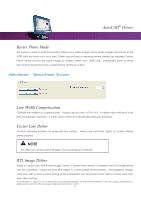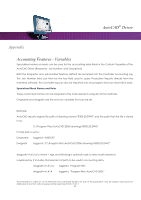Kyocera TASKalfa 4820w TASKalfa 2420w AutoCAD Driver Operation Guide - Page 18
Requester / User Name, Job Number, Description, Stamp - password
 |
View all Kyocera TASKalfa 4820w manuals
Add to My Manuals
Save this manual to your list of manuals |
Page 18 highlights
AutoCAD® Driver Requester / User Name This button allows the user to select a predetermined User Name from a drop down list or manually type a name. This field may be configured to be mandatory and password protected (see Request Software Guide). The drop down variables and passwords themselves are also configured in the Request Software. %Username may be used as an environment variable. Job Number This button allows the user to select a predetermined Job Number from a drop down list or manually type the job number. This field may be configured to be mandatory and password protected (see Request Software Guide). The drop down variables and passwords themselves are also configured in the Request Software. Description This button allows the user to select a predetermined Description from a drop down or manually type a description. This field may be configured to be mandatory and password protected (see Request Software Guide). The drop down variables and passwords themselves are also configured in the Request Software. Stamp This button allows a stamp (predetermined in the Request Software) to be placed on the print(s). The creation and placement of the stamp is performed in the request application. (see Request Software Guide) This information is solely for use of Personnel and Authorized Dealers. No part of this publication may be copied, reproduced or distributed in any form without express written permission from. ” 2011. - 18 -