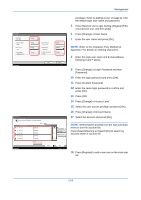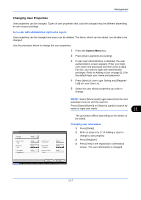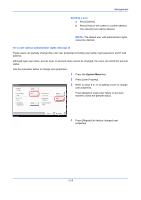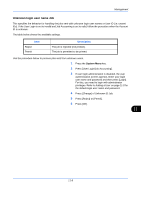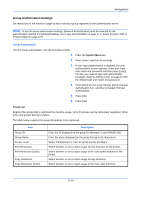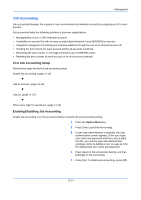Kyocera TASKalfa 500ci 250ci/300ci/400ci/500ci/552ci Operation Guide Rev-1 - Page 379
Description, User Login Setting
 |
View all Kyocera TASKalfa 500ci manuals
Add to My Manuals
Save this manual to your list of manuals |
Page 379 highlights
Management Item Description Copy Restr. (Full Color) Select whether or not to reject usage of only the full color copy functions. Send Restriction Select whether or not to reject usage of the send functions. FAX TX Restriction Select whether or not to reject usage of the FAX transmissions. Storing Restr. in Box Select whether or not to reject usage of storing in the document boxes. Storing Restr. in Memory Select whether or not to reject usage of storing in the removable memory. * For Group ID, specify PrimaryGroupID assigned by ActiveDirectory of Windows. If you are using Windows Server 2008, check Attribute Editor tab of user properties. If you are using Windows Server 2000/2003, check ADSIEdit. ADSIEdit is a support tool included on the installation CD-ROM for Windows Server OS (under \SUPPORT\TOOLS). Use the procedure below. User Login/Job Accounting - Group List Register the groups that is restricted the machine usage. (Maximum: 20) Others Group ID Group Name 1 Press the System Menu key. 2 Press [User Login/Job Accounting]. 3 If user login administration is disabled, the user authentication screen appears. Enter your login user name and password and then press [Login]. For this, you need to login with administrator privileges. Refer to Adding a User on page 11-5 for the default login user name and password. 4 Press [Next] of User Login Setting, [Next] of Group Authorization Set., [Register/Edit] of Group List, and then [Add]. Add 11 Detail Status Group:xxx Group ID: Change Access Level: Change Print Restriction (Color): Change Copy Restriction (Color): Change Send Restriction: Change Status Delete Cancel Register 2008/10/10 10:10 Group Name: Change Print Restriction: Change Copy Restriction: Change Copy Restr. (Full Color): Change Cancel 1/2 Register 2008/10/10 10:10 5 Press [Change] of Group ID. 6 Enter the group ID and press [OK]. 7 Press [Change] of Group Name. 8 Enter the group name and press [OK]. NOTE: Refer to the Character Entry Method on Appendix-7 for details on entering characters. 9 Press [Change] of Access Level. 11-11