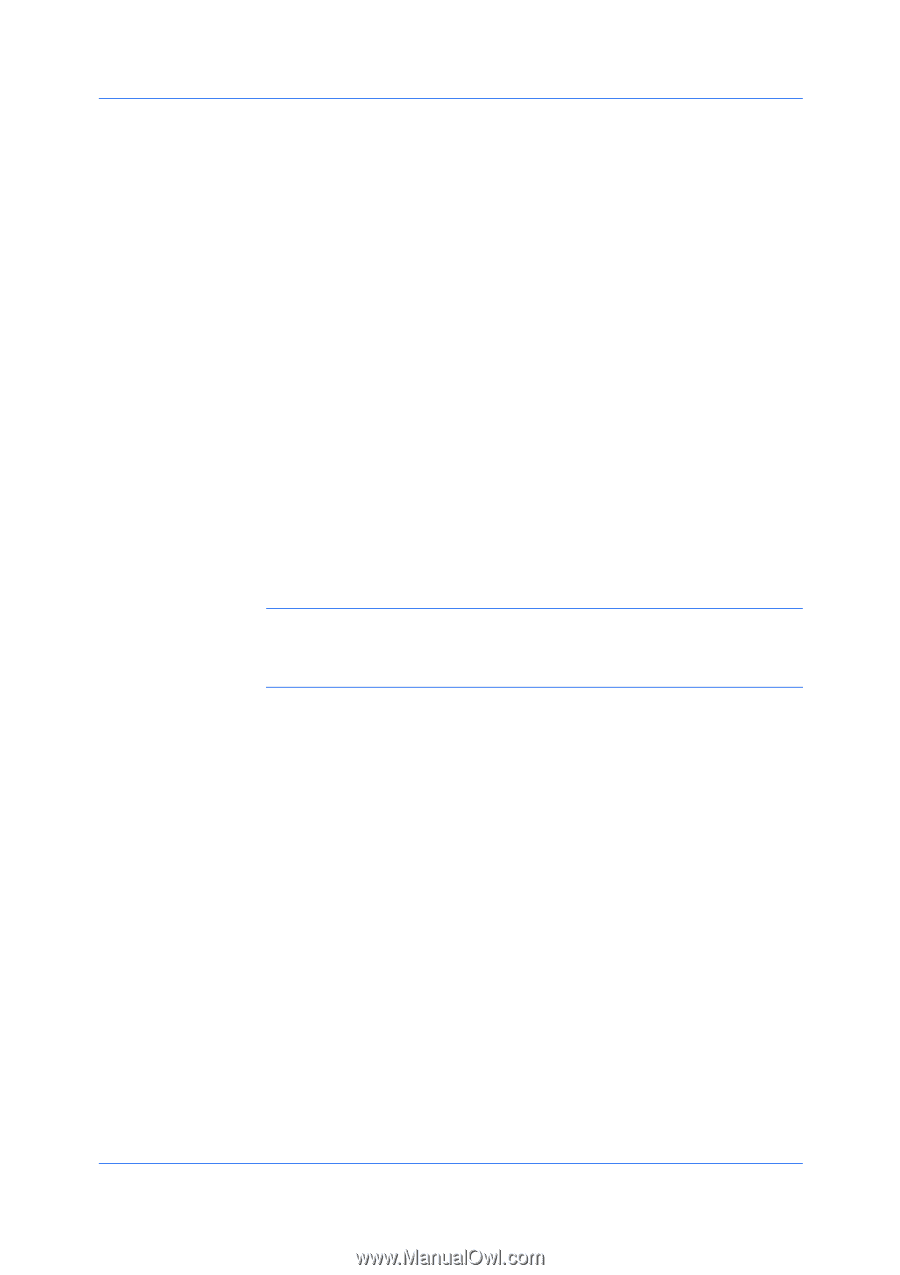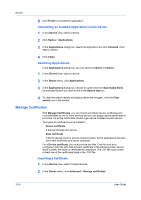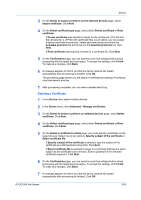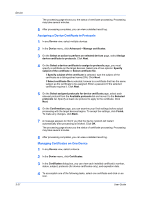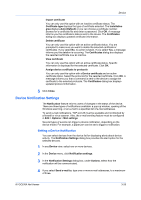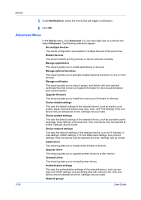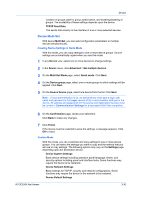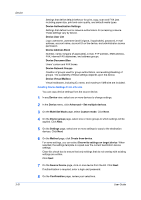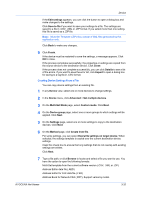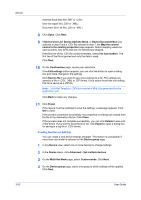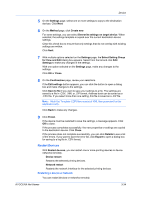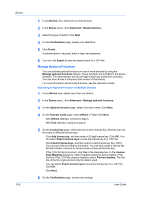Kyocera TASKalfa 5052ci Kyocera Net Viewer Operation Guide Rev 5.5 2016.6 - Page 53
Device Multi-Set, Creating Device Settings in Quick Mode, Custom Mode, Login, Communication Settings
 |
View all Kyocera TASKalfa 5052ci manuals
Add to My Manuals
Save this manual to your list of manuals |
Page 53 highlights
Device Creation of groups used for group authorization, and enabling/disabling of groups. The availability of these settings depends upon the device. TCP/IP Send Data This sends data directly to the interface of one or more selected devices. Device Multi-Set With device Multi-Set, you can send configuration parameters to multiple devices simultaneously. Creating Device Settings in Quick Mode With this mode, you can copy settings to one or more device groups. Source settings are automatically copied when you use this mode. 1 In any Device view, select one or more devices to change settings. 2 In the Device menu, click Advanced > Set multiple devices. 3 On the Multi-Set Mode page, select Quick mode. Click Next. 4 On the Device group page, select one or more groups to which settings will be applied. Click Next. 5 On the Source Device page, select one device from the list. Click Next. Note: If local authentication is on, an administrator must type a login user name and password in the Login section of the communication settings for the device. All settings and passwords for the source and destination devices must be correct in Communication Settings for a successful Multi-Set completion. 6 On the Confirmation page, review your selections. Click Back to make any changes. 7 Click Finish. If the device must be restarted to save the settings, a message appears. Click OK to close. Custom Mode With this mode, you can customize and copy settings to one or more device groups. You can select the settings you want to copy and the method that you will use to copy settings. The following options may vary on the Settings page depending upon the destination device. Device System Settings Basic device settings including operation panel language, timers, and security options including panel and interface locks. Some functions may require the device to be restarted. Device Network Settings Basic settings for TCP/IP, security and network configurations. Some functions may require the device or the network to be restarted. Device Default Settings KYOCERA Net Viewer 3-30