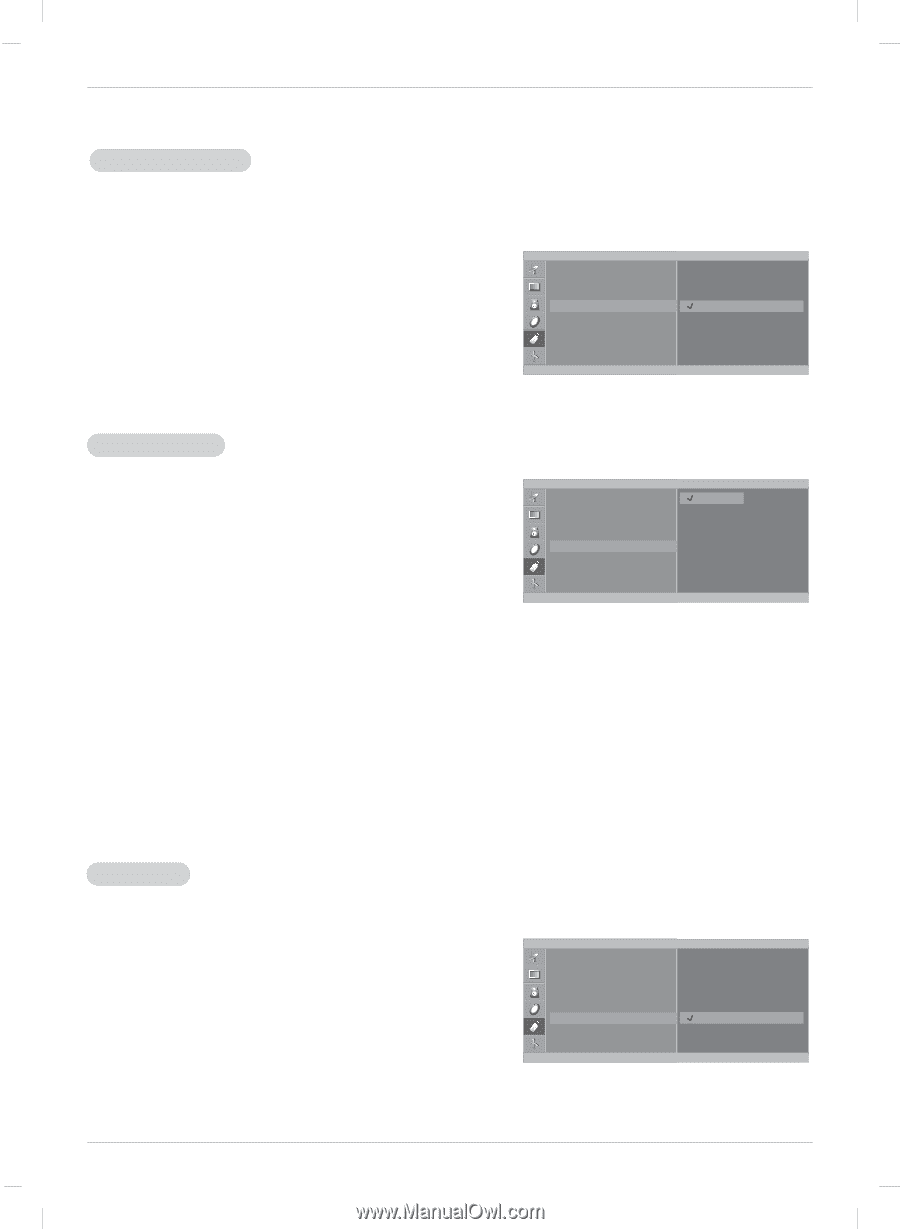LG 20LC1RB Owners Manual - Page 27
Power indicator, Caption/T, Captions
 |
View all LG 20LC1RB manuals
Add to My Manuals
Save this manual to your list of manuals |
Page 27 highlights
Operation Power indicator - Use this function to set the power indicator on the front side of the product to On or Off. If you set On at any time, the power indicator will automatically be turned on. Although you select Off, set front light turns on for a moment when the set turns on. 1. Press the MENU button and then use D / E button to select the SPECIAL menu. SPECIAL Language Input 2. Press the G button and then use D / E button to select Power indicator. Key lock Power indicator Caption/Text On Off 3. Press the G button and then use D / E button to select On Captions Parental or Off. 4. Press the ENTER button to save. D E F Á MENU Caption/Text 1. Press the MENU button and then use D / E button to select SPECIAL the SPECIAL menu. Language CC1 2. Press the G button and then use D / E button to select Input Key lock CC2 CC3 Caption/Text. Power indicator Caption/Text CC4 Text1 3. Press the G button and then use D / E button to select cap- Captions Parental Text2 Text3 tion: CC1, CC2, CC3, CC4, Text1, Text2, Text3, or Text4 D Text4. E F Á MENU • CAPTION The term for the words that scroll across the bottom of the TV screen; usually the audio portion of the program provided for the hearing impaired. • TEXT The term for the words that appear in a large black frame and almost cover the entire screen; usually messages provided by the broadcaster. 4. Press the ENTER button to save. • Use the CC button repeatedly to select Caption. Captions - Select On from Captions menu in order to adjust the Caption/Text menu. 1. Press the MENU button and then use D / E button to select the SPECIAL menu. SPECIAL Language Input 2. Press the G button and then use D / E button to select Captions. Key lock Power indicator Caption/Text 3. Press the G button and then use D / E button to select On Captions Parental On Off or Off. 4. Press the ENTER button to save. D E MENU F Á 27