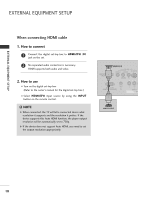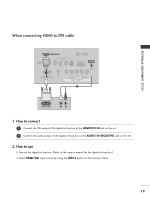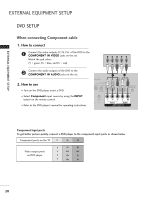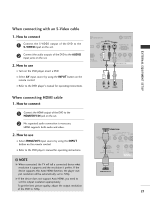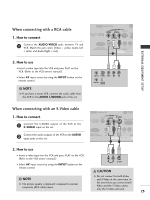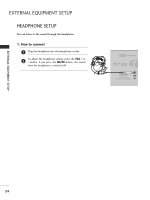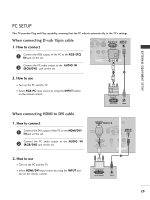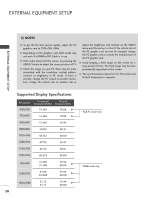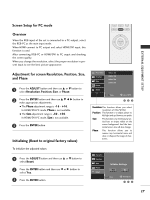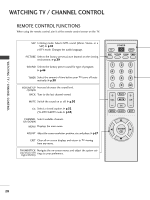LG 20LS7DC Brochure - Page 25
When connecting with a RCA cable, When connecting with an S-Video cable
 |
View all LG 20LS7DC manuals
Add to My Manuals
Save this manual to your list of manuals |
Page 25 highlights
EXTERNAL EQUIPMENT SETUP When connecting with a RCA cable 1. How to connect 1 Connect the AUDIO/VIDEO jacks between TV and VCR. Match the jack colors (Video = yellow, Audio Left = white, and Audio Right = red) SERVICE ONLY HDMI/DVI IN VIDEO AV IN S-VIDEO AUDIO RGB L(MONO) R H/P RS-232C IN (CONTROL & SERVICE) 1 VIDEO COMPONENT 2. How to use I Insert a video tape into the VCR and press PLAY on the VCR. (Refer to the VCR owner's manual.) I Select A V input source by using the INPUT button on the remote control. ! NOTE G If you have a mono VCR, connect the audio cable from the VCR to the AUDIO L/MONO jack of the set. ANT IN S-VIDEO VIDEO L R ANT OUT OUTPUT SWITCH When connecting with an S-Video cable 1. How to connect 1 Connect the S-VIDEO output of the VCR to the S -VIDEO input on the set. Connect the audio outputs of the VCR to the AUDIO 2 input jacks on the set. HDMI/DVI IN ANTEN CABLE AV IN S-VIDEO VIDEO AUDIO E RGB (PC) IN L(MONO) RR H/P RS-232C IN NTROL & SERVICE) 2 VIDEO AUDIO COMPONENT IN 1 2. How to use I Insert a video tape into the VCR and press PLAY on the VCR. (Refer to the VCR owner's manual.) I Select A V input source by using the INPUT button on the remote control. L R AUDIO S-VIDEO CAUTION ! NOTE G The picture quality is improved: compared to normal composite (RCA cable) input. G Do not connect to both Video and S-Video at the same time. In the event that you connect both Video and the S-Video cables, only the S-Video will work. 23