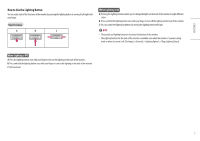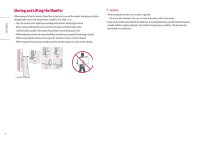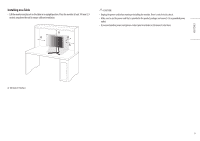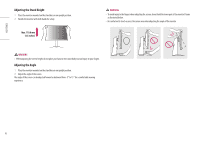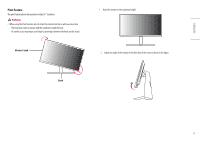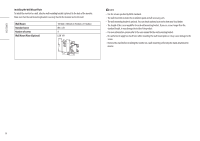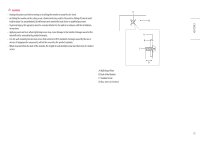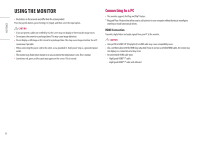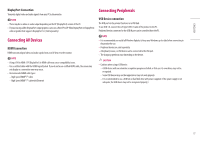LG 27GN950-B Owners Manual - Page 12
ENGLISH, screen pivot key or may not support the pivot key at all.
 |
View all LG 27GN950-B manuals
Add to My Manuals
Save this manual to your list of manuals |
Page 12 highlights
ENGLISH 3 Rotate the monitor clockwise as shown in the figure. NOTE •• Auto Pivot feature of the display is not supported. •• The screen can be rotated easily using the screen pivot shortcut key provided with your Windows operating system. Note that some Windows versions and some graphics card drivers may use different settings for the screen pivot key or may not support the pivot key at all. 4 Complete the installation by rotating the monitor 90 ° as shown below. 12
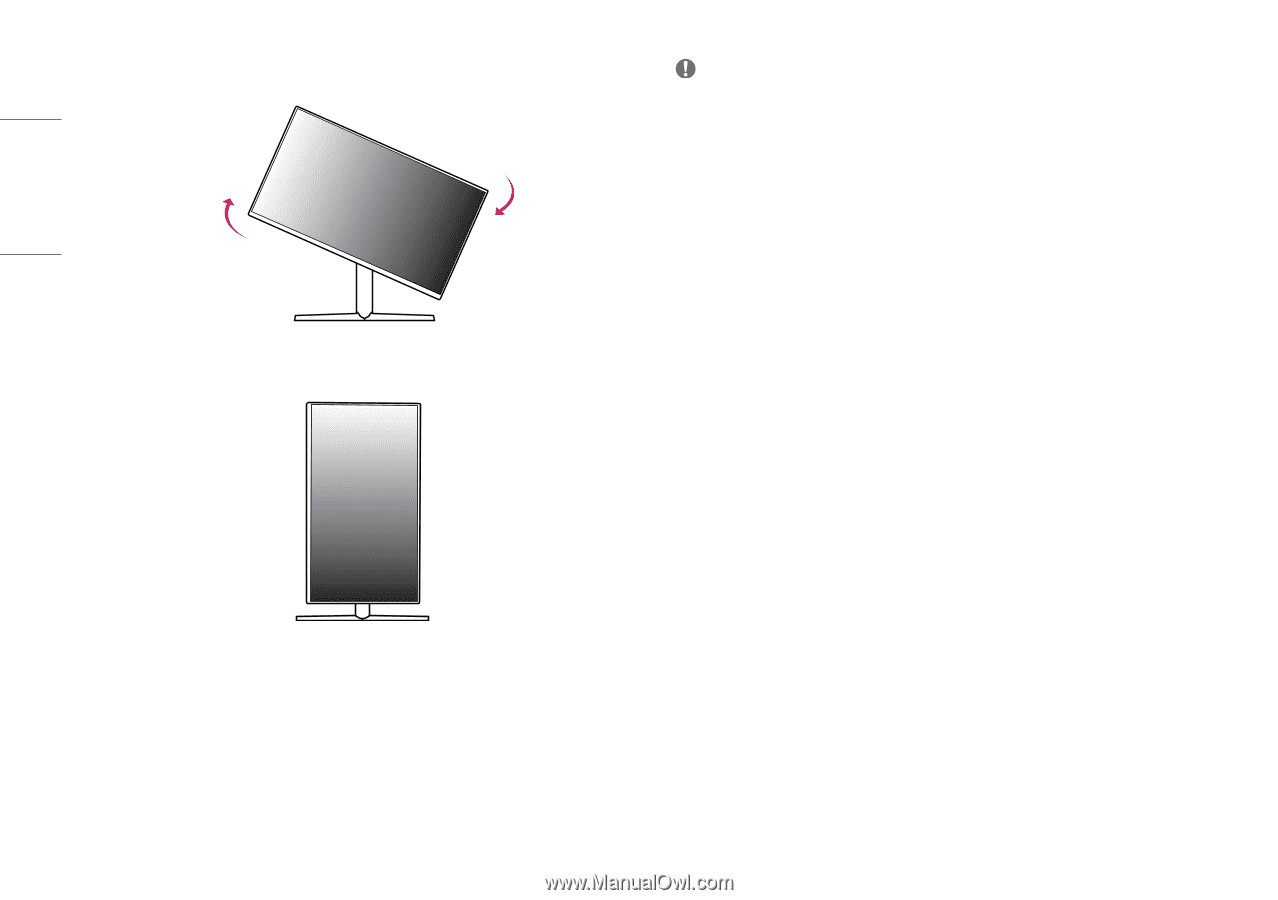
12
ENGLISH
3
Rotate the monitor clockwise as shown in the figure.
4
Complete the installation by rotating the monitor 90 ° as shown below.
NOTE
•
Auto Pivot feature of the display is not supported.
•
The screen can be rotated easily using the screen pivot shortcut key provided with your Windows operating
system. Note that some Windows versions and some graphics card drivers may use different settings for the
screen pivot key or may not support the pivot key at all.