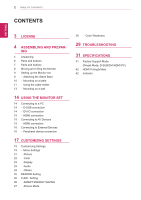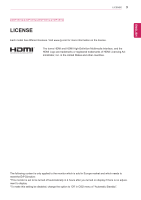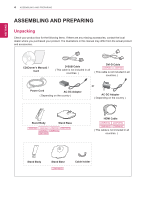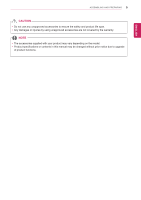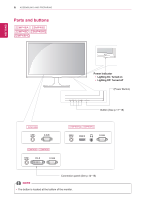LG 27MP48HQ-P Owners Manual
LG 27MP48HQ-P Manual
 |
View all LG 27MP48HQ-P manuals
Add to My Manuals
Save this manual to your list of manuals |
LG 27MP48HQ-P manual content summary:
- LG 27MP48HQ-P | Owners Manual - Page 1
Owner's Manual IPS LED MONITOR (LED MONITOR*) *LG LED Monitors are LCD Monitors with LED Backlighting. Please read this manual carefully before operating your set and retain it for future reference. IPS LED MONITOR MODEL 20MP48A 22MP48A 23MP48D 24MP48HQ 27MP48HQ 22MP48D 23MP48HQ 22MP48HQ www.lg. - LG 27MP48HQ-P | Owners Manual - Page 2
the Monitor set 9 - Attaching the Stand Base 10 - Mounting on a table 11 - Using the cable holder 13 - Mounting on a wall 14 USING THE MONITOR Setting 26 -SMART ENERGY SAVING 27 -Picture Mode 28 -Color Weakness 29 TROUBLESHOOTING 31 SPECIFICATIONS 41 Factory Support Mode (Preset Mode, D-SUB/DVI - LG 27MP48HQ-P | Owners Manual - Page 3
ENEGNLGISH LICENSE 3 22MP48HQ 23MP48HQ 24MP48HQ 27MP48HQ LICENSE Each model has different licenses. Visit www.lg.com for more information on the license. The terms HDMI and HDMI High-Definition Multimedia Interface, and the HDMI Logo are trademarks or registered trademarks - LG 27MP48HQ-P | Owners Manual - Page 4
. CD(Owner's Manual) / Card D-SUB Cable ( This cable is not included in all countries. ) DVI-D Cable ( This cable is not included in all countries. ) Power Cord AC-DC Adapter ( Depending on the country ) or AC-DC Adapter ( Depending on the country ) Stand Body Stand Base HDMI Cable - LG 27MP48HQ-P | Owners Manual - Page 5
are not covered by the warranty. NOTE yyThe accessories supplied with your product may vary depending on the model. yyProduct specifications or contents in this manual may be changed without prior notice due to upgrade of product functions. - LG 27MP48HQ-P | Owners Manual - Page 6
ENEGNLGISH 6 ASSEMBLING AND PREPARING Parts and buttons 22MP48A 23MP48D 22MP48D 23MP48HQ 22MP48HQ Power Indicator READER yyLighting On: Turned on yyLighting Off: Turned off (Power Button) READER Button (See p.17~18) HDMI IN Connection panel (See p.14~16) NOTE yyThe button is located at the - LG 27MP48HQ-P | Owners Manual - Page 7
ENEGNLGISH Parts and buttons 20MP48A 24MP48HQ 27MP48HQ ASSEMBLING AND PREPARING 7 Power Indicator yyLighting On: Turned on yyLighting Off: Turned off (Power Button) Button (See p.17~18) Connection panel (See p.14~16) NOTE yyThe button is located at the bottom of the monitor. - LG 27MP48HQ-P | Owners Manual - Page 8
the Monitor When moving or lifting the monitor, follow these instructions to prevent the monitor from being scratched or damaged and before attempting to move it. yyBefore moving or lifting the monitor, disconnect the power cord and all cables. yyHold the top and bottom of the monitor frame firmly. - LG 27MP48HQ-P | Owners Manual - Page 9
with a coin. 22MP48A 23MP48D 22MP48D 23MP48HQ 22MP48HQ Stand Body Stand Body Stand Base 1 Insert the Cable Holder. 2 Attach the Stand Body to the monitor set. 3 Attach the Stand Base to Stand Body. 4 Tighten the screw to the right. Stand Base Stand Body Stand Base NOTE yyYou can disassemble the - LG 27MP48HQ-P | Owners Manual - Page 10
from the wall for proper ventilation. or 100 mm (3.94 inches) 100 mm (3.94 inches) 100 mm (3.94 inches) 100 mm (3.94 inches) 2 Connect the AC-DC Adapter and Power Cord to a wall outlet. 22MP48A 23MP48D 22MP48D 23MP48HQ 22MP48HQ or or 3 Press (Power) button on the bottom switch panel to turn the - LG 27MP48HQ-P | Owners Manual - Page 11
ENEGNLGISH Using the cable holder ASSEMBLING AND PREPARING 11 Cable holder Cable holder Cable holder Cable holder - LG 27MP48HQ-P | Owners Manual - Page 12
the following illustration, as may injure your fingers. NOTE 27MP48HQ Tilt from +20 to -3 degrees up or down like below picture.Monitor screen can detach from stand base and injure your body. Front Rear Using installation and using, refer to the manual supplied with the Kensington security system - LG 27MP48HQ-P | Owners Manual - Page 13
each side and from the wall. Detailed instructions are available from your dealer, see the optional Tilt Wall Mounting Bracket Installation and Setup Guide. 100 mm (3.94 inches) 100 mm (3.94 inches) 100 mm (3.94 inches) 100 mm (3.94 inches) If you intend to mount the Monitor set to a wall, attach - LG 27MP48HQ-P | Owners Manual - Page 14
SET USING THE MONITOR SET Connecting to a PC yyYour Monitor set supports Plug & Play*. *Plug & Play: A PC recognizes a time to prevent image burn. Use a screensaver if possible. yyMac adapter For Apple Macintosh use, a separate plug adapter is needed to change the 15 pin high density (3 row) - LG 27MP48HQ-P | Owners Manual - Page 15
monitor. Connect your AV device to the monitor with the HDMI cable as illustrated below. NOTE yyIf you use HDMI PC, it can cause compatibility problem. yyUse a certified cable with the HDMI logo attached. If you do not use a certified HDMI cable, the screen may not display or a connection error may - LG 27MP48HQ-P | Owners Manual - Page 16
optimal settings for individual input signals.(Only supported in Analog Mode) yy'AUTO' Function. When you encounter problems such as blurry screen, blurred letters, screen flicker or tilted screen while using the device or after changing screen resolution, press the AUTO function button to improve - LG 27MP48HQ-P | Owners Manual - Page 17
CUSTOMIZING SETTINGS CUSTOMIZING SETTINGS 17 1 Press the desired button on the bottom of the Monitor set. 2 Change the value of the menu item by pressing the buttons on the bottom of the Monitor set. To return to the upper menu or set other menu items, use the up arrow ( ) button. 3 Select EXIT to - LG 27MP48HQ-P | Owners Manual - Page 18
OSD. (Only supported in Analog Mode) The best display 20MP48A mode 1440 x 900 @ 60 Hz 22MP48A 23MP48D 24MP48HQ 27MP48HQ 22MP48D 23MP48HQ EXIT EXIT the OSD(On Screen Display). Turns the power on or off. Power Indicator The power indicator stays white if the display is running properly - LG 27MP48HQ-P | Owners Manual - Page 19
Digital Brightness ● ● Contrast ● ● Response Time 22MP48HQ 24MP48HQ 23MP48HQ 27MP48HQ ● Wide/Original ● ● Reset ● ● HDMI ● ● Description To signal ratio to original. * This function works only if input resolution is lower than Monitor set ratio. ● Restore all factory default settings - LG 27MP48HQ-P | Owners Manual - Page 20
Color Reset ● ● Display Horizontal ● Vertical Clock ● Phase Audio Volume 22MP48HQ 23MP48HQ Others Language Power Indicator ● ● Automatic Standby 22MP48HQ 24MP48HQ ● ● 23MP48HQ 27MP48HQ Resolution ● HDMI Description ● To adjust the clearness of the screen ● To set offset level - LG 27MP48HQ-P | Owners Manual - Page 21
. CUSTOMIZING SETTINGS 21 Each option is explained below. Menu > Next Menu > Picture Sharpness Black Level 22MP48HQ 24MP48HQ 23MP48HQ 27MP48HQ Overscan 22MP48HQ 24MP48HQ 23MP48HQ 27MP48HQ Description To adjust the clearness of the screen. Sets the offset level (for HDMI only). yy Offset: as - LG 27MP48HQ-P | Owners Manual - Page 22
ENEGNLGISH 22 CUSTOMIZING SETTINGS Color 1 Press MENU button on the bottom of the Monitor set to display the Menu OSD. 2 Select the "Next Menu" button to enter the more option settings. 3 Select Color by pressing the ► button. 4 Enter to Color by pressing the ▼ button. 5 Set the options by pressing - LG 27MP48HQ-P | Owners Manual - Page 23
ENEGNLGISH CUSTOMIZING SETTINGS 23 Display 1 Press MENU button on the bottom of the Monitor set to display the Menu OSD. 2 Select the "Next Menu" button to enter the more option settings. 3 Select Display by pressing the ► button. 4 Enter to Display by pressing the ▼ button. 5 Set the options by - LG 27MP48HQ-P | Owners Manual - Page 24
menu items, use the up arrow ( ) button. Each option is explained below. Menu > Next Menu > Others Language Power Indicator Automatic Standby 22MP48HQ 24MP48HQ 23MP48HQ 27MP48HQ Resolution Description To choose the language in which the control names are displayed. Use this function to set the - LG 27MP48HQ-P | Owners Manual - Page 25
ENEGNLGISH READER Setting 1 Press READER button on the bottom of the Monitor set to display the Reader Mode OSD. 2 Set the options by pressing the ◄ or ► buttons. 3 Select EXIT to leave the OSD menu. CUSTOMIZING SETTINGS 25 Each option is explained below. Reader Mode Reader 1 Reader 2 Reader Off - LG 27MP48HQ-P | Owners Manual - Page 26
26 CUSTOMIZING SETTINGS ENEGNLGISH FUNC. Setting SMART ENERGY SAVING 1 Press FUNC. button on the bottom of the Monitor set to display the FUNC. OSD. 2 Enter to SMART ENERGY SAVING by pressing the ▼ button. 3 Set the options by pressing the ◄ or ► buttons. 4 Select EXIT to leave the OSD menu.To - LG 27MP48HQ-P | Owners Manual - Page 27
other menu items, use the up arrow( )button. CUSTOMIZING SETTINGS 27 Each option is explained below. Picture Mode Custom Text Photo Cinema Game is adjusted to the best to play a game. 22MP48HQ 23MP48HQ 24MP48HQ 27MP48HQ Picture Mode Custom Vivid 1 Vivid 2 Standard Cinema Description It is a - LG 27MP48HQ-P | Owners Manual - Page 28
ENEGNLGISH 28 CUSTOMIZING SETTINGS Color Weakness 1 Press FUNC. button on the bottom of the Monitor set to display the FUNC. OSD. 2 Select Color Weakness by pressing the ► button. 3 Enter to Color Weakness by pressing the ▼ button. 4 Set the options by pressing the ◄ or ► buttons. 5 Select EXIT - LG 27MP48HQ-P | Owners Manual - Page 29
TROUBLESHOOTING Check the following before calling for service. No image appears Is the power cord of the display connected? yy Check and see if the power cord is connected properly to the power outlet. Is the power indicator light on? yy Press the Power manual and resolution or adjust the - LG 27MP48HQ-P | Owners Manual - Page 30
sure to install the display driver from our web site: http://www. lg.com. yy Make sure to check if the video card supports Plug&Play function. 22MP48HQ 23MP48HQ 24MP48HQ 27MP48HQ The screen is flickering. Did you select the recommended resolution? yy If the selected resolution is HDMI 1080i 60 - LG 27MP48HQ-P | Owners Manual - Page 31
31 ENEGNLGISH SPECIFICATIONS 20MP48A Display Resolution Power Consumption(Typ.) Power Input AC-DC Adapter Dimensions (Width x Height x manufactured by LIEN CHANG ELECTRONIC ENTERPRISE OUTPUT: 19 V With Stand 1.3 A 441.9 mm x 376.3 mm x 187.4 mm Without Stand 441.9 mm x 297.4 mm x 59.8 mm - LG 27MP48HQ-P | Owners Manual - Page 32
ENEGNLGISH 32 SPECIFICATIONS Video Signal Horizontal Frequency Vertical Frequency Synchronization Input Connector 30 kHz to 83 kHz (Automatic) 30 kHz to 61 kHz (Automatic) D-SUB : 56 Hz to 75 Hz DVI-D : 56 Hz to 75 Hz HDMI : 56 Hz to 75 Hz Separate Sync. Digital 15 pin D-SUB Connector DVI-D - LG 27MP48HQ-P | Owners Manual - Page 33
VESA 1920 x 1080 @ 60 Hz On Mode : 25.3 W Typ.(Outgoing condition)* Sleep Mode ≤ 0.3 W Off Mode ≤ 0.3 W Power Input 19 V 1.2 A AC-DC Adapter Height x Depth) Weight Tilt Range Environmental conditions OUTPUT: 19 V With Stand Without Stand 1.3 A 508.4 mm x 387.6 mm x 187.4 mm 508.4 mm - LG 27MP48HQ-P | Owners Manual - Page 34
34 SPECIFICATIONS ENEGNLGISH Video Signal Horizontal Frequency Vertical Frequency Synchronization Input Connector 30 kHz to 83 kHz (Automatic) 30 kHz to 61 kHz (Automatic) D-SUB : 56 Hz to 75 Hz DVI-D : 56 Hz to 75 Hz HDMI : 56 Hz to 75 Hz Separate Sync. Digital 15 pin D-SUB Connector DVI-D - LG 27MP48HQ-P | Owners Manual - Page 35
Resolution Max 1920 x 1080 @ 60 Hz Recommend VESA 1920 x 1080 @ 60 Hz Power On Mode : 26.4 W Typ.(Outgoing condition)* Consumption(Typ.) Sleep Mode ≤ 0.3 W Off Mode ≤ 0.3 W Power Input 19 V 1.3 A AC-DC Adapter conditions OUTPUT: 19 V With Stand Without Stand 1.3 A 544.0 mm x 407 - LG 27MP48HQ-P | Owners Manual - Page 36
36 SPECIFICATIONS ENEGNLGISH Video Signal Horizontal Frequency Vertical Frequency Synchronization Input Connector 30 kHz to 83 kHz (Automatic) 30 kHz to 61 kHz (Automatic) D-SUB : 56 Hz to 75 Hz DVI-D : 56 Hz to 75 Hz HDMI : 56 Hz to 75 Hz Separate Sync. Digital 15 pin D-SUB Connector DVI-D - LG 27MP48HQ-P | Owners Manual - Page 37
Resolution Max 1920 x 1080 @ 60 Hz Recommend VESA 1920 x 1080 @ 60 Hz Power On Mode : 27.5 W Typ.(Outgoing condition)* Consumption(Typ.) Sleep Mode ≤ 0.3 W Off Mode ≤ 0.3 W Power Input 19 V 1.3 A AC-DC Adapter conditions OUTPUT: 19 V With Stand Without Stand 1.3 A 549.9 mm x 409 - LG 27MP48HQ-P | Owners Manual - Page 38
38 SPECIFICATIONS ENEGNLGISH Video Signal Horizontal Frequency Vertical Frequency Synchronization Input Connector 30 kHz to 83 kHz (Automatic) 30 kHz to 61 kHz (Automatic) D-SUB : 56 Hz to 75 Hz DVI-D : 56 Hz to 75 Hz HDMI : 56 Hz to 75 Hz Separate Sync. Digital 15 pin D-SUB Connector DVI-D - LG 27MP48HQ-P | Owners Manual - Page 39
27MP48HQ Display Resolution Power Consumption(Typ.) Screen Type TFT (Thin Film Transistor) LCD (Liquid Crystal Display) Panel,Anti-Glare coating Pixel Pitch 0.3114 mm x 0.3114 mm (Pixel Pitch) Max 1920 x 1080 @ 60 Hz Recommend VESA OUTPUT: 19 V With Stand Without Stand 1.7 A 634.0 mm - LG 27MP48HQ-P | Owners Manual - Page 40
Hz DVI-D : 56 Hz to 75 Hz HDMI : 56 Hz to 75 Hz Separate Sync. Digital 15 pin D-SUB Connector DVI-D Connector (Digital) HDMI Connector 27MP48HQ ● ● ● - LG 27MP48HQ-P | Owners Manual - Page 41
ENEGNLGISH SPECIFICATIONS 41 Factory Support Mode (Preset Mode, D-SUB/DVI/HDMI PC) 20MP48A Display Modes (Resolution) 720 X 400 +/+ +/- Recommend Mode 22MP48A 22MP48D 22MP48HQ 23MP48D 23MP48HQ 24MP48HQ 27MP48HQ Display Modes (Resolution) Horizontal Frequency(kHz) 720 x 400 31.468 640 - LG 27MP48HQ-P | Owners Manual - Page 42
ENEGNLGISH 42 SPECIFICATIONS HDMI Timing(Video) 22MP48HQ 23MP48HQ 24MP48HQ 27MP48HQ Factory support mode (Preset Mode) 480P 576P 720P 720P 1080P 1080P Horizontal Frequency(kHz) 31.50 31.25 37.50 45.00 56.25 67.50 Vertical - LG 27MP48HQ-P | Owners Manual - Page 43
Supplier's Declaration of Conformity Trade Name LG Responsible Party LG Electronics USA, Inc. Address 1000 Sylvan Ave Englewood Cliffs, NJ 07632 Telephone (201)266-2215 Make sure to on the back and on one side of the product. Record them below in case you ever need service. MODEL SERIAL
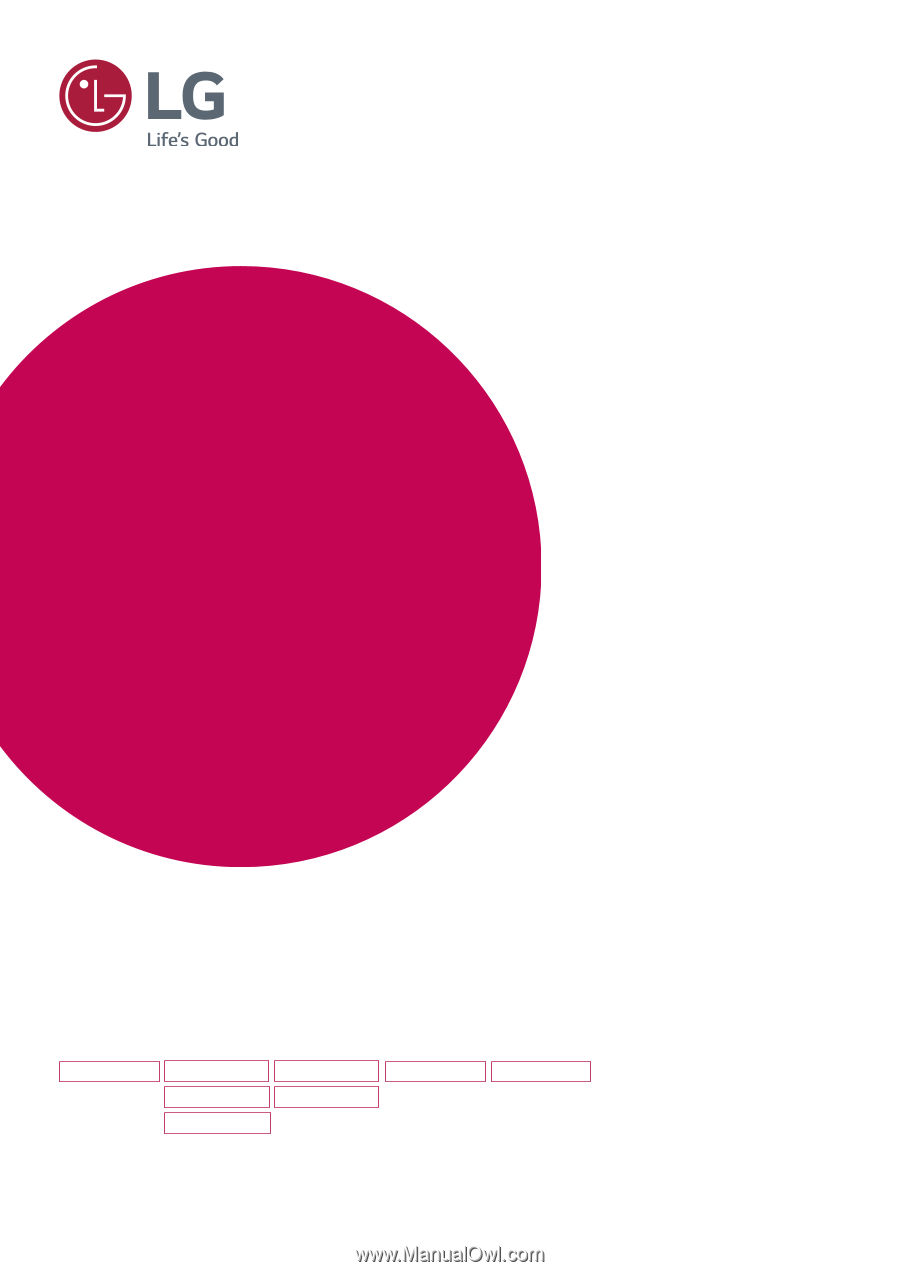
www.lg.com
IPS LED MONITOR MODEL
Please read this manual carefully before operating
your set and retain it for future reference.
Owner's Manual
IPS LED MONITOR
(LED MONITOR*)
*LG LED Monitors are LCD Monitors with LED Backlighting.
22MP48A
22MP48D
22MP48HQ
23MP48D
23MP48HQ
20MP48A
24MP48HQ
27MP48HQ