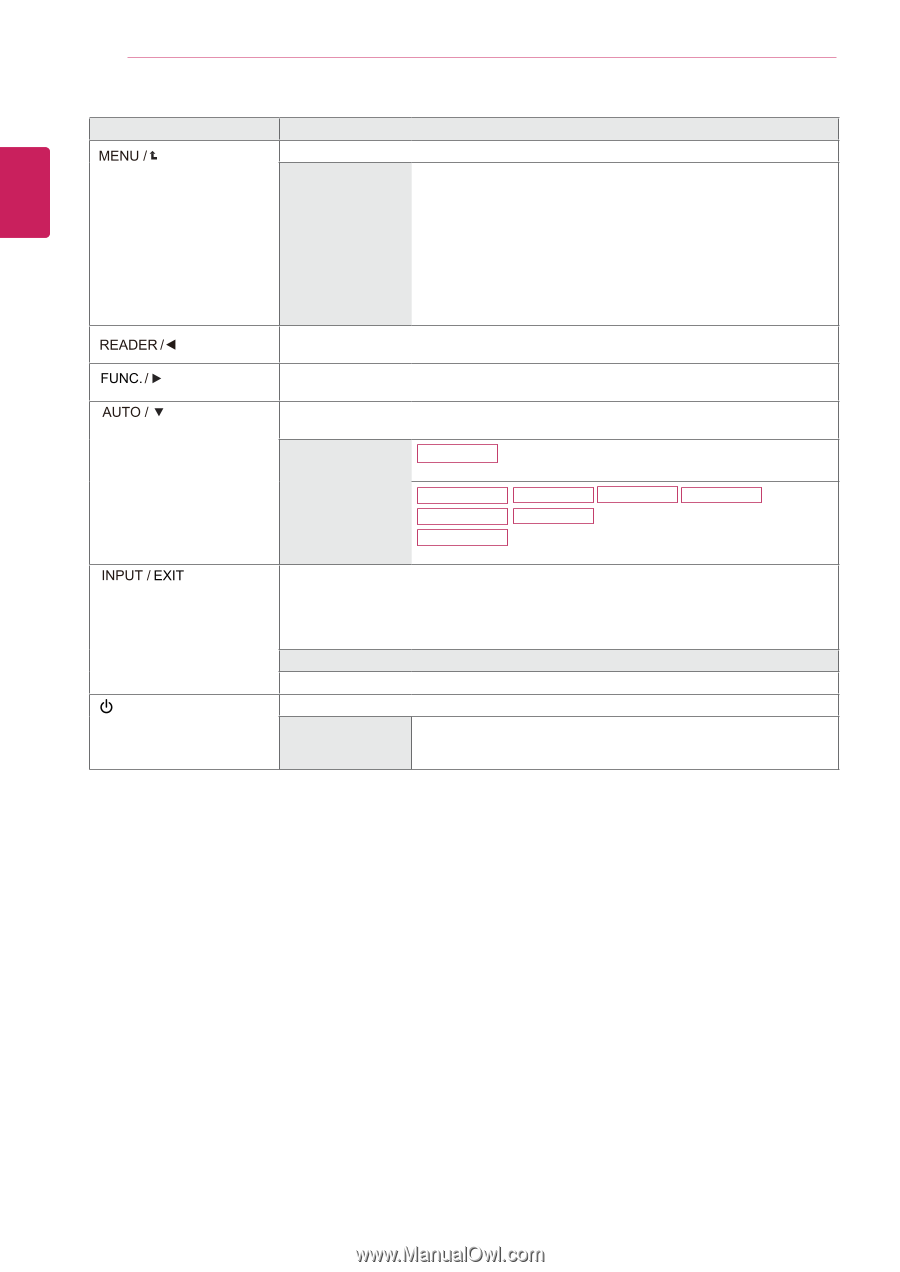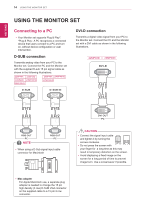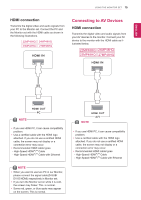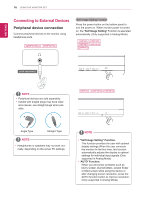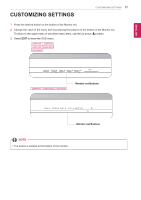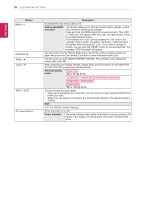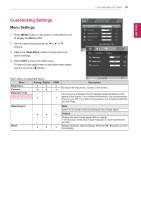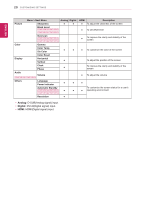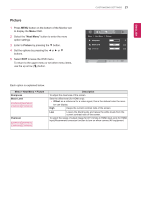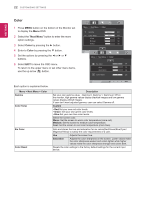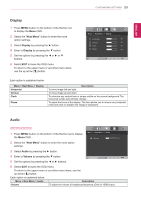LG 27MP48HQ-P Owners Manual - Page 18
MP48A, OSD Locked/OSD, Unlocked, The best display, Power Indicator
 |
View all LG 27MP48HQ-P manuals
Add to My Manuals
Save this manual to your list of manuals |
Page 18 highlights
18 CUSTOMIZING SETTINGS ENEGNLGISH Button (Power Button) Description Accesses the main menus.(See p.19) OSD Locked/OSD Unlocked This function allow you to lock the current control settings, so that they cannot be inadvertently changed. Press and hold the MENU button for several seconds. Then OSD of "OSD Lock" will appear. After that, user can select lock or unlock by pressing left/right button. If user selects the "Lock" icon by pressing the "OK" button, the message "OSD Locked" will appear. Otherwise, "OSD Unlocked" will appear. After selecting the "Lock", If you want to change to Unlock, you can push the "MENU" button for several seconds. The message "OSD Unlocked" will appear. Use this button to enter Reader Mode menu. Its function works to display screen as paper-like picture for Eye comfort.If you want to more information(See p.25). Use this button to enter SMART ENERGY SAVING , Picture Mode, Color Weakness menus.(See p.26~28) When adjusting your display settings, always press the AUTO button on the MONITOR SETUP OSD. (Only supported in Analog Mode) The best display 20MP48A mode 1440 x 900 @ 60 Hz 22MP48A 23MP48D 24MP48HQ 27MP48HQ 22MP48D 23MP48HQ 22MP48HQ 1920 x 1080 @ 60 Hz You can choose the input signal. • When two input signals are connected, you can select the input signal (D-SUB/DVI-D/ HDMI) you want. • When only one signal is connected, it is automatically detected. The default setting is D-SUB. EXIT EXIT the OSD(On Screen Display). Turns the power on or off. Power Indicator The power indicator stays white if the display is running properly (On Mode). If the display is in Sleep Mode, the power indicator blinks white.