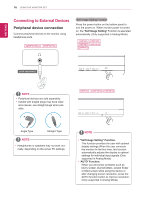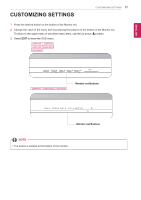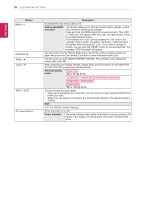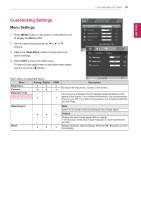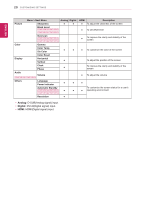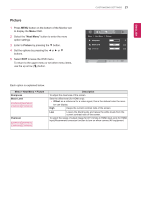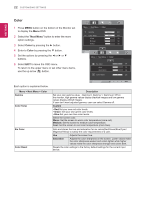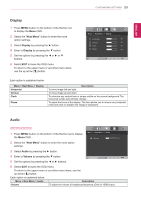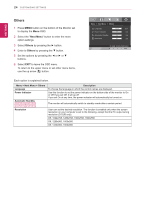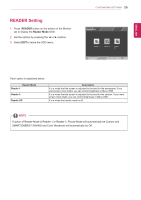LG 27MP48HQ-P Owners Manual - Page 21
Picture, Next Menu
 |
View all LG 27MP48HQ-P manuals
Add to My Manuals
Save this manual to your list of manuals |
Page 21 highlights
ENEGNLGISH Picture 1 Press MENU button on the bottom of the Monitor set to display the Menu OSD. 2 Select the "Next Menu" button to enter the more option settings. 3 Enter to Picture by pressing the ▼ button. 4 Set the options by pressing the ◄ or ► or ▼ buttons. 5 Select EXIT to leave the OSD menu. To return to the upper menu or set other menu items, use the up arrow ( ) button. CUSTOMIZING SETTINGS 21 Each option is explained below. Menu > Next Menu > Picture Sharpness Black Level 22MP48HQ 24MP48HQ 23MP48HQ 27MP48HQ Overscan 22MP48HQ 24MP48HQ 23MP48HQ 27MP48HQ Description To adjust the clearness of the screen. Sets the offset level (for HDMI only). yy Offset: as a reference for a video signal, this is the darkest color the moni- tor can display. High Keeps the current contrast ratio of the screen. Low Lowers the black levels and raises the white levels from the current contrast ratio of the screen. To select the range of output image for DTV timing in HDMI input.(only for HDMI input)Recommend overscan function to turn on when connect AV equipment.